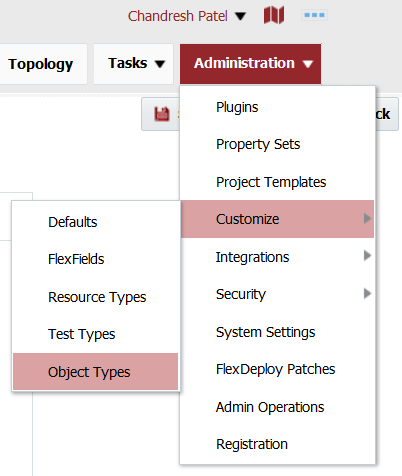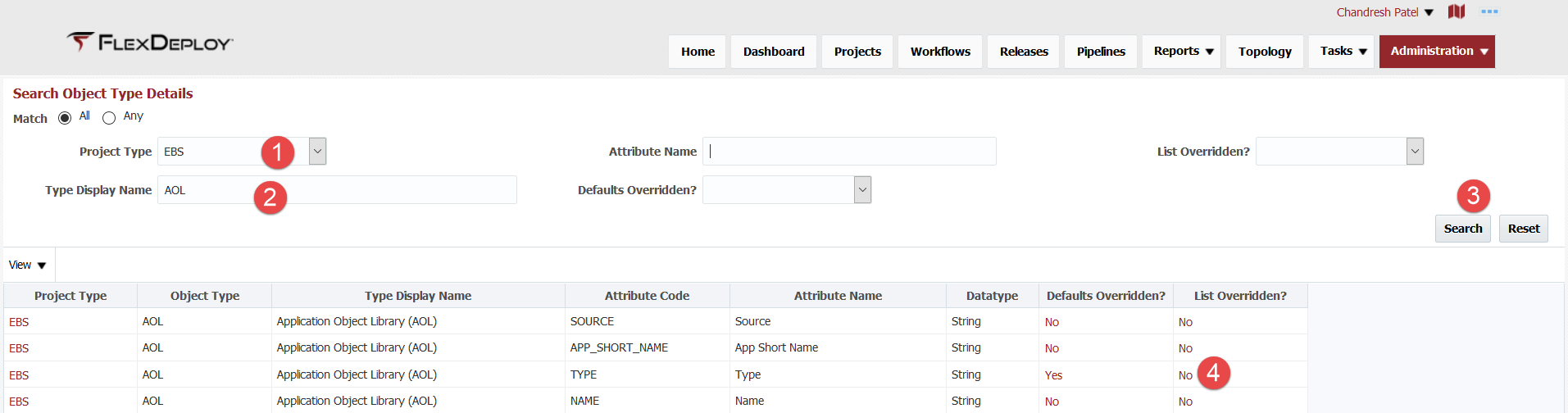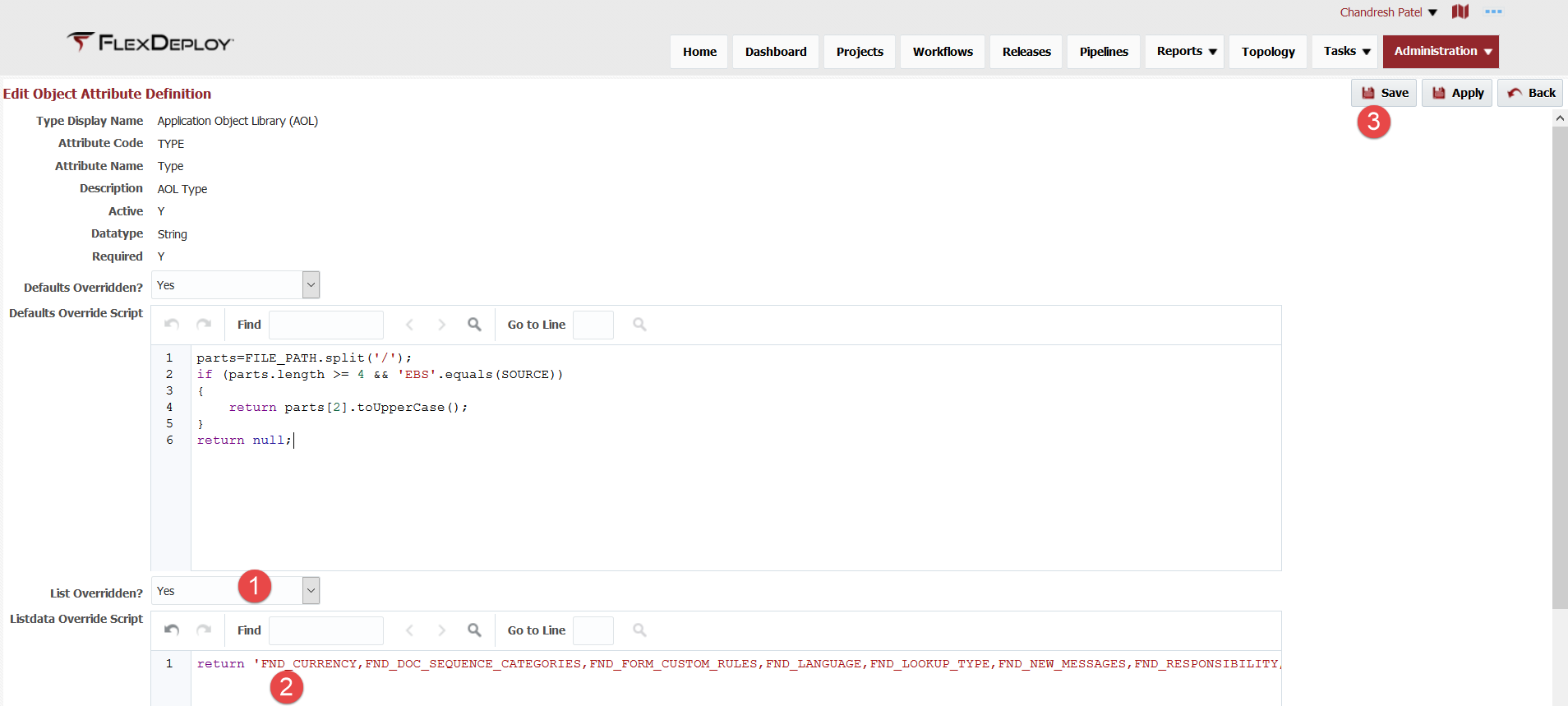Customize Attribute List Data
Partial project file attribute's list data is defined using Static data, if necessary you can change this list for your implementation.
If your FlexDeploy version is 5.2.0.1 or lower, please see Customize Attribute List Data, screens explained in this document were added as part of 5.2.0.2.
Step-by-step guide
Access object type details screen by using menu option - Administration - Customize - Object Types.
List override can be done for any attribute. Find specific attribute using search controls. Click on No or Yes in List Overridden? column for attribute.
Make sure to select Yes for List Overridden? and enter Listdata Override Script. Then click Save.
return 'FND_CURRENCY,FND_DOC_SEQUENCE_CATEGORIES,FND_FORM_CUSTOM_RULES,FND_LANGUAGE,FND_LOOKUP_TYPE,FND_NEW_MESSAGES,FND_RESPONSIBILITY,FND_SEQUENCE,FND_TABLE,FND_TERRITORY,FND_USER,FND_VIEW'
Now let's talk about how you write such groovy script. You have access to various details about file and project properties as shown below. You can make decision based on available variables and return list data comma separated value that makes sense, or you can return null in which case FlexDeploy will make determination based on default logic as documented in EBS Object Types Reference.
Following variables are available for use in the Groovy script along with Project Properties.
| Variable Name | Example using /path1/path2/APXSOBLX_1.rtf |
| FILE_PATH | /path1/path2/APXSOBLX_1.rtf |
| FILE_NAME | APXSOBLX_1 |
| FILE_PATH_PREFIX | /path1/path2 |
| FILE_EXTENSION | rtf |
| PARENT_FOLDER | path2 |
| FILE_CONTENT | File data |
| Project Properties - Code for each property can be used in script | |
| PROJECT_ID | 122703 |
| PROJECT_NAME | XXHR |
| FOLDER_PATH | / FlexDeploy / EBS |
- style