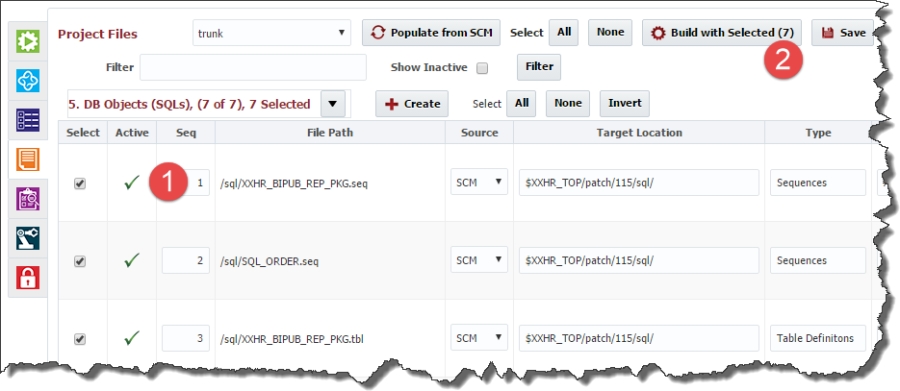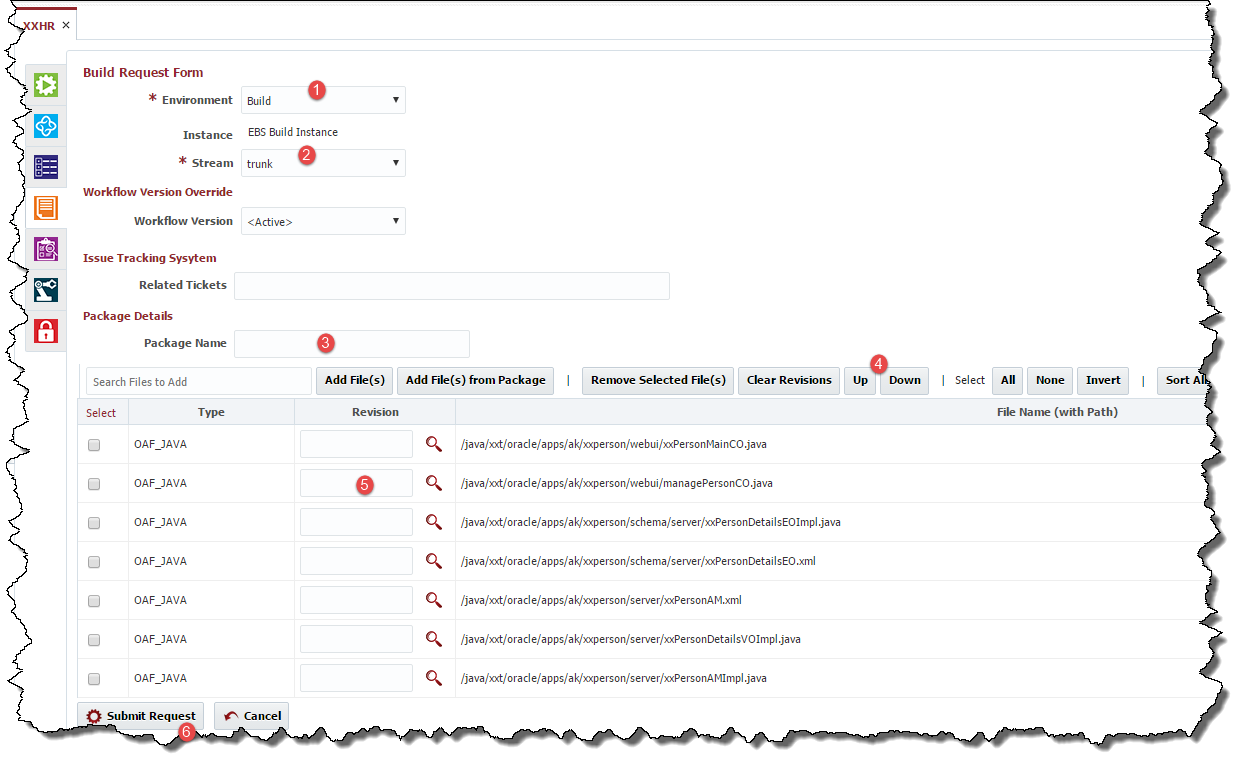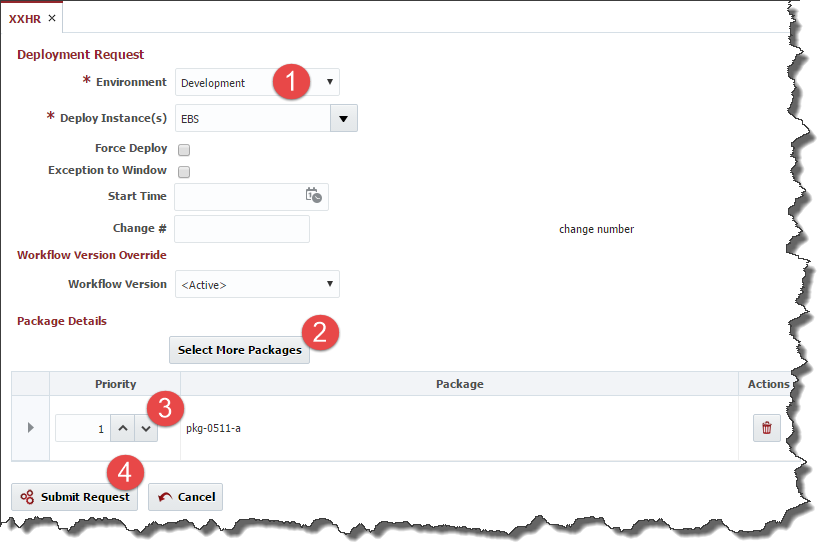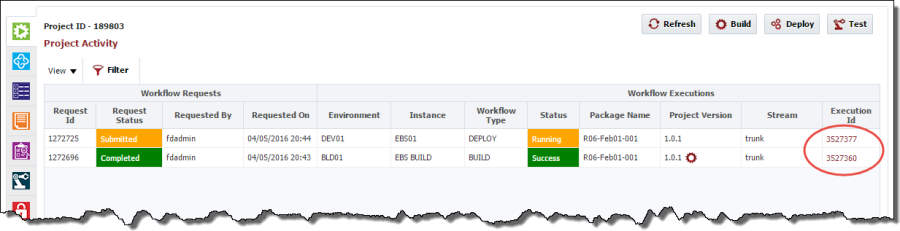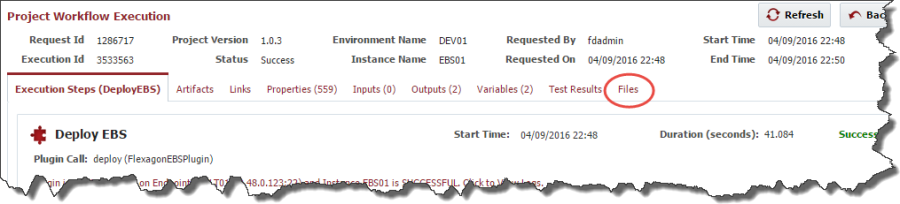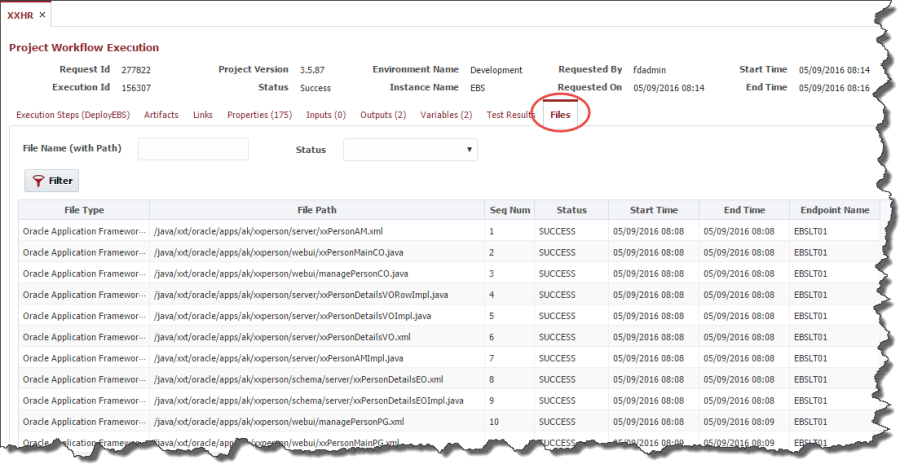- style
Partial Deployment
Creating Packages (Build)
You have multiple options to create a build package. From the Files tab, you can select the files you would like to include in a package and click the Build with Selected button. The number of selected files are displayed on the button.
The Build Request Form will be displayed with the selected files.
- Select the Environment to execute the Build on.
- Select the SCM Stream you want the files to be pulled from.
- Enter the Package Name (optional – will default to generated project version).
- Optionally change the order by selecting and using the Up and Down buttons. The files will be built and deployed in the order displayed.
- Optionally select an SCM Revision for the file. If not specified, defaults to the latest (HEAD) revision within the selected stream.
- Click on Submit Request to submit the build request.
Click on the light-green Execution tab to see the submitted request. You can click on the Execution Id to view its details.
Once completed the status will change to Success or Failure.
Other options to build packages:
- Click on the Build button from the Execution tab. Enter file name or part of the name in the Search box and click the Add File button to add files to the requested package.
- Click on the "gear" icon next to the Project Version on the above screen to build a new package with the same files as a previous build.
Deploying Packages
On the Execution tab, click on the Deploy button to select one or more packages to deploy to an environment.
- Select an Environment to deploy the package(s) to.
- By default, latest built package will be added for deploy. You can add more packages by clicking on Select More Packages.
- You can change the deploy order by setting Priority. Packages with lower priority will be executed first, with others held in queue. Packages with equal priority will be deployed in parallel.
- Click on Submit Request button to submit the deployment.
You can click on the Execution Id to drill into the step details of the workflow or view the logs, which is critical in the case of failures.
You can click on the Files tab to view the list of files deployed. Information, including status, is displayed for every file in the package.
Related content
- style