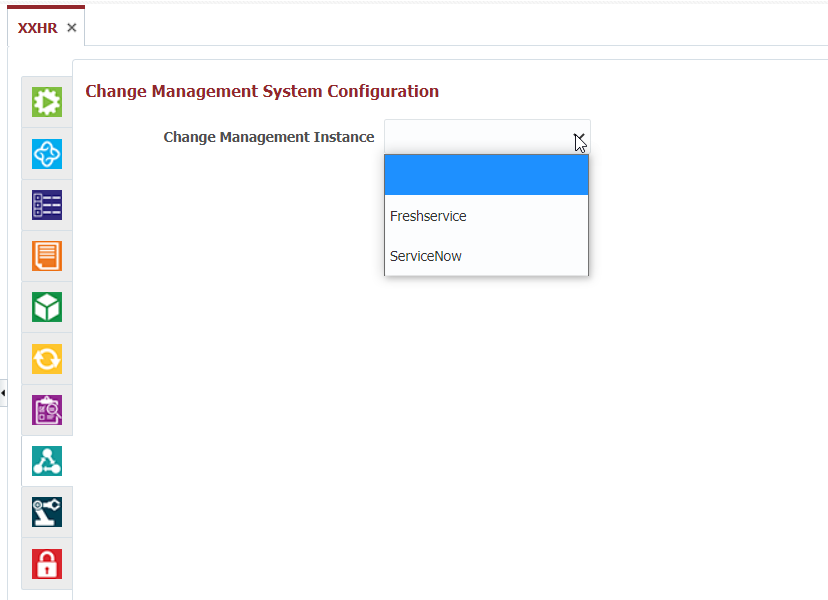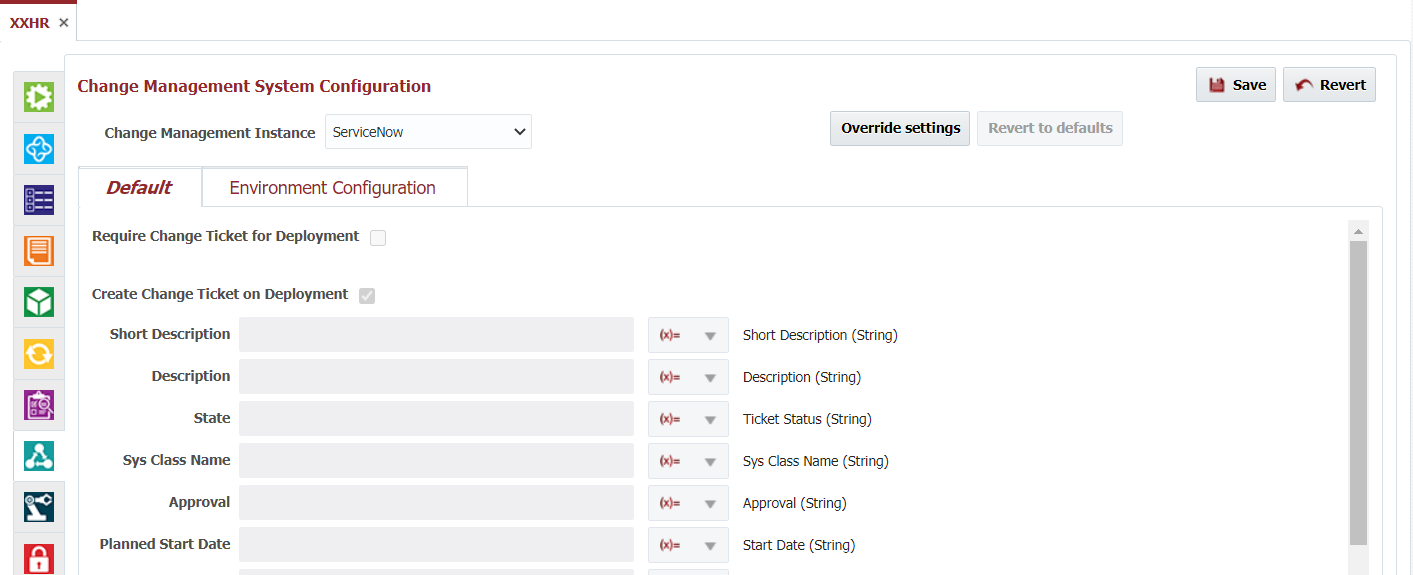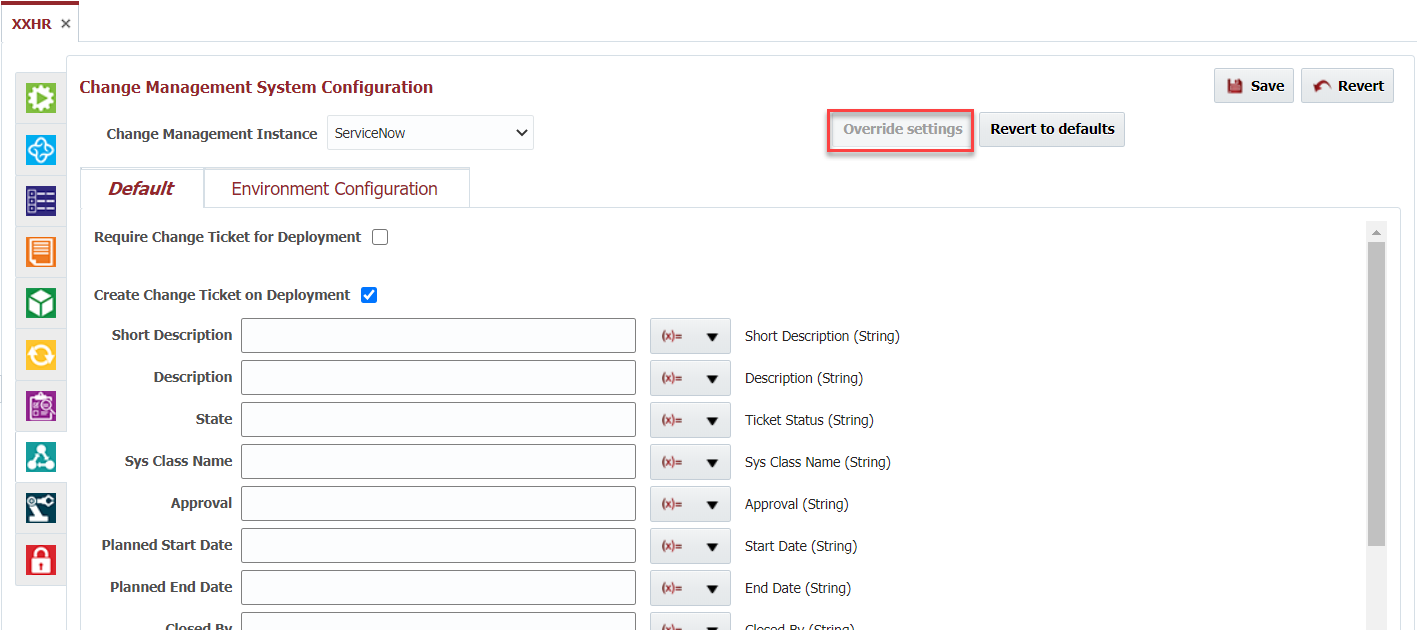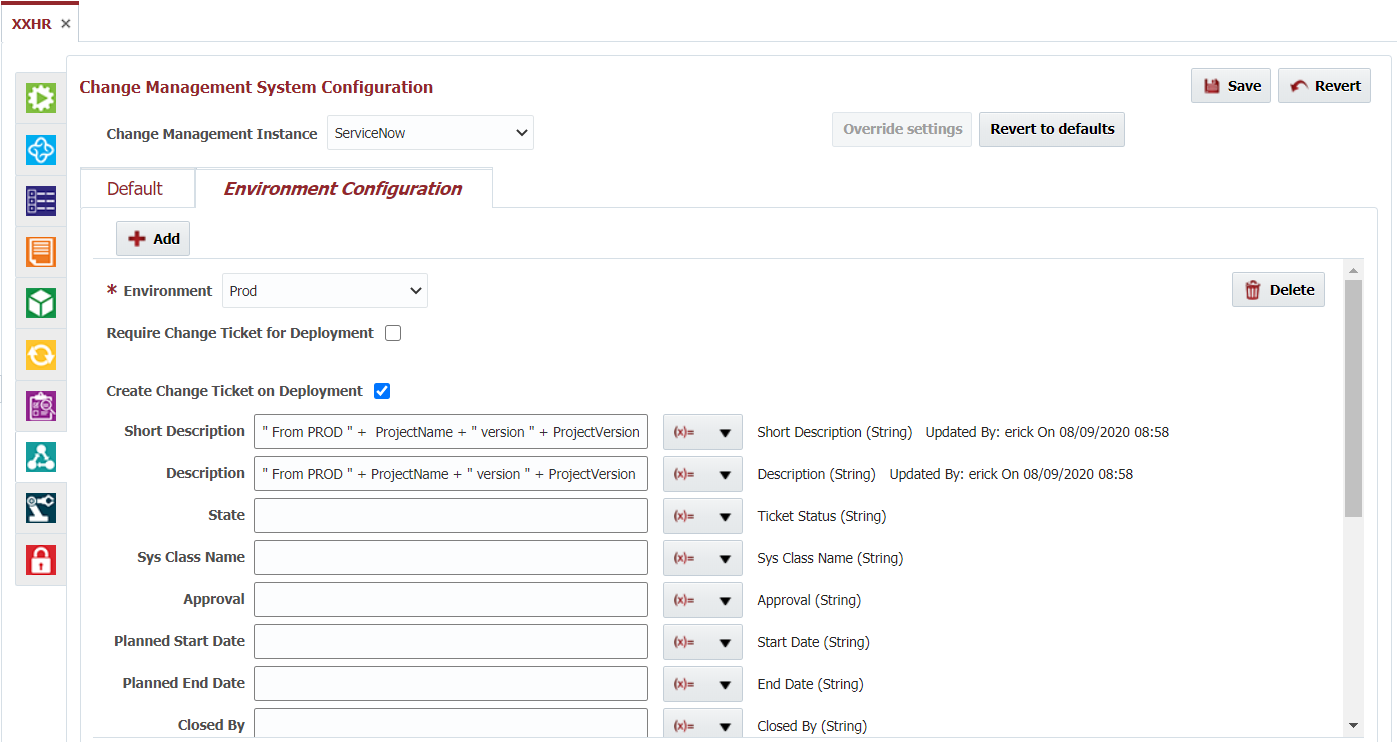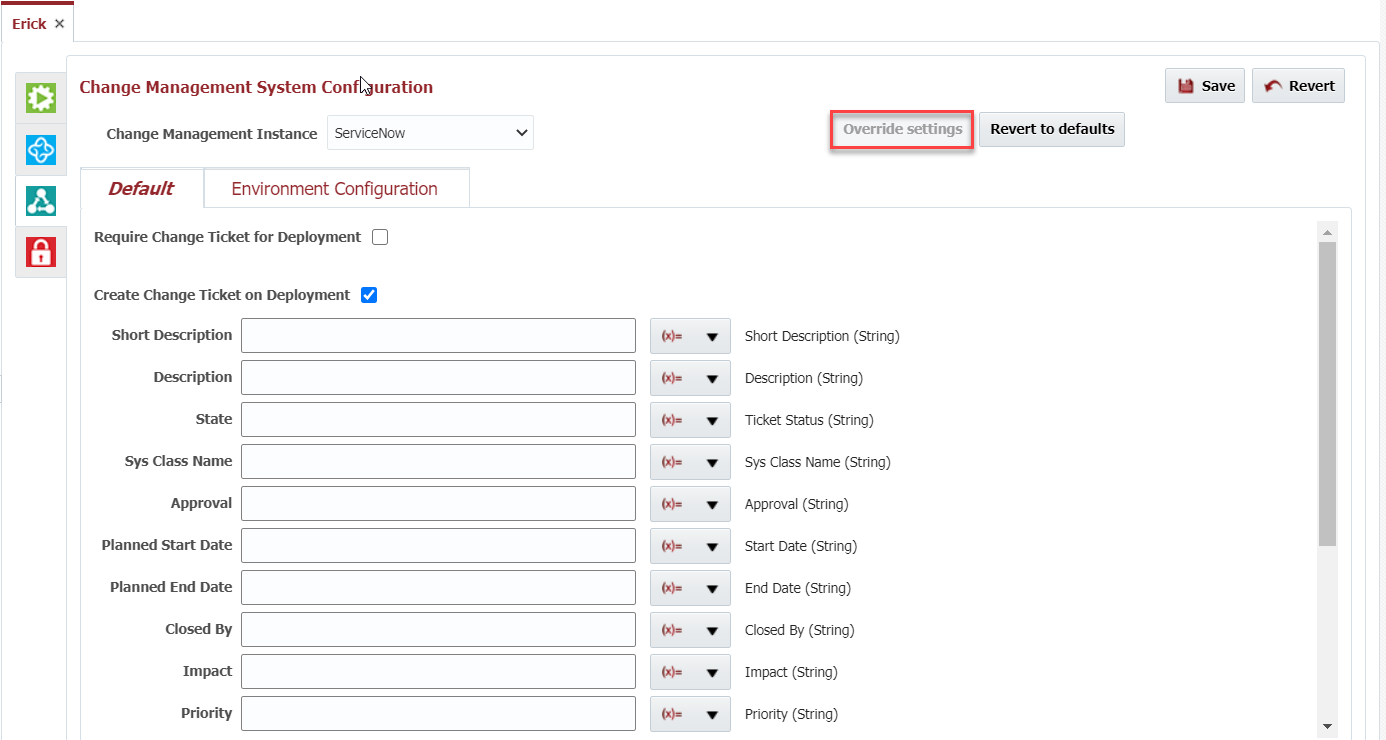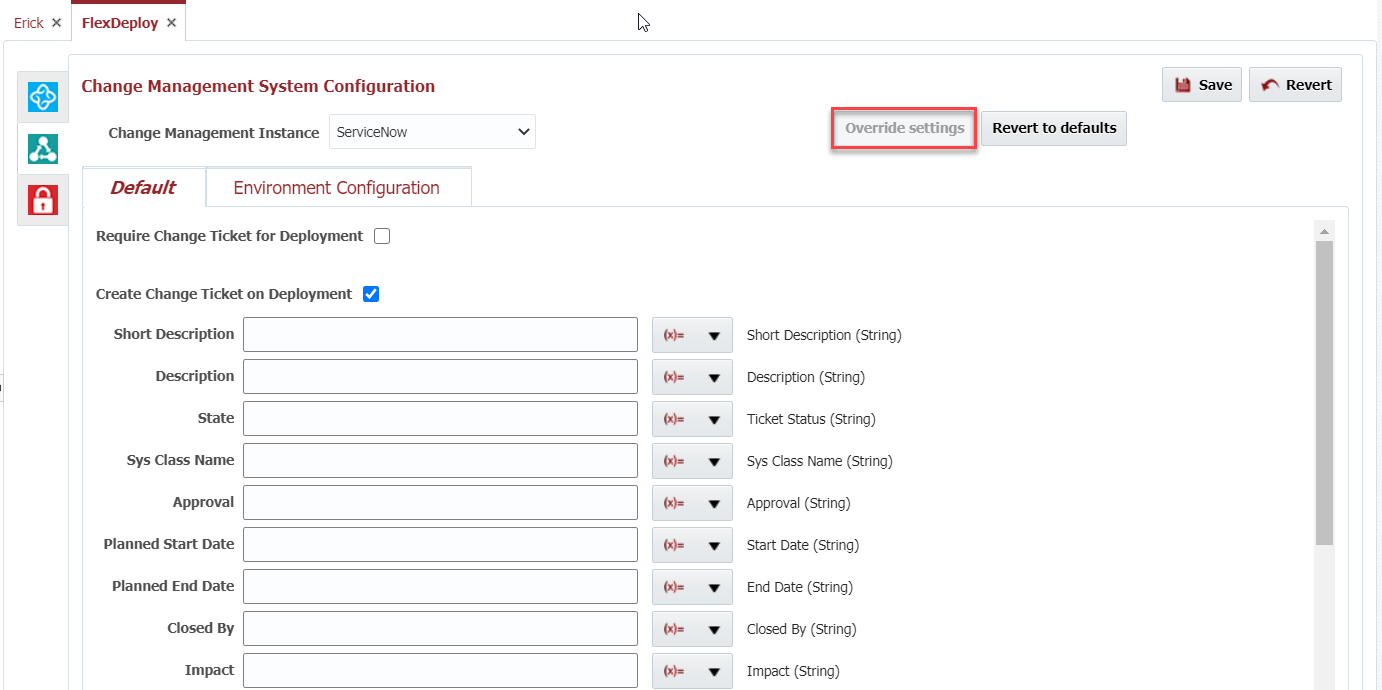Configure Change Management
Any project, application, or folder can be bound to a configuration management instance, and optionally override the global CMS configuration. This configuration is used for linking/creating CMS tickets during adhoc deployments, and can optionally bind an approval to the status of the linked ticket. Additionally, pipelines can be decorated with External Approval Gates to create and/or link CMS tickets and bind the gate approval to the status of the underlying ticket.
Project
The Change Management System tab allows association of the project with any Change Management Instance which was configured in the topology. You must create the instance prior to configuring your projects. Open a project and locate its Change Management tab. Select a Change Management Instance from the drop down to associate it to the project.
By default, the project configuration inherits the global Change Management System settings defined on the Administration -> Change Management Systems menu. It also overrides any settings defined by the parent application or any folders up the chain.
To override these settings, click the Override Settings button. When you select to override, you are overriding the configuration in its entirety. That is, you are overriding both what is defined on the Default and Environment Configuration tabs.
You can override the global settings (or setting defined on parent application/folders) as follows.
The Default tab provides configuration for the Project scope, meaning it applies to all deployments for this project across all environments. One or more of these options may be selected.
- Require Change Ticket for Deployment - When submitting deployment requests, user is required to specify a valid CMS Ticket number. Use this in conjunction with an External Approval to require an approved CMS Ticket to be entered for deployment requests.
- Create Change Ticket on Deployment - When a deployment request is submitted, a Change Ticket is automatically created within the underlying CMS.
The ticket field values can be set as hard-coded literal values or make use of Groovy variables to decorate the ticket with context for the project/request. See Configure Change Management for details regarding specific fields available for ServiceNow, BMC Remedyforce, Freshservice Freshdesk, and Jira ITSM.
All Groovy script fields have access to the following variables, and can be selected using the drop-down on the right side of the field:
| Field | Description |
|---|---|
| EnvironmentName | The name of the target environment. |
| PackageName | The package name requested for deployment. Same as ProjectVersion for full deployments. |
| ProjectName | The name of the project requested for deployment. |
| ProjectVersion | The project version which was requested for deployment. |
| StreamName | The stream from which the project version was built from. |
| WorkflowRequestor | The FlexDeploy username which requested the deployment. |
Example Groovy expressions
- "Deployment request to " +
EnvironmentName+ " for project " +ProjectName+ " by " +WorkflowRequestor - "Deployment for " +
ProjectName+ " failed in " +EnvironmentName - "Simple String"
The Environment Configuration tab allows configuration by environment. Click the Add button to add a new configuration, and select an environment. This overrides any configuration on Default tab for the selected environment.
The remaining configuration options are exactly as defined for the Default configuration. Optionally, click the Add button again to add configuration for other environments. Use the Delete button to remove the configuration for a particular environment.
To revert to the global settings, or the settings of the parent application or folder, click the Revert to defaults button.
Application
By default, the application configuration inherits the global Change Management System settings It also overrides any settings defined by any folders up the chain. Open the application and locate its Change Management tab. Select a Change Management Instance from the drop down to associate it to the application To configure at the application level, click Override Settings and select the options and map the fields similar to the project level. Any projects within this application will inherit this configuration, unless overridden for that project.
Folder
By default, the folder configuration inherits the global Change Management System settings It also overrides any settings defined by any parent folders up the chain. Open the folder and locate its Change Management tab. Select a Change Management Instance from the drop down to associate it to the folder. To configure at the folder level, click Override Settings and select the options and map the fields similar to the project level. Any projects within this folder will inherit this configuration, unless overridden at a lower level (sub-folder, application, or project).
Pipeline
Similar configuration can defined for External Approval Gates within a pipeline. When using pipelines, the CMS configuration defined on folders, applications, or projects are ignored, since the configuration is used from the External Approval Gates themselves. See Creating/Editing a Pipeline Version for details regarding the External Approval Gate.
Related content
- style