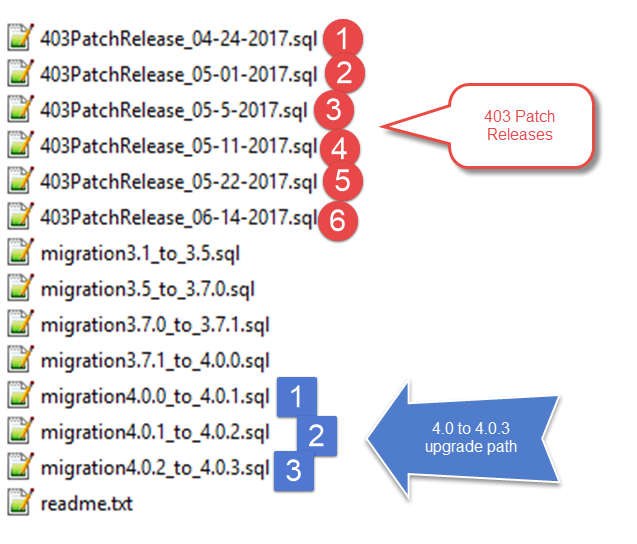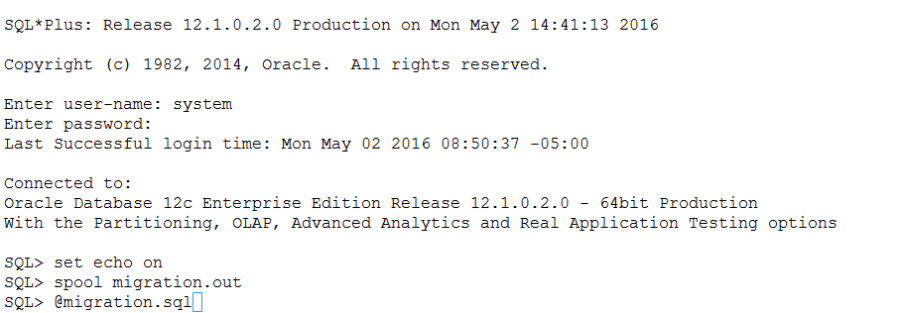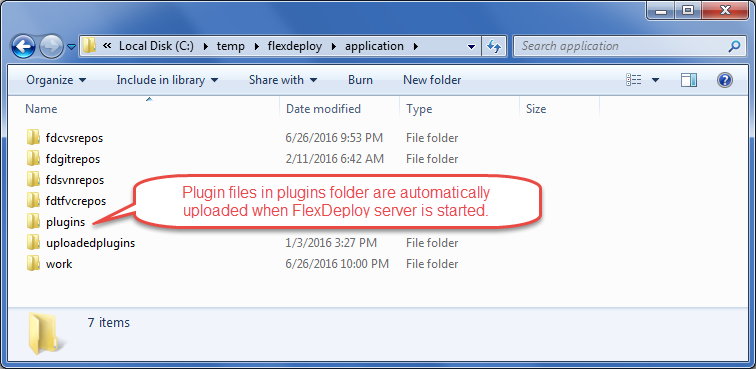Tomcat Upgrade via New Installation
FlexDeploy provides a file distribution for Apache Tomcat which simplifies the installation process. This distribution contains Tomcat, the FlexDeploy WAR, and the base configurations, leaving only a few simple steps to complete the upgrade from an existing version. The distribution contains the following components.
- A Tomcat 8.5.11 server with required libraries, and base configurations
- The FlexDeploy WAR
- The FlexDeploy database installation scripts
- The FlexDeploy database migration scripts (for upgrading an existing FlexDeploy installation)
- The FlexDeploy plugins
Upgrade Note
These instructions assume you are installing on the same server as the existing installation. If you are moving servers, you will also need to copy the Server Working Directory and the Artifact Repository to the new server.
Upgrade Instructions
- Stop your existing FlexDeploy Tomcat server from OLD_TOMCAT_HOME. Use shutdown.sh on Linux and shutdown.bat on Windows.
Backup the FlexDeploy schemas and Artifact Repository. In case you need to back out FlexDeploy, you can use these backup data.
For back-out purposes, it is highly recommended that a database backup of the Oracle database be taken using standard tools like RMAN. Another option would be to export the FD, FD_ADMIN, and FF schemas using data pump. The schemas can be exported using the following data pump command:expdp system directory=DATA_PUMP_DIR dumpfile=fd_bkup.dmp schemas=FD,FF,FD_ADMIN
If this database is exclusively used for just FlexDeploy application, you can rely on Database backup and recovery processes (RMAN) instead of export data procedure.It is recommended that a backup of the artifact repository file system be taken in case a back-out is required. The location of the artifact repository was identified in the first step of this document. Standard file backup procedures can be followed. Optionally, the following command (unix only) can be used to create a tar file backup of the entire directory.
tar –cvzf artifact.tar.gz <artifact repository location>
- Extract the zip file in the desired location (referred to as "FlexDeploy Home"). This should be an empty directory, and not unzipped over an existing install.
- Upgrade the FlexDeploy schemas
From the downloaded distribution, extract the /database/upgrade folder. This folder includes a number of migration*.sql files which upgrade the FlexDeploy schemas along with Patch Release SQL files. You will need to execute these scripts from the version of FlexDeploy you currently have, up to the latest version. And they must be executed in that order. For example, if you are upgrading from FlexDeploy 3.7.1 to FlexDeploy 4.0.3, you will need to execute migration3.7.1_to_4.0.0.sql, then migration4.0.0_to_4.0.1.sql, then migration4.0.1_to_4.0.2.sql, and finally, migration4.0.2_to_4.0.3.sql. The migration4.0.2_to_4.0.3.sql file includes all of the 403PatchRelease*.sql files in it. Patch Release SQL files are only necessary if you are already on previous 4.0.3 Patch Release.
If you are upgrading from 4.0.2. to 4.0.3, run migration4.0.2_to_4.0.3.sql.
If you are upgrading from a 4.0.3 Patch Release, follow the date based SQL files in sequence by Date. If you have already a applied specific Patch Release patch then skip it. You can make determination of which Patch Release files to run by looking at Build Time on About window of your FlexDeploy installation. Contact Flexagon support for details if you are not sure. See example below.
These scripts should be executed as system, sys, or another user which has privileges to create objects in other schemas, performs grants, etc. You can load and execute these scripts using other tools such as Toad or SQL Developer, but the instructions here are for using the sqlplus client.
sqlplus
Oracle sqlus is part of the Oracle Client, and may be executed on any host which has it installed. If the Oracle Client is not installed on the same host as where you are installing FlexDeploy, you can copy the scripts to another host which has it installed.
To launch sqlplus:
export ORACLE_HOME=<your Oracle Home directory> export ORACLE_SID=<the SID of your database> spool migration4.0.3.out #(change for each script execution so logs are preserved) $ORACLE_HOME/bin/sqlpus #(login as sys or system when prompted) SQL> <<execute scripts as shown above>>
If running on another host other than the database server, you must update your tnsnames file and and launch sqlplus as follows:
export ORACLE_HOME=<your Oracle Home directory> export ORACLE_SID=<the SID of your database> spool migration4.0.3.out #(change for each script execution so logs are preserved) $ORACLE_HOME/bin/sqlpus system@<tnsname> SQL> <<execute scripts as shown above>>
For example,
Copy the Tomcat configuration files from your existing install (OLD_TOMCAT_HOME) to the new FlexDeploy Home. This will make sure that new installation points to your existing Database and existing Working folder & Artifact Repository.
Windows
Copy <OLD TOMCAT_HOME>/conf/context.xml to <FlexDeploy Home>/apache-tomcat-flexdeploy/conf/context.xml
Copy <OLD TOMCAT_HOME>/conf/server.xml to <FlexDeploy Home>/apache-tomcat-flexdeploy/conf/server.xml
Copy <OLD TOMCAT_HOME>/bin/setenv.bat to <FlexDeploy Home>/apache-tomcat-flexdeploy/bin/setenv.bat
Linux
Copy <OLD TOMCAT_HOME>/conf/context.xml to <FlexDeploy Home>/apache-tomcat-flexdeploy/conf/context.xml
Copy <OLD TOMCAT_HOME>/conf/server.xml to <FlexDeploy Home>/apache-tomcat-flexdeploy/conf/server.xml
Copy <OLD TOMCAT_HOME>/bin/setenv.sh to <FlexDeploy Home>/apache-tomcat-flexdeploy/bin/setenv.sh
chmod +x <FlexDeploy Home>/apache-tomcat-flexdeploy/bin*.sh
- If using the Salesforce integration, from the FlexDeploy Tomcat distribution, copy /apache-tomcat-flexdeploy/lib/ant-salesforce.jar into <TOMCAT_HOME>/lib
- If using IBM ClearCase, you will need to copy some jar files from your ClearCase server to the FlexDeploy installation
- Copy all of the jar files found in the com.ibm.rational.teamapi_8.0.1.vxxx folder of your ClearCase server to <FlexDeploy Home>/apache-tomcat-flexdeploy/lib.
- Copy all of the jar files found in the com.ibm.rational.teamapi_8.0.1.vxxx folder of your ClearCase server to <FlexDeploy Home>/apache-tomcat-flexdeploy/lib.
Copy plugins from download zip to plugins folder as shown below. This will make sure that plugins are automatically uploaded on Server startup, you will still need to activate them in later step.
This is useful when you are upgrading FlexDeploy, as there may be many new plugins or versions available as part of new FlexDeploy release.
- Locate flexagon.fd.install.root folder for your FlexDeploy installation, which is FlexDeploy working directory. This is specified on Java command line. For example, -Dflexagon.fd.install.root=c:/temp/flexdeploy/application.
- Create plugins folder, if it does not exist under this folder.
- Copy plugins from download zip's plugins folder and to plugins folder under FlexDeploy working directory.
- Start tomcat by running the following script
- <FlexDeploy Home>/apache-tomcat-flexdeploy/bin/startup.sh (startup.bat on Windows)
- <FlexDeploy Home>/apache-tomcat-flexdeploy/bin/startup.sh (startup.bat on Windows)
- Launch FlexDeploy in your browser
- http://<hostname>:<port>/flexdeploy
- default credentials are fdadmin/welcome
You should activate newer versions of the Plugins by clicking Activate button as explained below.
- Make sure there are no plugin jar files left in folder where you copied new plugin jar files as part step 8 above. It may take few minutes for all plugins to load. If there are still plugin jar files after 10 minutes, please look at logs and contact Flexagon support or upload plugins using Upload button on plugins page.
- Go to Administration - Plugins.
- You will see newly uploaded plugins on top. Refer to Installed On date.
- Activate each new plugin version one at a time. In future versions, plugins will automatically be activated.
- style