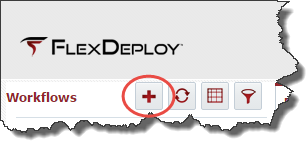- style
Partial Deployment Workflows
Select Workflows from the menu. Click the plus icon in the Workflows navigation tree to create a workflow.
Enter the details for the workflow in the Workflow Details form as shown below.
Click the Save button, and then click the Definition tab to begin designing the workflow.
Expand the Oracle EBS Plugin, and drag the build operation onto the workflow editor. Change name to 'Build EBS' and click OK.
Click the OK button to save the changes.
Click the Activate button to save and activate your changes.
When you activate the workflow version (in this case 1.0) it becomes read-only and is unavailable for future edits. To make new changes you must make a copy by clicking the Make Copy button. The active workflow is executed at runtime unless overridden.
Repeat the steps in this section to create the deploy workflow.
Workflow Name | Workflow Steps | |
|---|---|---|
DeployEBS | Oracle EBS -> deploy | |
Step Output | Value |
|---|---|
FDEBS_OUT_DEPLOYED_FILES_LIST | DeployedFiles |
FDEBS_OUT_SKIPPED_FILES_LIST | SkippedFiles |
The step outputs above set the values returned from the deploy plugin operation into local workflow variables. The DeployedFiles and SkippedFiles variables must now be created in the DeployEBS workflow.
Be sure to check the Return As Output checkboxes.
Finally, we must associate the workflow to the EBS instance (note that we skipped this step when we created the EBS Instance). Edit the EBS instance (Topology -> Instances) and associate the BuildEBS and DeployEBS workflows by shuttling them from the list of available workflows on the left to the list of selected workflows on the right.
- style