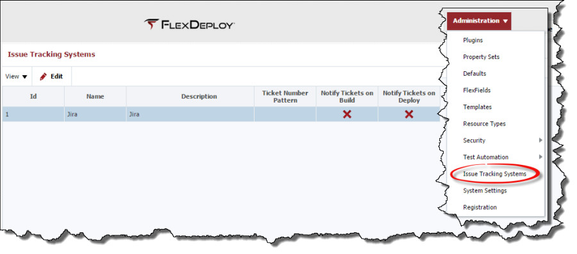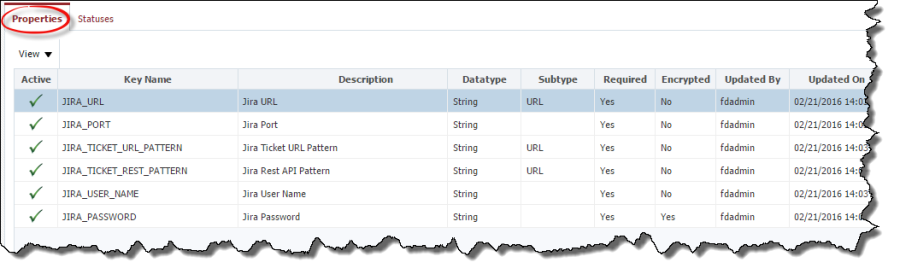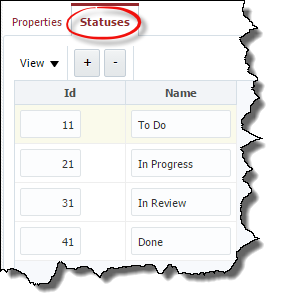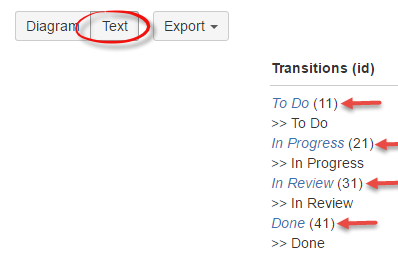- style
Issue Tracking Systems
The Issue Tracking System page, which can be accessed through the Administration->Issue Tracking Systems menu, allows management of integrations into third-party issue tracking systems. FlexDeploy currently provides outbound integration with Atlassian Jira.
To configure the Jira issue tracking system, select Jira and click the Edit button.
You can provide global customizations for the Jira integration here, or override the settings at the project level. The customizations available are as follows.
Field Name | Required | Description |
|---|---|---|
Id | Yes | System generated identifier (read-only). |
Name | Yes | Name of the issue tracking system (read-only). |
Description | No | Description of the issue tracking system. |
Ticket Number Pattern | No | Pattern of the issues within the issue tracking system, used to associate FlexDeploy builds with particular issue(s). If not specified here, the pattern will need to be defined on each project which associates to your issue tracking system. For Jira, the pattern of tickets is the key is the Jira project Key, followed by a dash (e.g. "MYPROJ-"). All tickets created for this project are prefixed by this key, making it the pattern. |
Update Tickets on Build | No | Check this box if you want to globally update any tickets associated to FlexDeploy builds. Can be overridden at project level. |
Build Update Comment Pattern | No | Applicable only if Update Tickets on Build is checked. The value of this property is a groovy script which evaluates to the comment you wish to update associated tickets with when a build completes successfully. Groovy variables available to the script are provided in the (x=) dropdown to the right. Can be overridden at project level. |
Update Ticket Status on Build | No | Applicable only if Update Tickets on Build is checked. Check this box if you want to globally update the status of any tickets associated to FlexDeploy builds. Can be overridden at project level. |
To (Build) | No | Applicable only if Update Ticket Status on Build is checked. Any associated ticket will be updated to this status whenever the build completes successfully. Can be overridden at project level. |
Update Tickets on Deploy |
| Check this box if you want to globally update any tickets associated to FlexDeploy deployments. Can be overridden at project level. |
Deploy Update Comment Pattern |
| Applicable only if Update Tickets on Deploy is checked. The value of this property is a groovy script which evaluates to the comment you wish to update associated tickets with when a deployment completes successfully. Groovy variables available to the script are provided in the (x=) dropdown to the right. Can be overridden at project level. |
Update Ticket Status on Deploy |
| Applicable only if Update Tickets on Deploy is checked. Check this box if you want to globally update the status of any tickets associated to FlexDeploy builds when they are deployed. Can be overridden at project level. |
To (Deploy) |
| Applicable only if Update Ticket Status on Deploy is checked. Any associated ticket will be updated to this status whenever the deployment completes successfully. Can be overridden at project level. |
Issue Tracking System properties provide the definition of configuration parameters that are required to integrate with that system. Values for these properties will be provided when Issue Tracking System Instances associated with the system (e.g. Jira) are configured in the FlexDeploy topology. See the Topology section of this guide for more information.
Issue Tracking System statuses identify the statuses within your Jira system, and allows FlexDeploy to update your issues to those values at build or deployment time. You will add the statuses from the Jira workflow(s) associated to your Jira project(s). Click the ![]() and
and ![]() buttons to add or remove statuses from the list.
buttons to add or remove statuses from the list.
To identify the statuses to add, from within your Jira system as seen in Figure 17.62, view the workflow(s) associated to your Jira project(s). Switching to the Text view of the workflow editor/viewer you can identify the workflow statuses and transition ids.
It is critical that the ids entered match the transition ids within your Jira workflows, otherwise, FlexDeploy will be unable provide the desired updates.
Click the Save button to apply any updates.
- style