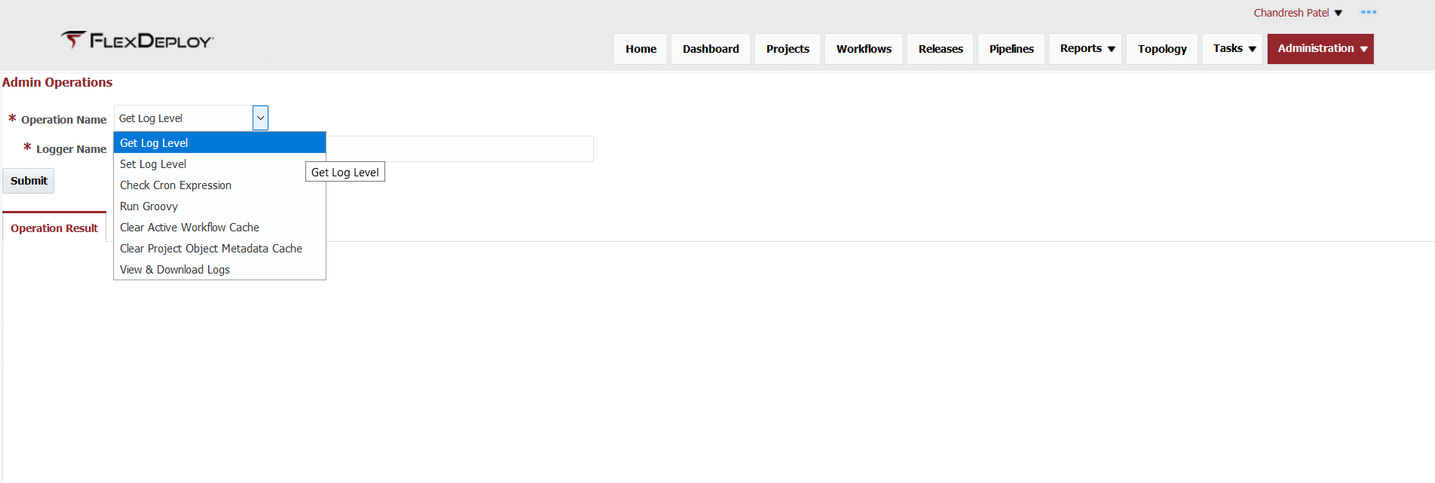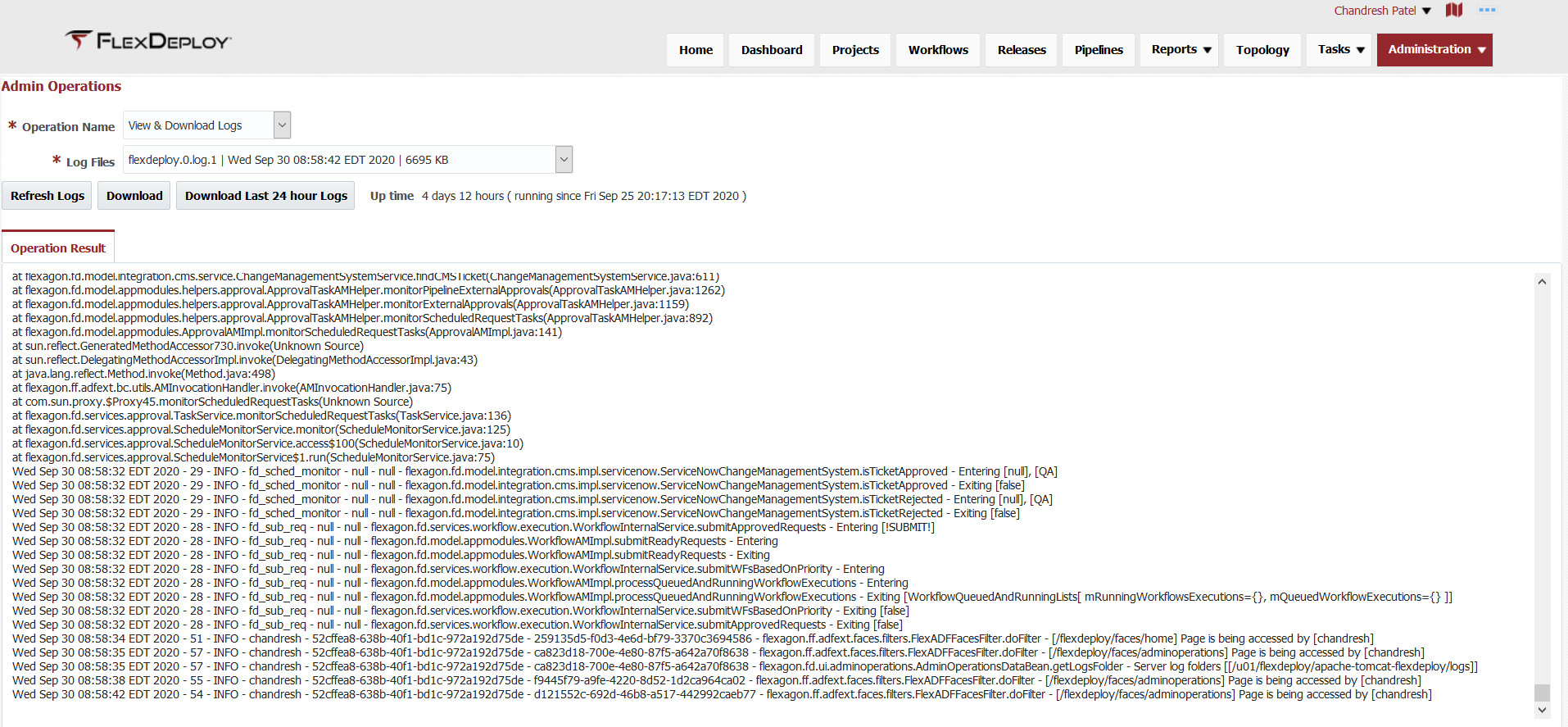/
Admin Operations
Admin Operations
The Admin Operations page can be used for various administration activities, mostly while working with Flexagon support team. The Admin Operations page can be accessed from Administration - Admin Operations.
Some operations (Get Log Level, Check Cron Expression, View & Download Logs) are available to all users but others require Administration access.
Get Log Level
- Get (query) log level for Java loggers.
- flexagon logger is by default set to INFO.
Set Log Level
- Change log level for Java loggers.
- flexagon logger is by default set to INFO. It should not be increased to FINEST as that will cause many log messages and can have impact of application performance.
- Flexagon support team may ask for update of loggers as necessary for debugging of specific issues
Check Cron Expression
- Test a Cron expression to see that it is valid and when its next occurrences are to validate they match the times that you want.
- FlexDeploy now supports multiple cron expressions in each Cron Expression input separated by semi colons.
- FlexDeploy Cron expressions are parsed first, and then sent into Quartz Cron. This screen is the best way to test them.
Run Groovy
- Test a Groovy expression to see that it is valid and what is returned. The system.out is not shown, but the return value is printed on the screen.
Clear Active Workflow Cache
- This is internal action to clear cache of Workflows. Cache is automatically cleared, so users do not need to take any action, but Flexagon support may request this as necessary during debugging of specific issues.
Clear Project Object Metadata Cache
- Partial deploy project metadata is cached for 10 minutes for better performance.
- It is possible to override metadata information using SQL scripts and this command is useful to clear cache and see results right away.
- Once again, Flexagon support will work with you on this activity when specific customizations are done for partial deploy projects like EBS, Database, Salesforce etc.
View & Download Logs
- This operation allows to view the last 1000 lines of log files and also allows download of the files.
- Download of the file is only allowed for files 60 MB or lower in size.
- When you click Refresh Logs, it will display the last 1000 lines on the selected log file in Operation Result. This works nicely for active log files.
- Click Download Last 24 hour Logs to get all log files that were updated in last 24 hours. This would be useful to open support tickets.
, multiple selections available,
Related content
Admin Operations
Admin Operations
More like this
Admin Operations
Admin Operations
More like this
Workflows
Workflows
More like this
Workflows
Workflows
More like this
Tasks
Tasks
More like this
Tasks
Tasks
More like this
The following macros are not currently supported in the footer:
- style