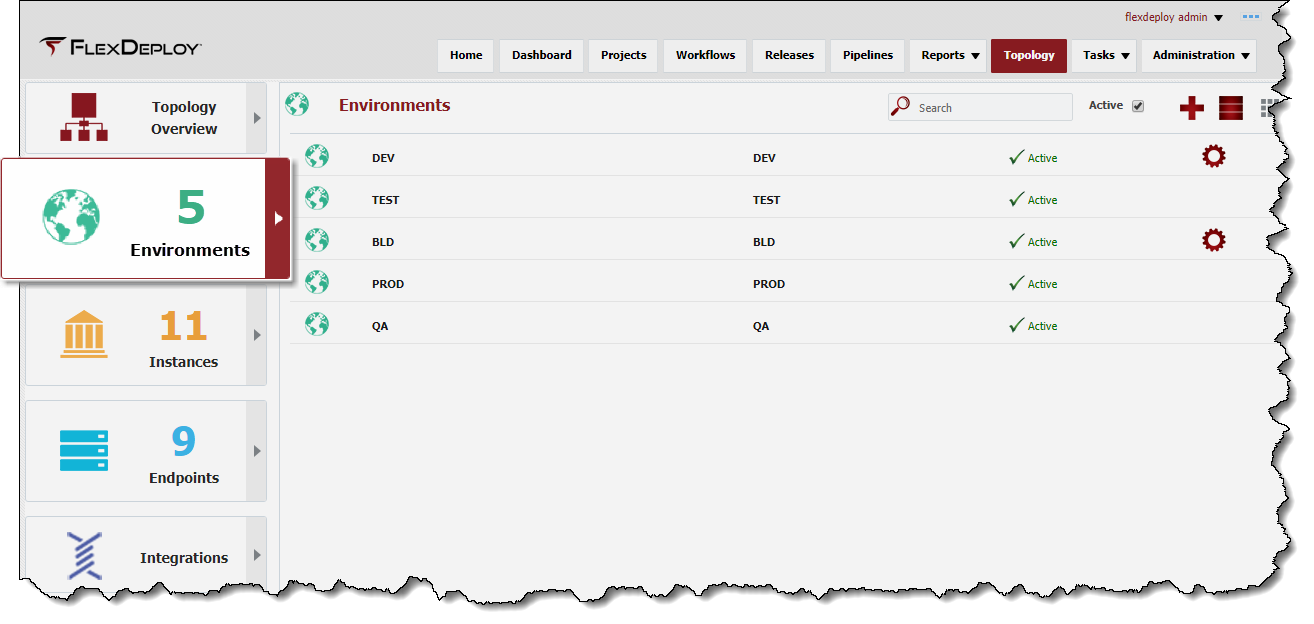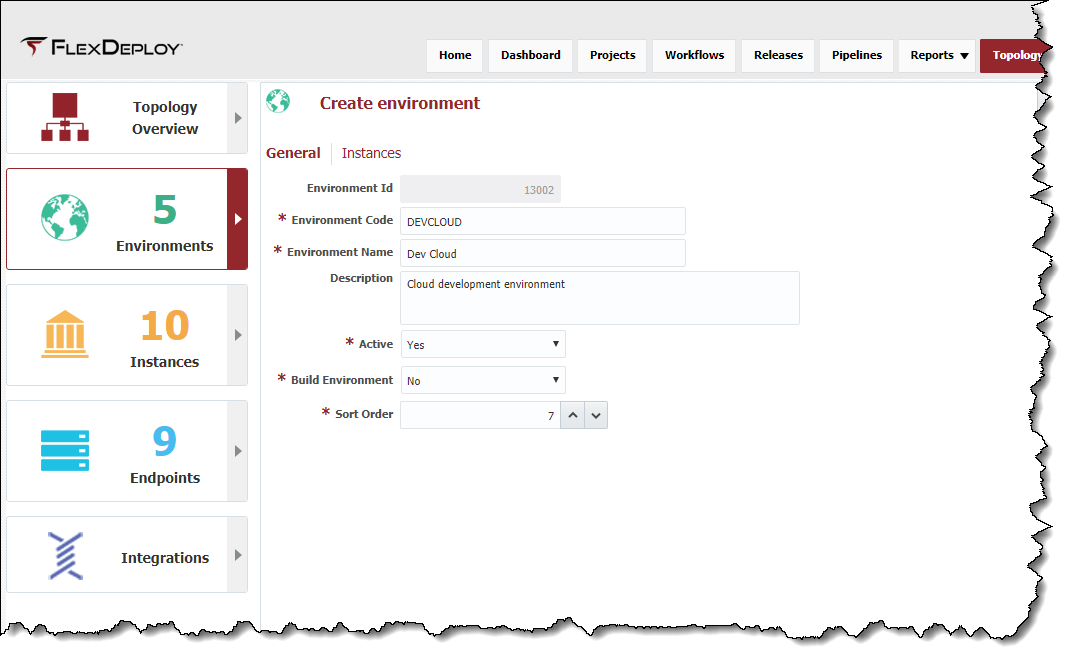Creating Environments (Getting Started)
The next step is to configure FlexDeploy for the build and deploy environments across your topology. Let's start by creating a Development environment to execute the ADF and SOA Suite Deployments, and another Build environment to perform Build executions.
It does not matter which order you create environments, just set Sort Order to control display order of environments in various execution screens.
To view the list of environments defined within FlexDeploy, select Topology from the menu, then click on the Environments menu on rhe left.
Click thebutton to create the Development environment and enter the fields.
Click the Save button to save the changes and return to the list of FlexDeploy environments.
Repeat the steps above to create the Build environment, using the following fields.
Field Name | Value | Description |
|---|---|---|
Environment Id | N/A | System generated identifier (read-only). |
Environment Code | BLD | Short name for the environment. |
Environment Name | Build | Long display name for the environment. |
Description | Build | A description of the environment. |
Active | Yes | Whether or not the environment is active in the system. Defaults to "Yes". |
Build Environment | Yes | Identifies whether the environment is used for builds. Defaults to "No". |
Sort Order | 1 | A sort index to control the order in which the environment is displayed within lists. |
- style