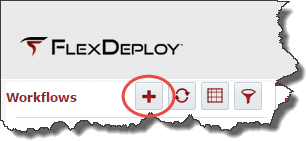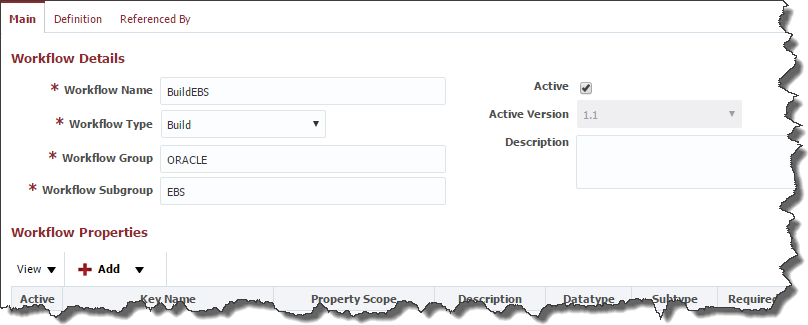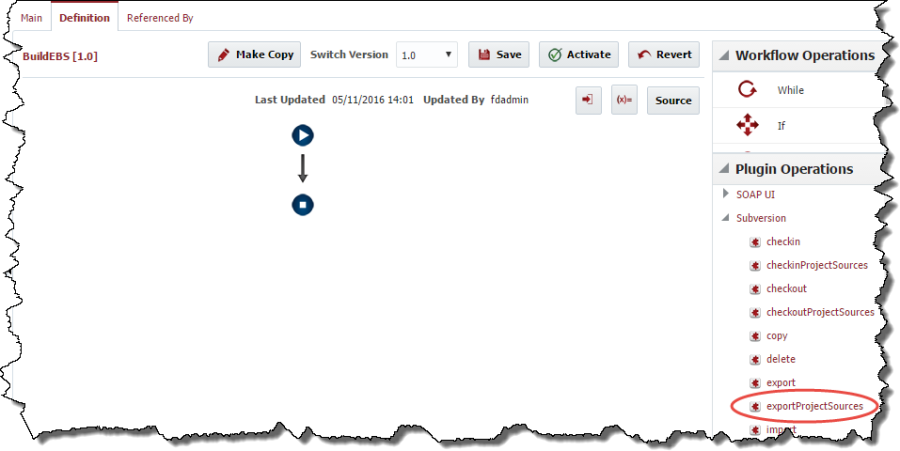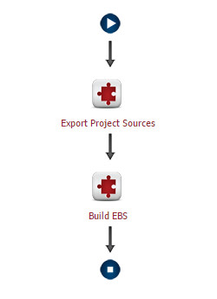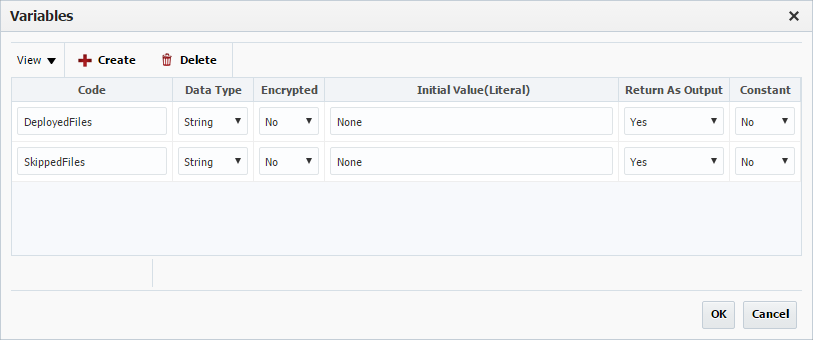- style
Full Deployment Workflows
Select Workflows from the menu. Click the plus icon in the Workflows navigation tree to create a workflow.
Enter the details for the workflow in the Workflow Details form as shown below.
Click the Save button, and then click the Definition tab to begin designing the workflow.
Locate the Plugin Operations pane on the lower right-hand corner of the screen. Expand FlexagonSVNPlugin (or equivalent if you are using another SCM), and drag the exportProjectSources (or equivalent) operation onto the workflow editor pane. For GIT, use cloneProjectSouces operation from the Git plugin. For TFVC, use getProjectSources from the Microsoft TFVC Plugin. For CVS, use exportProjectSources from the CVS plugin. The SCM information will be configured in the project, so you don't need to provide any information for the plugin operation inputs.
Click the OK button to save the changes.
Expand the Oracle EBS Plugin, and drag the build operation onto the workflow editor (after the export step). Change name to 'Build EBS' and click OK. Verify that the workflow now appears as follows.
Click the Activate button to save and activate your changes.
When you activate the workflow version (in this case 1.0) it becomes read-only and is unavailable for future edits. To make new changes you must make a copy by clicking the Make Copy button. The active workflow is executed at runtime unless overridden.
Repeat the steps in this section to create the deploy workflow.
Workflow Name | Workflow Steps |
|---|---|
DeployEBS | Oracle EBS -> deploy |
Step Output | Value |
|---|---|
| DeployedFiles |
| SkippedFiles |
The step outputs above set the values returned from the deploy plugin operation into local workflow variables. The DeployedFiles and SkippedFiles variables must now be created in the DeployEBS workflow.
Be sure to select Yes in the Return As Output drop down menus.
Finally, we must associate the workflow to the EBS instance (note that we skipped this step when we created the EBS Instance). Edit the EBS instance (Topology -> Instances) and associate the BuildEBS and DeployEBS workflows by shuttling them from the list of available workflows on the left to the list of selected workflows on the right.
- style