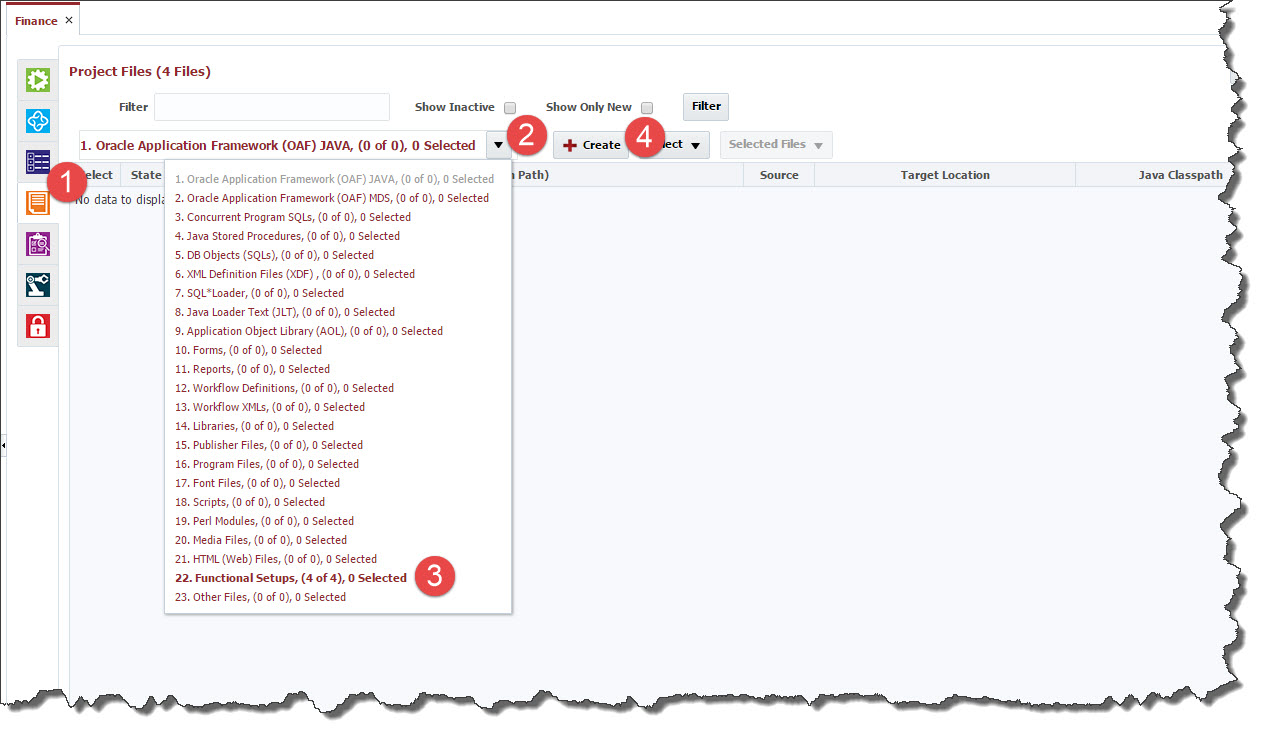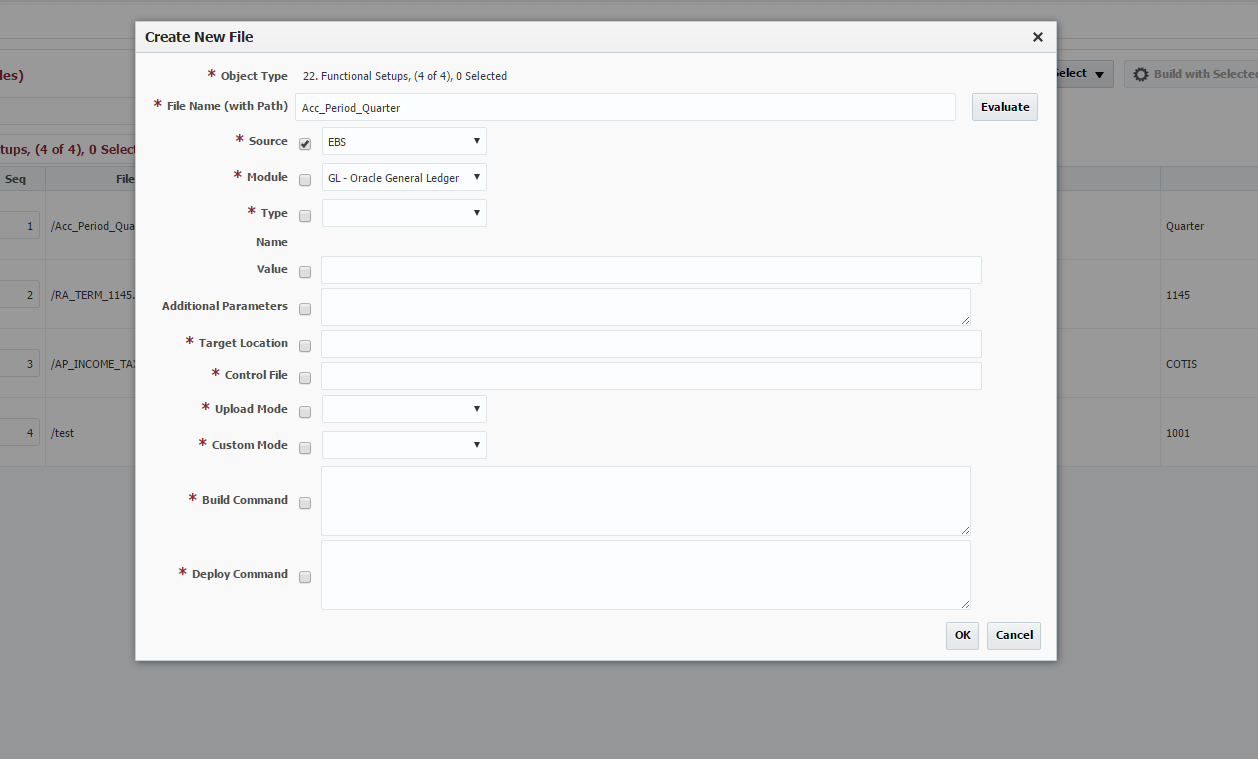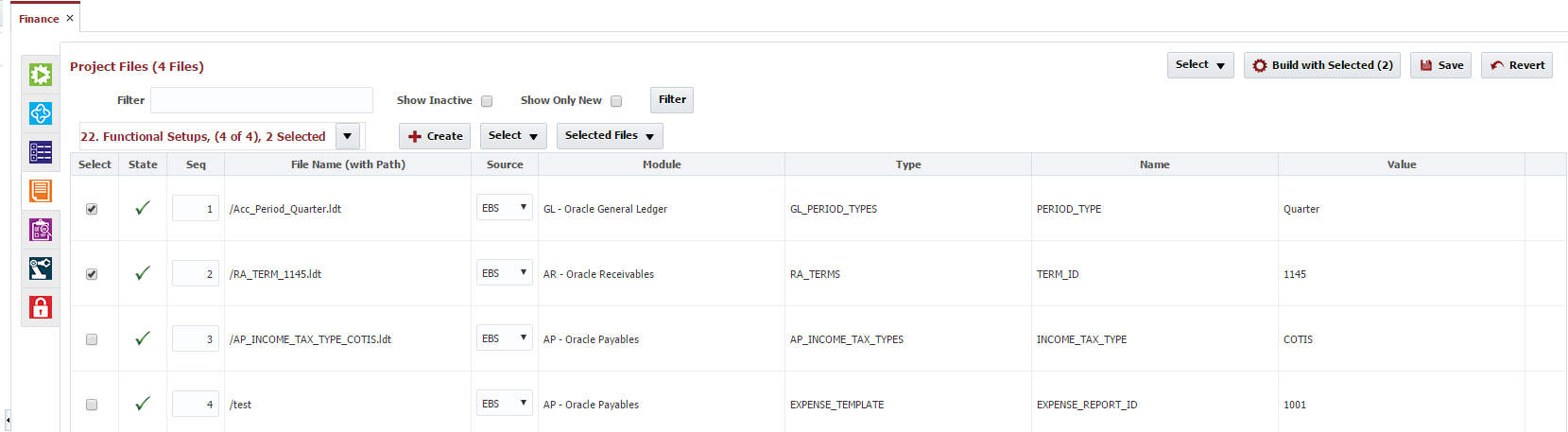- style
Functional Setups
FlexDeploy help automate migration EBS functional setups from one environment to another. You can extract setup data from source environment and migrate/deploy to any environment.
FlexDeploy automates the Oracle EBS Functional Setups by using FNDLOAD and configuration files. Oracle provides configuration files for most of the functional setups. See the complete list in the Appendix - Setups. This process is supported as it uses Oracle provided configuration files to migrate the data and doesn't manipulate any data. This process is similar to what we use for AOL objects.
It is easy to add the Setup entity you want to migrate in FlexDeploy and it is one time step. Once you add it in FlexDeploy, you can extract from Source EBS instance and migrate to any EBS instance any number of times. Below steps explain how to add, extract (Build) and Deploy to target EBS instance.
Add Setup in FlexDeploy
- Click on Files Tab on the Project for EBS.
- Open the drop down for file type.
- Click on '22. Functional Setups ...'
- Click on 'Create' button. It will bring up the 'Create New File' as shown below.
5. Enter the File Name. If you need to store in a folder, you can specify the with path.
6. Select Source as EBS. This will ensure that the Setup data will be extracted from EBS source instance.
7. Select the Module as desired. eg: GL - Oracle General Ledger. Next fields are populated based on the selections/data entry.
8. After selecting the Module, system will fetch all the supported Types under the module. Select the desired Type.
9. Once you select the Type, system will display the Entity Name and you need to enter the Value for the entity. If you want to get all the entities, you can enter % to get all.
10. System generates all other attributes, build and deploy commands. If needed you can change these values. The Build and Deploy commands will be reflected accordingly.
11. Click on 'OK' button after verifying the attributes and commands populate.
12. Click Save button to Save the files.
13. Repeat above steps to add more files.
Extract Setup(s) from EBS
- Select the files you want to extract the setups from EBS Source environment.
- Click on 'Build with Selected..' button.
3. Complete the package creation with the selected file(s).
4. Once package creation completed, you can deploy (migrate) to any environment.
Migrate (Deploy) Setup(s) to EBS
- This process is same as Deploying the any EBS Package. Refer the Deploy Packages section for complete steps.
- style