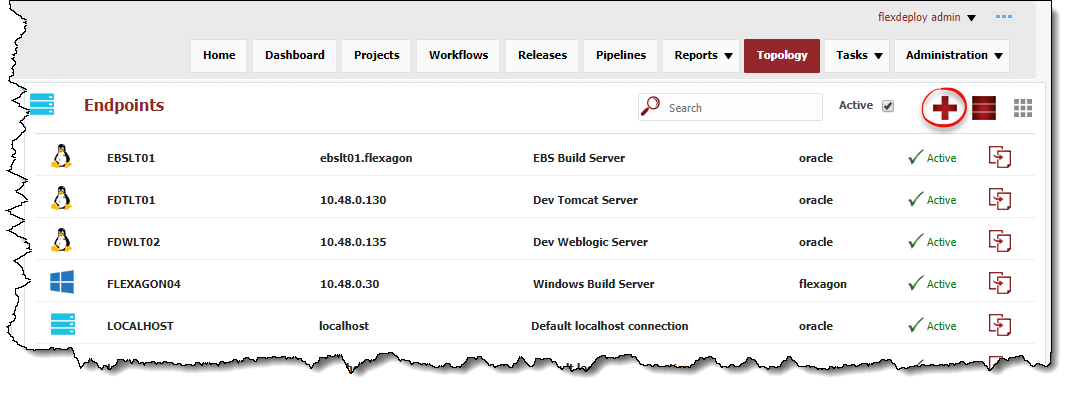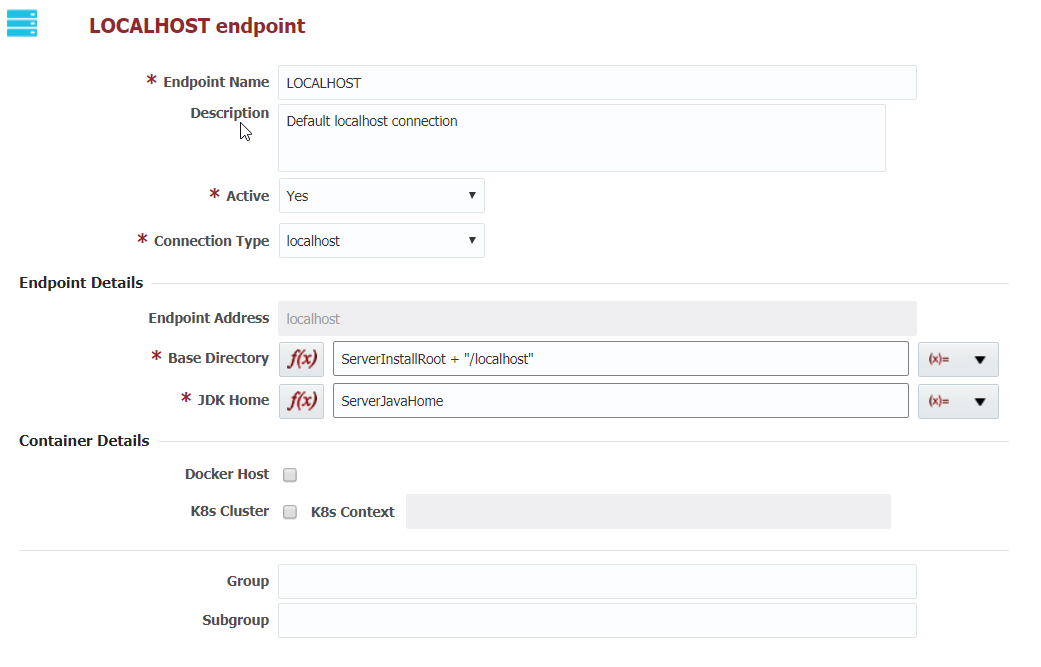Creating a LocalHost Endpoint
Click the button to create a new Endpoint, or edit an existing LocalHost Endpoint by clicking on the desired row. Update the required fields as defined in the table below
A localhost endpoint is included with FlexDeploy, and it is very unlikely that you will need to create another localhost endpoint.
Predefined Localhost Endpoint uses variables for BaseDirectory and JDK Home to take advantage of FlexDeploy server's working directory setup and use of same Java respectively.
Localhost endpoint can be useful to run execution on the FlexDeploy server efficiently without any SSH communication.
Field Name | Required | Description |
|---|---|---|
Endpoint Name | Yes | The name of the Endpoint. |
Description | No | An optional description for the Endpoint. |
Active | Yes | Whether or not the endpoint is active in the system. Defaults to "Yes". |
Connection Type | localhost | |
| Endpoint Details | ||
| Endpoint Address | localhost | The host address of this server. Fixed value of localhost. |
Base Directory | Yes | A working directory on the Endpoint used by FlexDeploy. ~ is not supported here. Working directory under /var/tmp or /tmp folder is not recommended as administrators generally have cron jobs to purge files based on age and that will cause issues when plugin files are deleted. For example, Error: Could not find or load main class flexagon.fd.core.plugin.ExternalPluginServer will be encountered when plugin lib files are deleted. |
| JDK Home | Yes | The JDK Home directory on the Endpoint. Not required if an endpoint is a Docker Host. |
| Container Details | ||
| Docker Host | No | Whether or not the endpoint is capable of running Docker containers |
| K8s Cluster | No | Whether or not the endpoint can run Docker containers on a K8s cluster |
| K8s Context | No | Name of the configured K8s context |
| Group | No | An optional group identifier which can be useful when searching for Endpoints. |
| Subgroup | No | An optional subgroup identifier which can be useful when searching for Endpoints. |
Optionally, click the Test Connection button to validate that the FlexDeploy server can connect to itself properly. This will verify the Base Directory and JDK Home settings.
Click the Save button to save the changes to the Endpoint. Optionally click the Apply button to save the changes, but remain on the current screen until the Cancel button is clicked.
- style