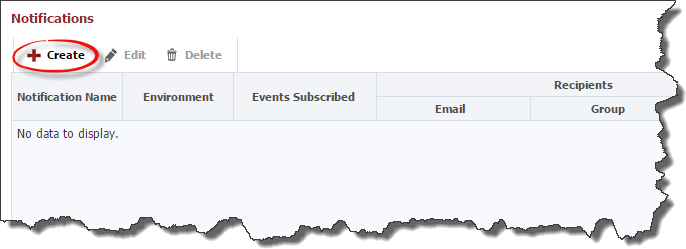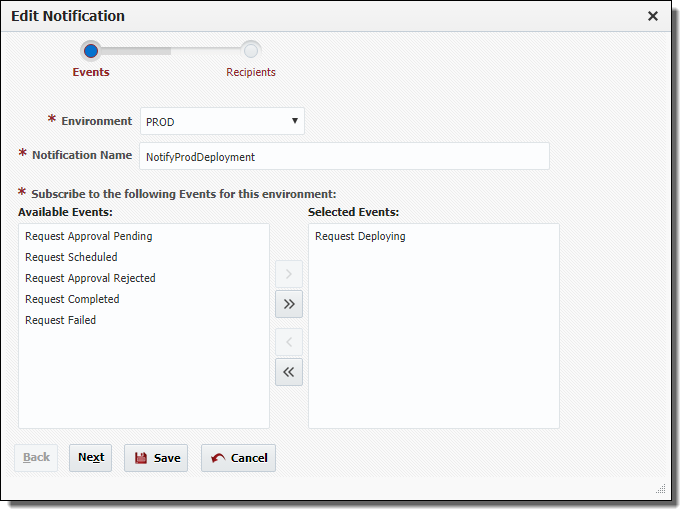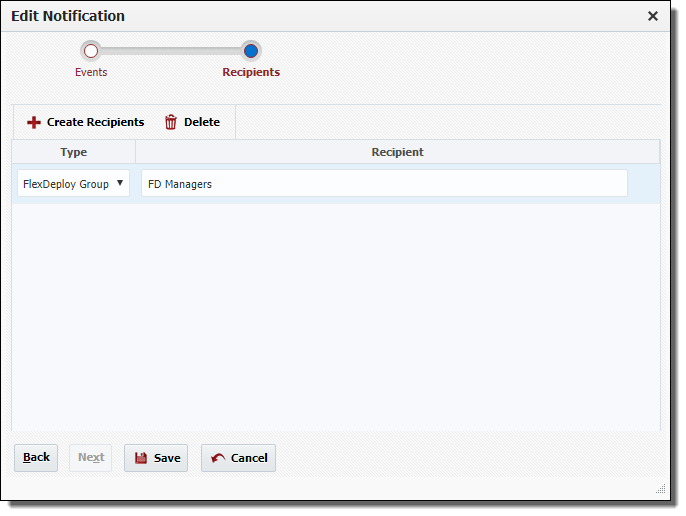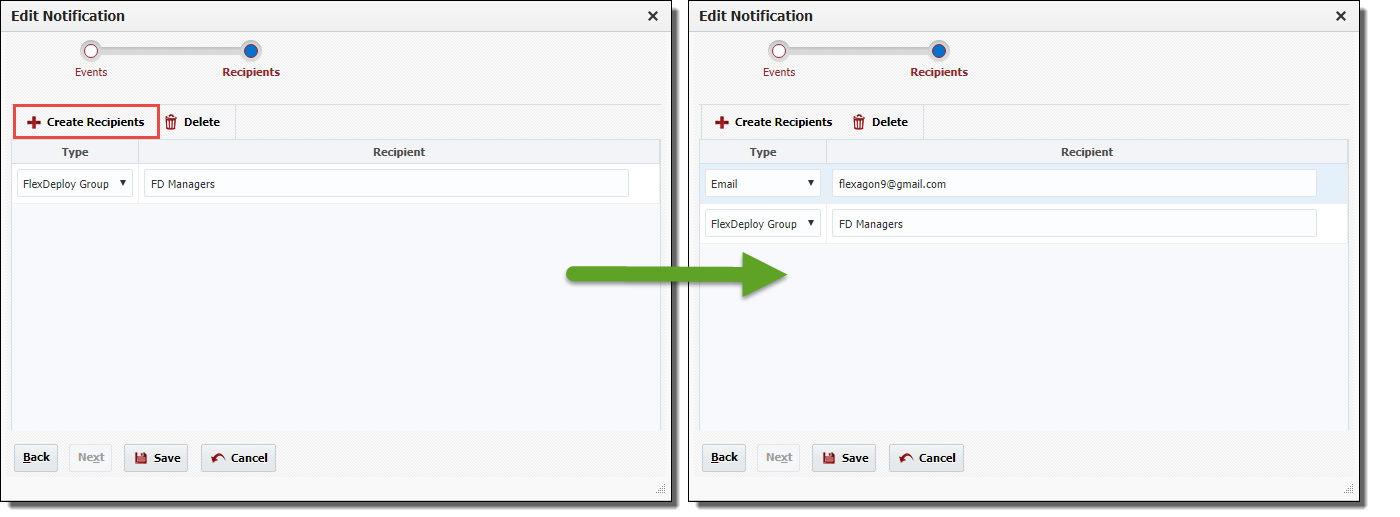Project Execution Notifications
Email is used as notification mechanism for project execution events. Email communication settings must be completed for notifications to work. Notification for project execution events are processed even when request is initiated automatically from pipeline.
There are some default recipients for each event (see table below), but any person with an email address can subscribe to specific events and receive notifications. This possible even when recipient is not a configured user within FlexDeploy. See section below for configuring such additional notifications beyond default recipients.
Unlike approvals & windows, notifications are additive (on Project Explorer hierarchy) and any notification that is found will be processes. This is accomplished by searching up the project navigation tree from the deploying application or project until the root folder is reached.
Notification setup described in this section is with respect to project level requests (build, deploy, test, utility etc.). Requests can be either manually triggered or automatically including pipeline execution.
| Event Name | Attribute Name on User Settings1 | Default Recipients2 | Description |
|---|---|---|---|
| Request Approval Pending | Notify on Approval Required |
| Submitted request has pending approval. |
| Request Scheduled | Notify on Request Scheduled |
| Submitted request is scheduled for execution. |
| Request Approval Rejected | Notify on Request Rejected |
| Approver has rejected pending approval. |
| Request Deploying | Notify on Request Deploying |
| Request is ready for deployment, i.e. all approval and schedule requirements are met or were not present. |
| Request Completed | Notify on Request Completed |
| Request is successfully executed. |
Request Failed | Notify on Request Failed |
| Request failed during execution. |
1 - Submitter is a user that initiates build, deployment, utility or test request. Submitter recipient notifications can be turned off if desired for specific user by controlling specific attribute on User Settings. If request is initiated from pipeline, there will be no submitter notification.
2 - Commit users are derived from change logs captured during build, which are considered for notification when that specific build (project version) is deployed.
Create Notifications
Select Projects from the menu.
Double click on an existing folder or application and click on the Configure tab.
Click the Create button to create a new notification.
Select the Environment and enter a Notification Name. Next shuttle one or more Events to the right for which you would like to subscribe. Click the Next button to add Recipients to the notification.
Select a Type and Recipient.
Type | Recipient |
|---|---|
<Any valid email address> | |
FlexDeploy Group | <Any valid FlexDeploy group> |
FlexDeploy User | <Any valid FlexDeploy user> |
Click Create Recipients to subscribe additional recipients to the events selected for this notification. Click the Save button when finished.
Edit Notifications
Select Projects from the menu. Double click on an existing folder or application and click on the Configure tab. Optionally add or remove recipients to/from this notification. Click the Save button to save changes to the notification.
Select a notification and click the Edit button.
Optionally modify the Environment, Notification Name, or add or remove Events. Click the Next button to modify recipients for this notification.
Related content
- style