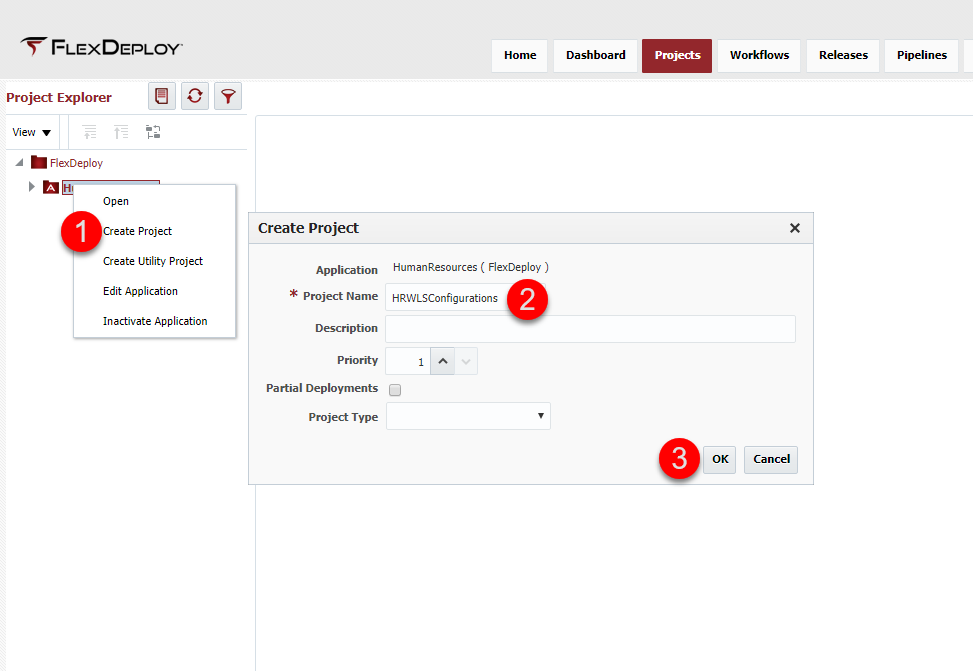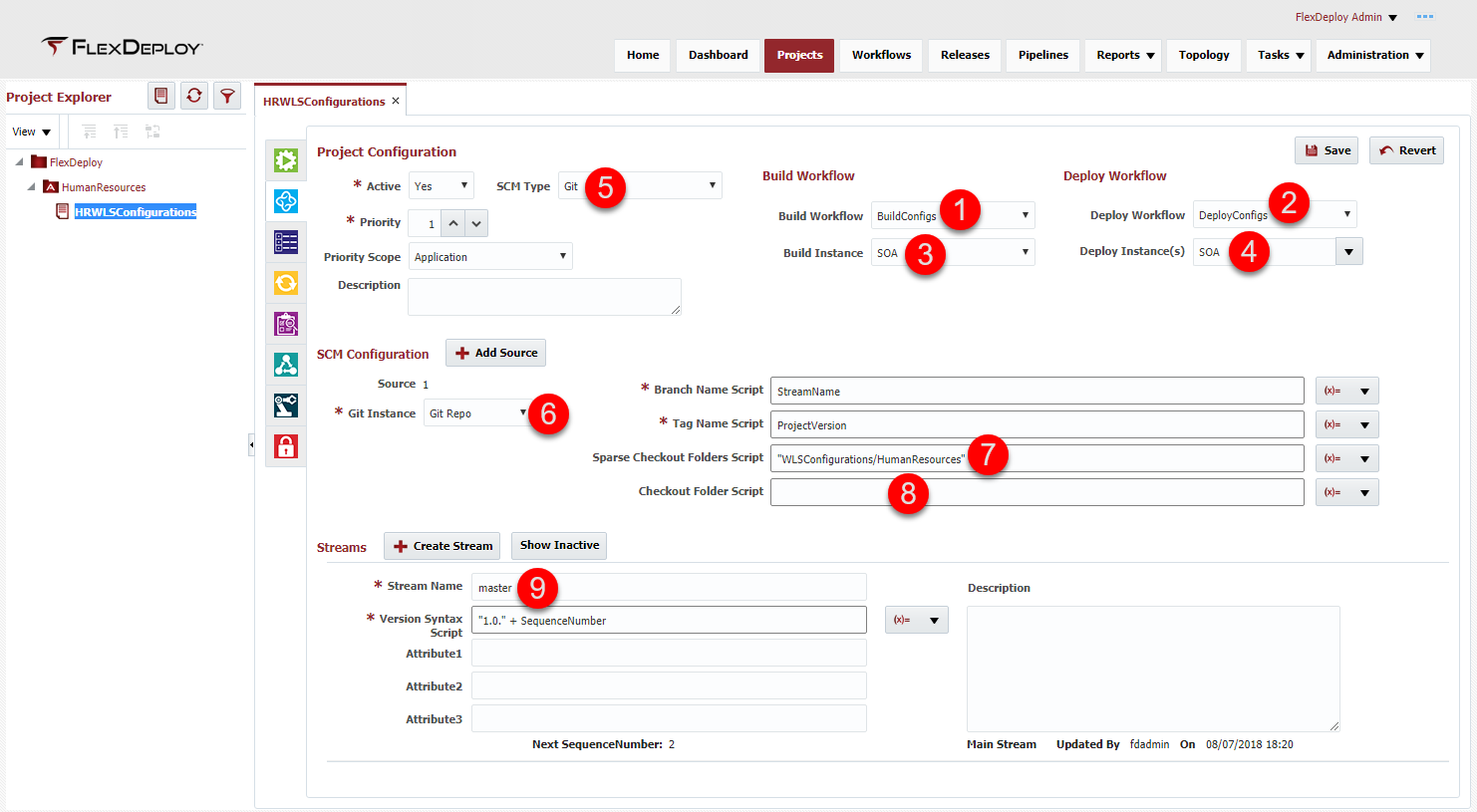Project Creation (Weblogic Resources)
At the completion of this section, you will:
- Understand the use of projects in the deployment process
- Be able to create/modify an composite project
- Tie all of previously created components together
- Understand that the work to this point is extremely re-usable
A project represents the FlexDeploy component that can be built and deployed. Each configuration will be a individual project and be configured with a single build workflow, a single deploy workflow, a single build instance, one or more deploy instance and a single SCM instance.
Projects are viewed through the project explorer by selecting Projects from the menu.
The left pane is a project explorer and provides the ability to create folders, applications and projects. Folders are used for organization structure and there is no limit to the number of folders created. An application is a special folder and there is only one allowed at the lowest level of the folder structure. Projects can only be created under an application. Right clicking on a folder or an application will provide a menu for creation.
In this tutorial, we will create an Application called "HumanResources". Under the app, we will create a project called "HRWLSConfigurations". Since this project will be deploying the resources for a different application to use, there would normally be another project under the HumanResources application that deploys a SOA composite that uses these datasources. The application deployment is covered in a different tutorial.
Now that the project is created, select the second tab (Project Configuration) and configure the project with the components that were previously created .
- Build Workflow (BuildConfigs)
- Deploy Workflow (DeployConfigs)
- Build Instance (SOA)
- Deploy instance (SOA)
- SCM type (GIT)
- GIT Instance (GITREPO)
Sparse Checkout Folder Script ("WLSConfigurations/HumanResources")
- Checkout Folder Script is a subfolder where the sources will be checked out to. We don't need a subfolder, so delete the input
- Stream Name (master)
The properties files will be pulled from Git after the repository, defined by the GITREPO instance, is cloned locally. The Branch Name Script defines the branch to utilize within the repository and the Sparse Checkout Folder provides the path to the files.
The SCM Configuration script entry fields (Branch Name, Tag Name, Sparse Checkout Folders and Checkout Folder) are Groovy script enabled to provide increased flexibility. The double quotes on the Sparse Checkout Folders Script indicate a literal to the Groovy script and will not be replaced. The drop down to the right of the entry field provides the available variables that can be utilized in the Groovy script, which will be replaced with actual values on execution.
The project is ready to be built and deployed. Each project will be configured in the same manner, showing the re-usability of the components that were created in previous sections.
| Completed 8 of 10 Sections | Continue to Execution | Back to GIT Instance Creation |
|---|
- style