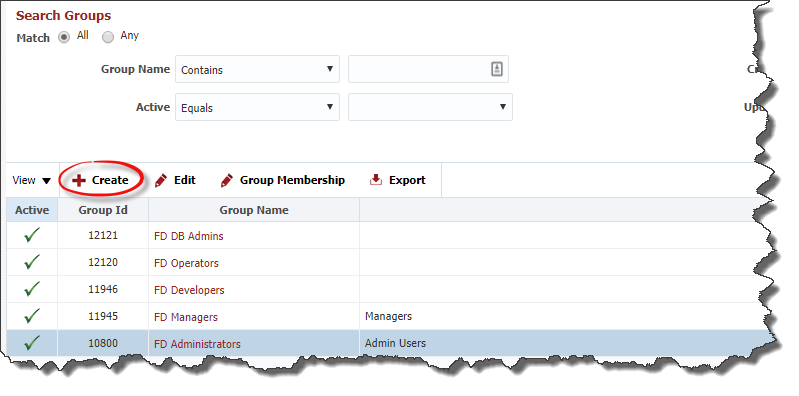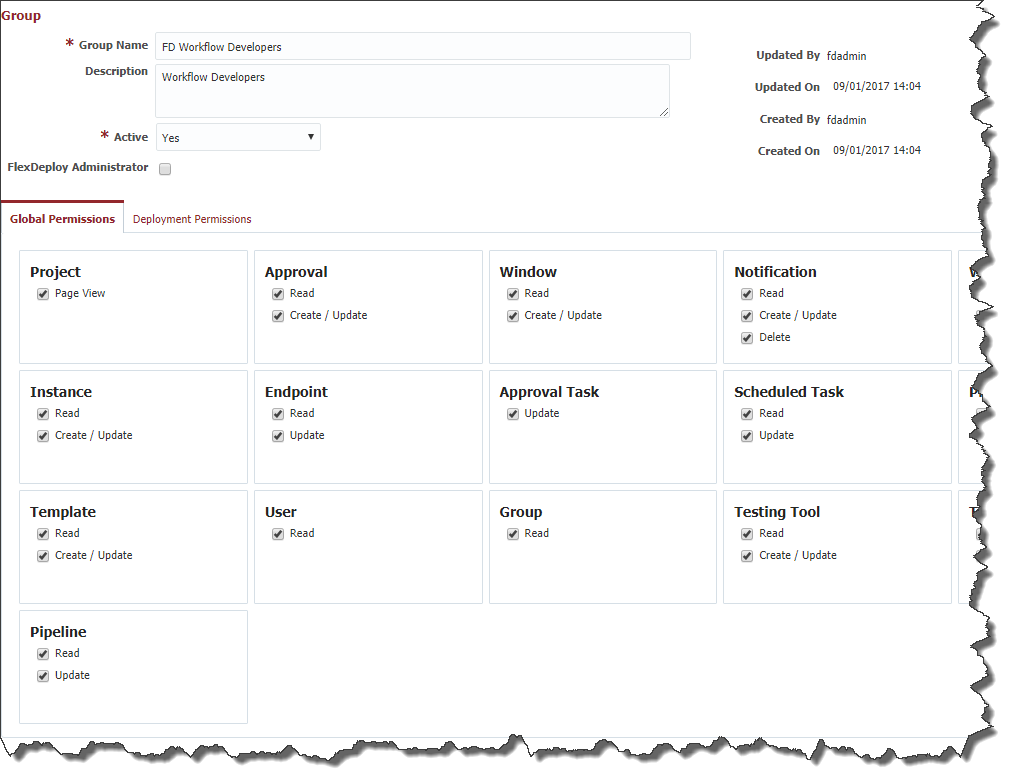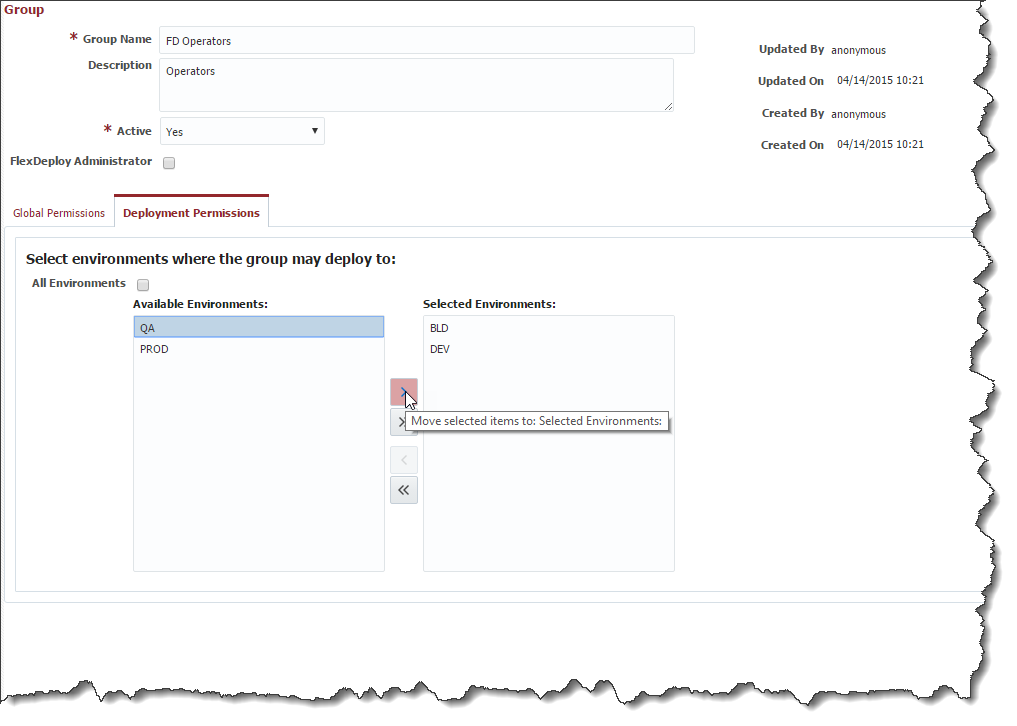Creating/Editing a Group
Select Administration -> Security -> Groups from the menu.
To create a new group click the Create button. To edit an existing group, select that group and click the Edit button.
Enter the required Group details as described in the table below.
Field Name | Required | Description |
|---|---|---|
Name | Yes | The name of the group. |
Description | No | A description for the group. |
Active | Yes | Whether the group is active or not. Defaults to "Yes". |
Created On | N/A | The date and time the group was created (read only). |
Created By | N/A | The user who created this group (read only). |
Updated On | N/A | The date and time the group was last updated (read only). |
Updated By | N/A | The user who last updated this group (read only). |
Global Permissions define the authority a group (and its users) has for the various objects within FlexDeploy. The FlexDeploy Administrator has all privileges across the FlexDeploy system. To designate the group as a FlexDeploy Administrator, select the FlexDeploy Administrator checkbox inside of the Admin pane.
For each FlexDeploy object select the checkboxes indicating which permissions should be granted to the group. The table below provides a description for the various permission types.
Permission Type | Description |
|---|---|
Page View | Allows access to open a page without seeing objects. |
Read | Allows access to see the contents of the object. |
Update | Allows access to update the contents of an existing object. |
Create/Update | Allows access to create new objects or update existing objects. |
Upload | Allows access to upload a file to create a new object. |
Delete | Allows access to delete an existing object. |
| Create Snapshot | Allows access to create snapshots on a release. |
The Select Read-only button provides a shortcut for selecting all permissions that effectively grant the group read permissions to every FlexDeploy object.
Deployment Permissions for Environments
If you wish to configure specific environments where you would like groups to have permission to deploy to, click the 'Deployment Permissions' tab of the Edit Group screen. Any environments you want the group to have authority to deploy to, shuttle to the 'Selected Environments' side of the the shuttle box. By default, the 'All Environments' checkbox is checked.
Related content
- style