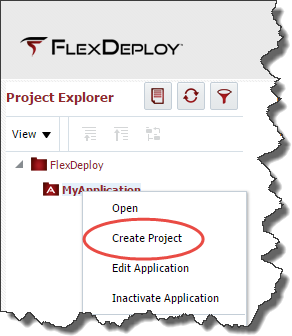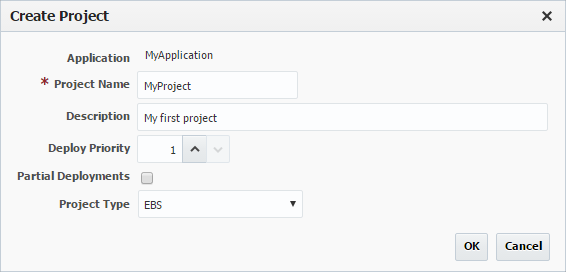To create a project for Full Deployment, right-click on the newly created application and select Create Project.
Enter a name and description for the project. Leave the Partial Deployments checkbox unchecked, and check EBS as the Project Type. Click the OK button to create the project. The newly created project will be opened in the editor.
Click the light-blue Configuration tab to enter the required configuration.
Enter the configuration information as shown in the image above.
- Enter the SCM type for your project
- Select the build workflow that was created for EBS
- Select the build instance on which to run the builds
- Select the deploy workflow that was created for EBS
- Select the your target EBS instance(s)
- Select the SCM instance containing the EBS customizations for this project
- Enter the required attributes for your SCM source code. Additional information on the SCM configuration is available in the FlexDeploy User's Guide.
Click Save to save your changes.
Click the purple Properties tab to enter further configuration.
Enter the Project Properties information as shown in the image above.
- Enter values for the project property that are relevant to your EBS Module. Notice the EBS Module Application Short Name property (
FDEBS_APPLICAITON_SHORT_NAME), if you are deploying a module. If your folder structure in SCM matches the standard folder structure given in the EBS Plugin guide appendix, you can ignore the properties for*ROOT_SOURCE_DIRand*DESTINATION_SOURCE_DIR. Otherwise specify your folders. For destination folders, you can use environment variables defined in the .env script (e.g.$JAVA_TOP). - Click the Save button to save your changes
For more information regarding Project Properties refer to the EBS Plugin Guide.