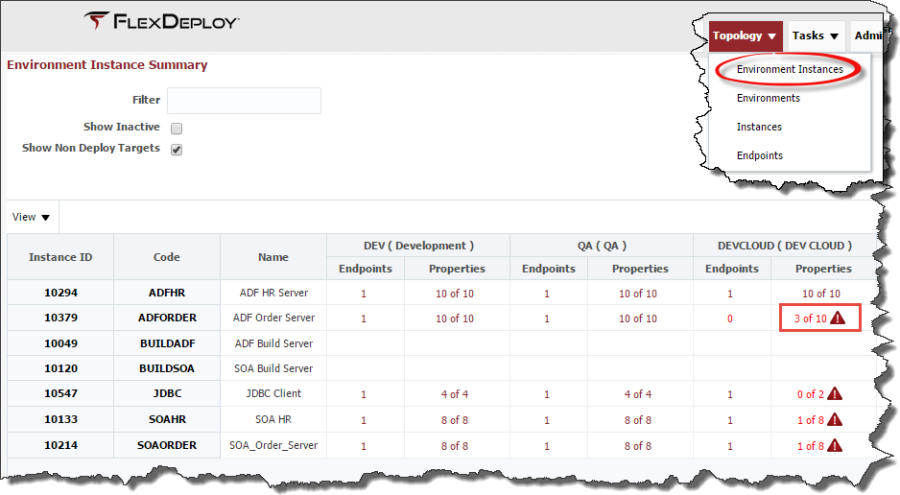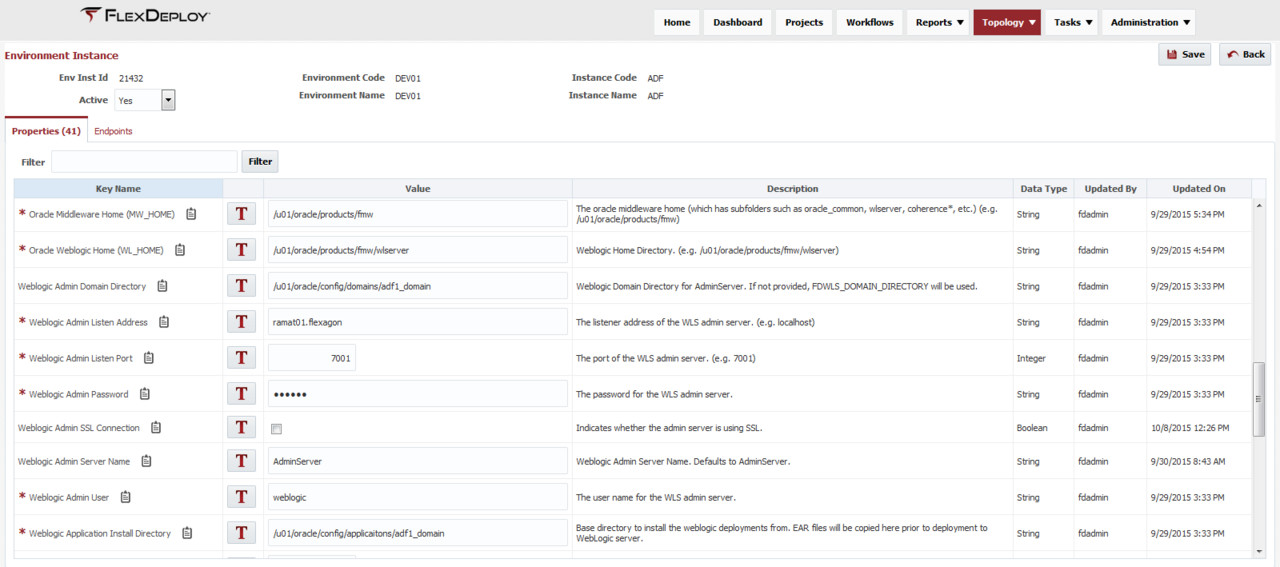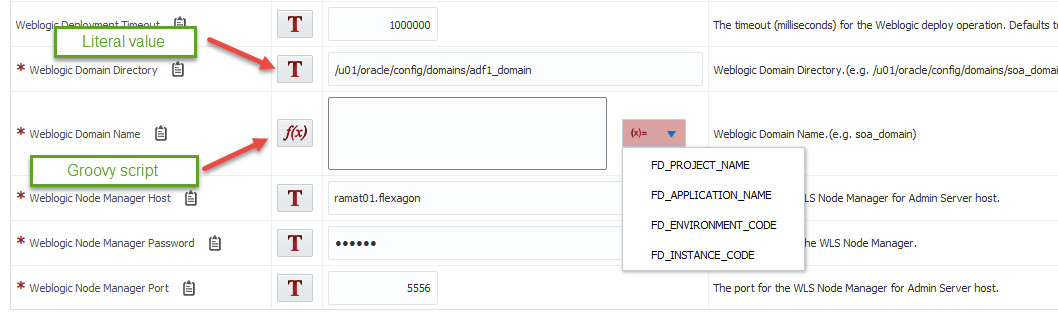Editing Environment Instance Properties
To provide values for Environment Instance scoped workflow or plugin properties, first select Topology -> Environment Instances from the menu. Next locate the Properties for the Environment and Instance you wish to edit.
Click on the "n of m" link to go to the properties editor. Note that n indicates the number of properties which have been assigned values, and m indicates the number of required properties.
Enter values for all required properties, and any optional properties as desired. Click Save to save any changes.
If you are looking for specific properties to edit, enter Filter (one or more word separated by space), hit Enter key or click Filter button. This will filter properties table as per Filter value entered. To reset clear out Filter value, hit Enter key or click Filter button.
Property value can be entered as Literal value, see below. If T icon is displayed, you are entering Literal value. If f(x) icon is displayed, you are entering Groovy script. Groovy script can use variables like FD_PROJECT_NAME, FD_APPLICATION_NAME, FD_ENVIRONMENT_CODE, FD_INSTANCE_CODE. Groovy scripts are useful for property default values, for example WebLogic Application Name can have FD_PROJECT_NAME as Groovy script for Default value.
- style