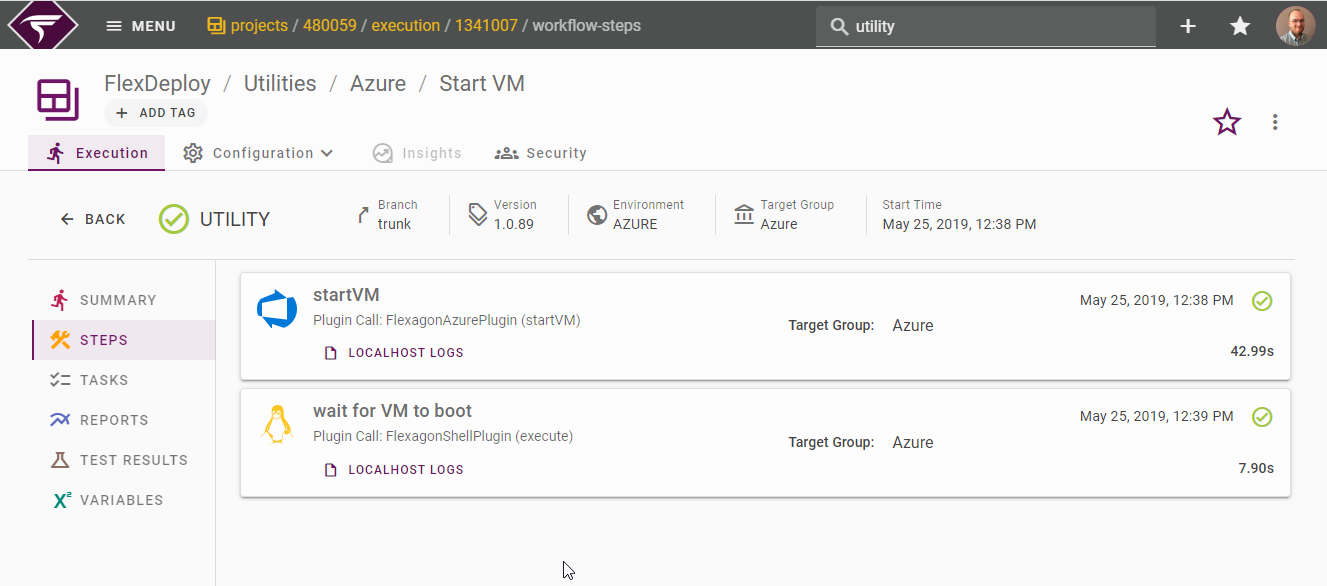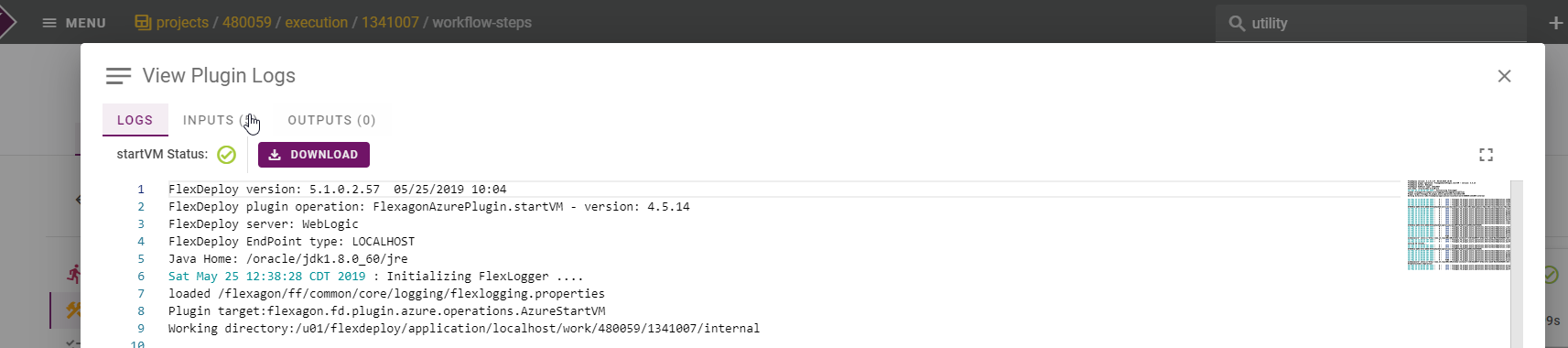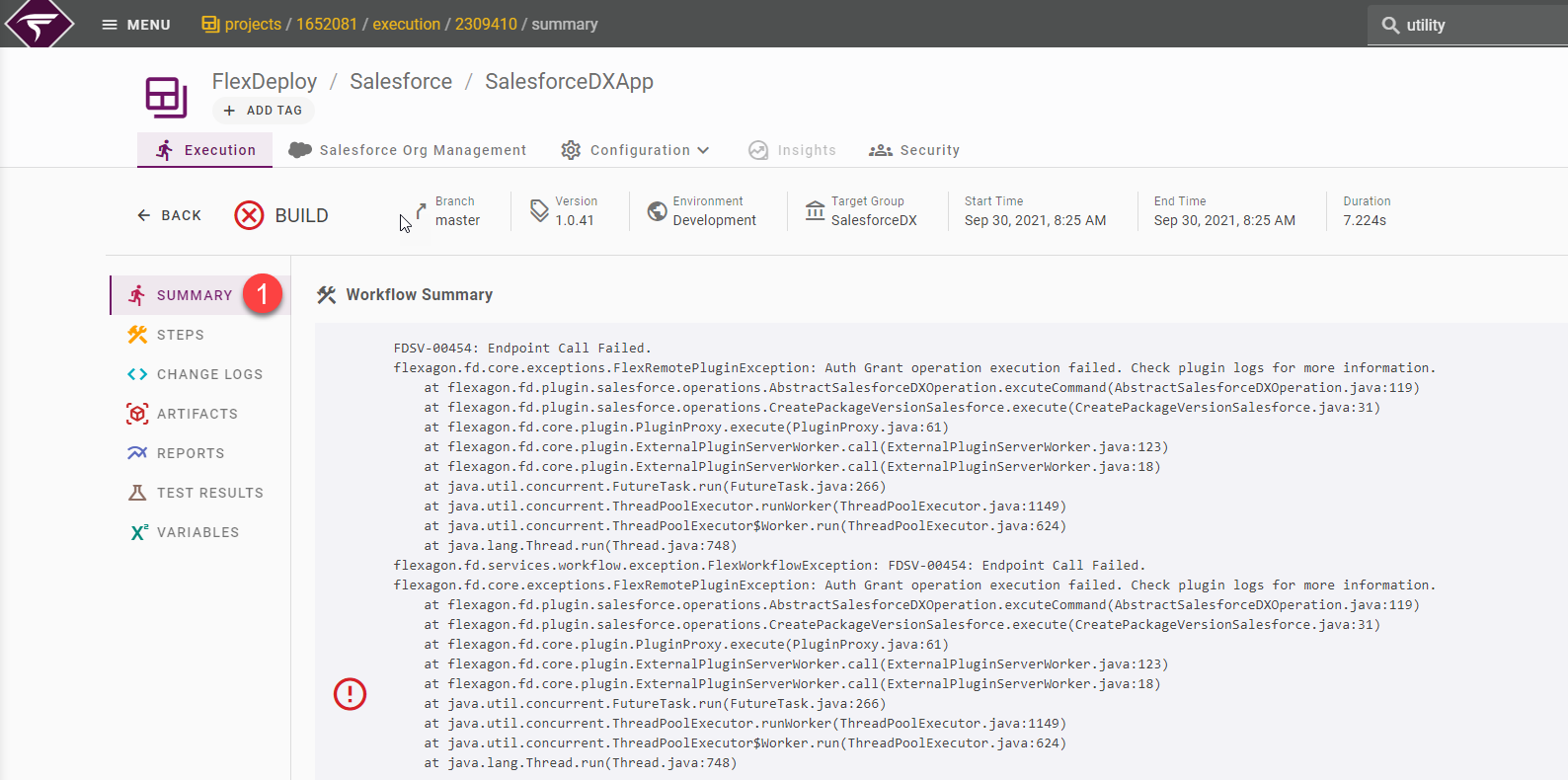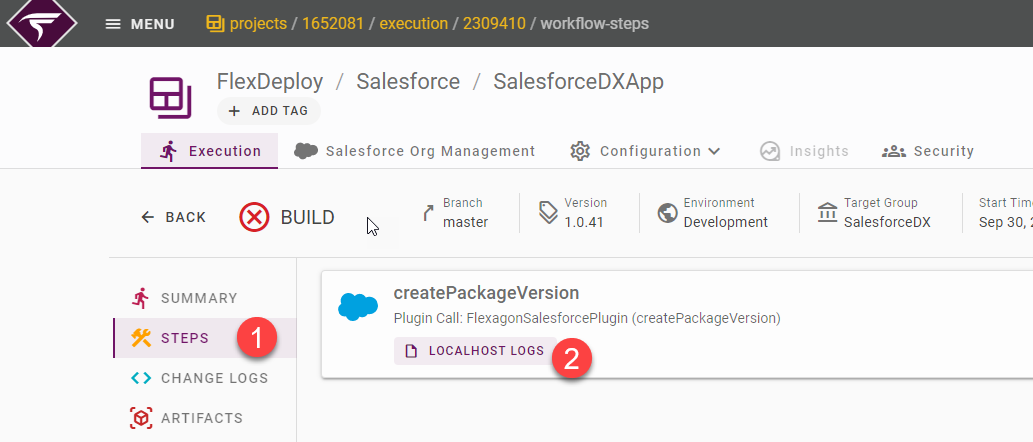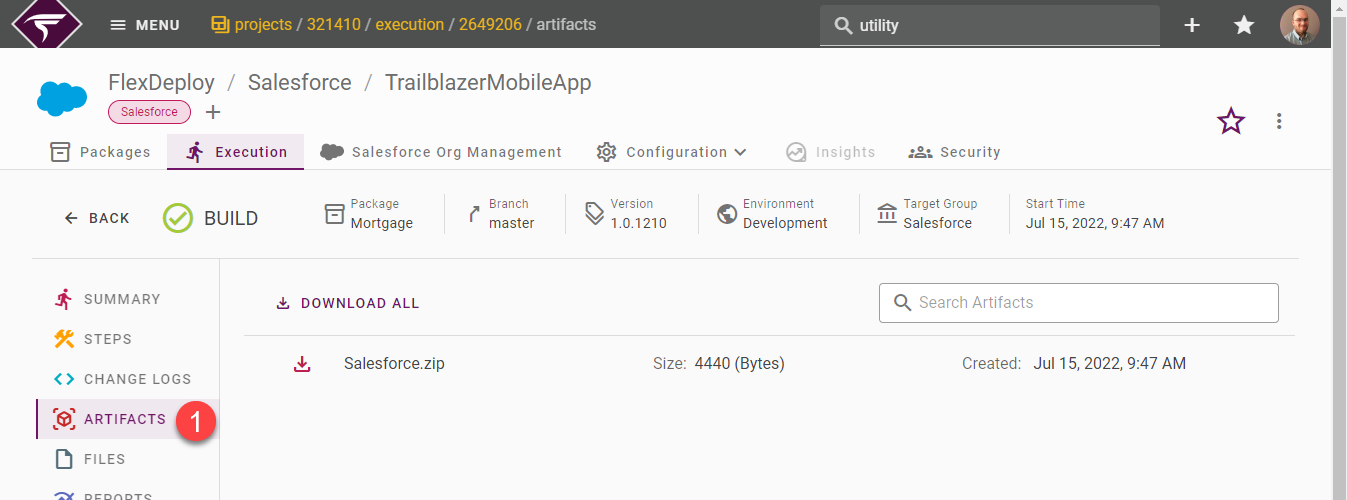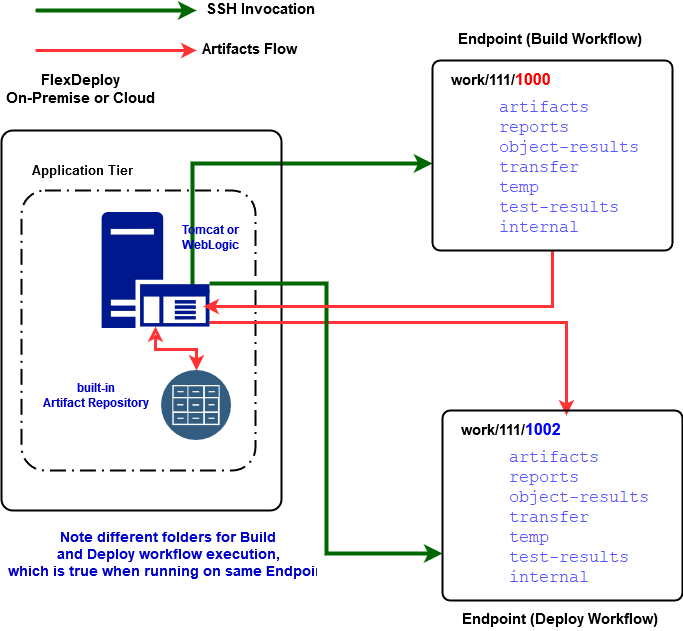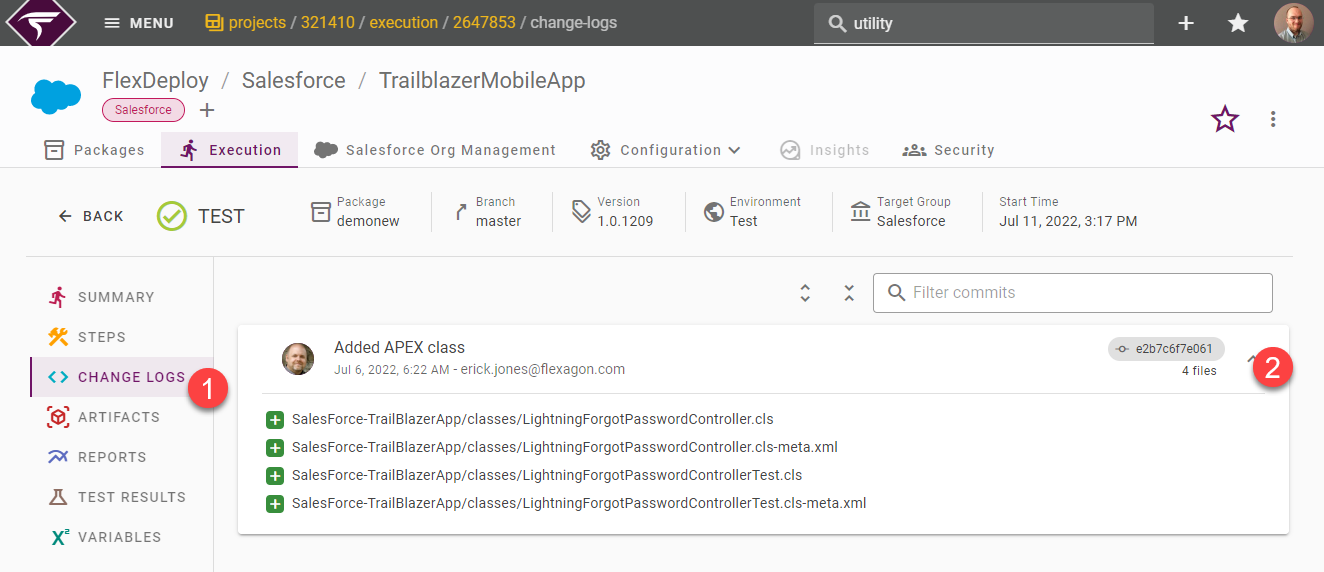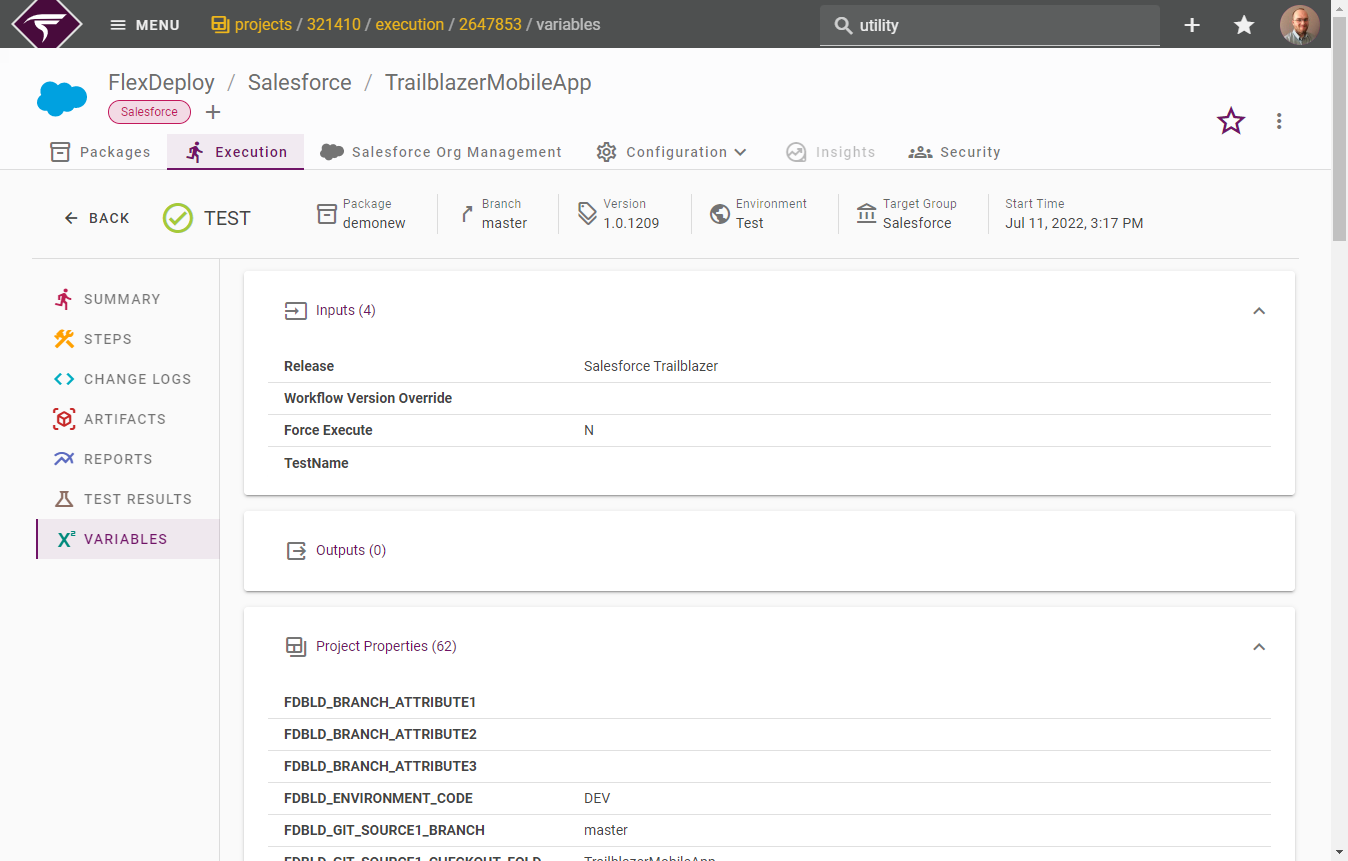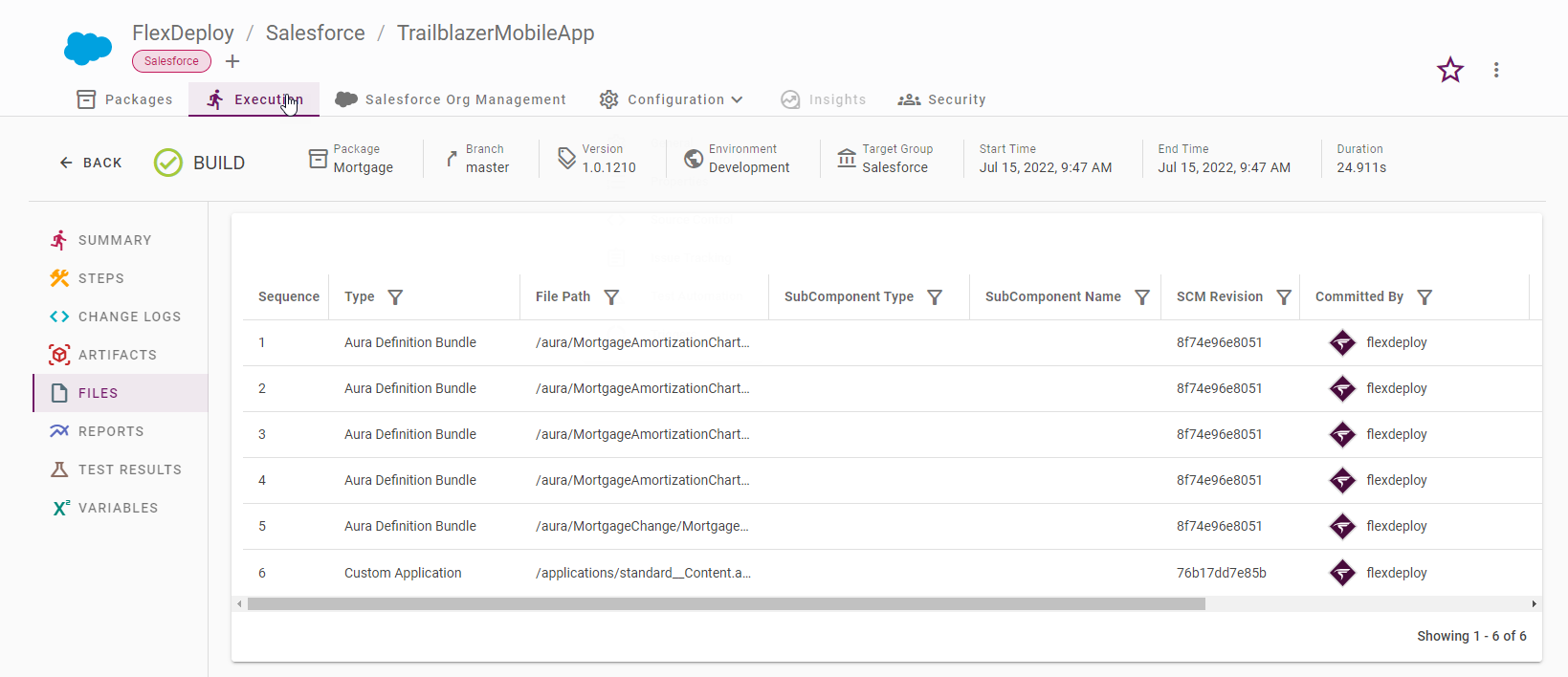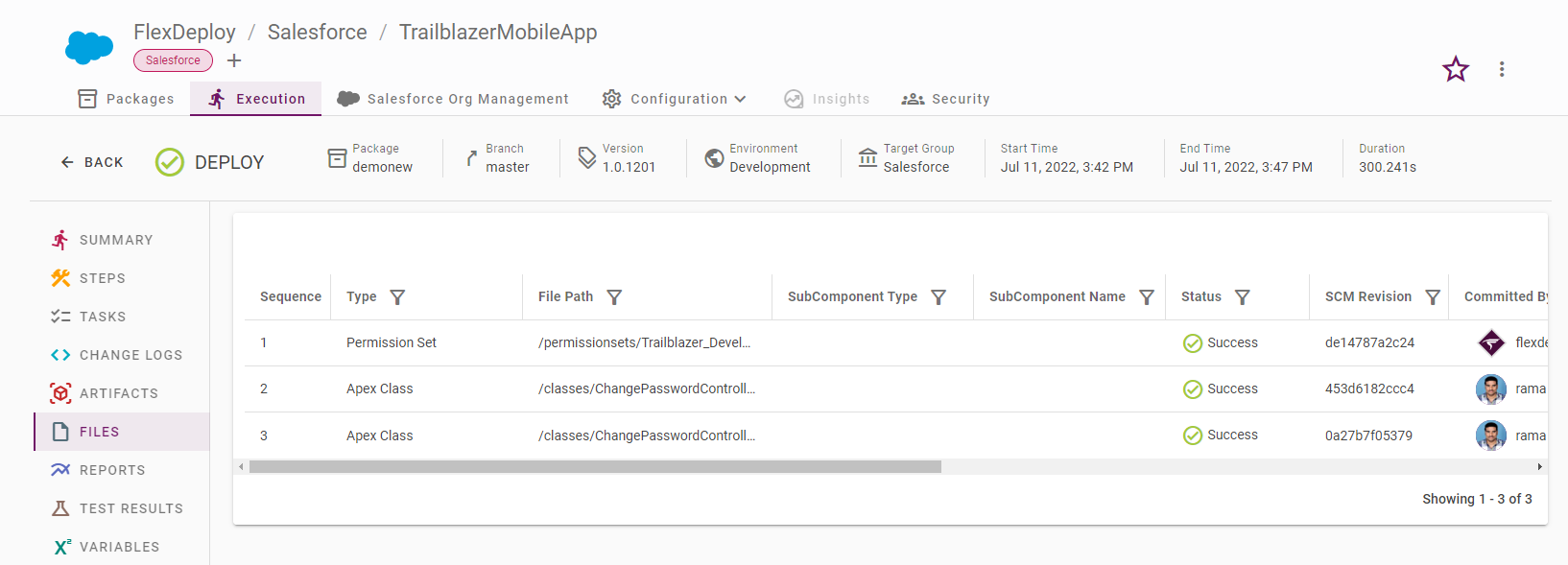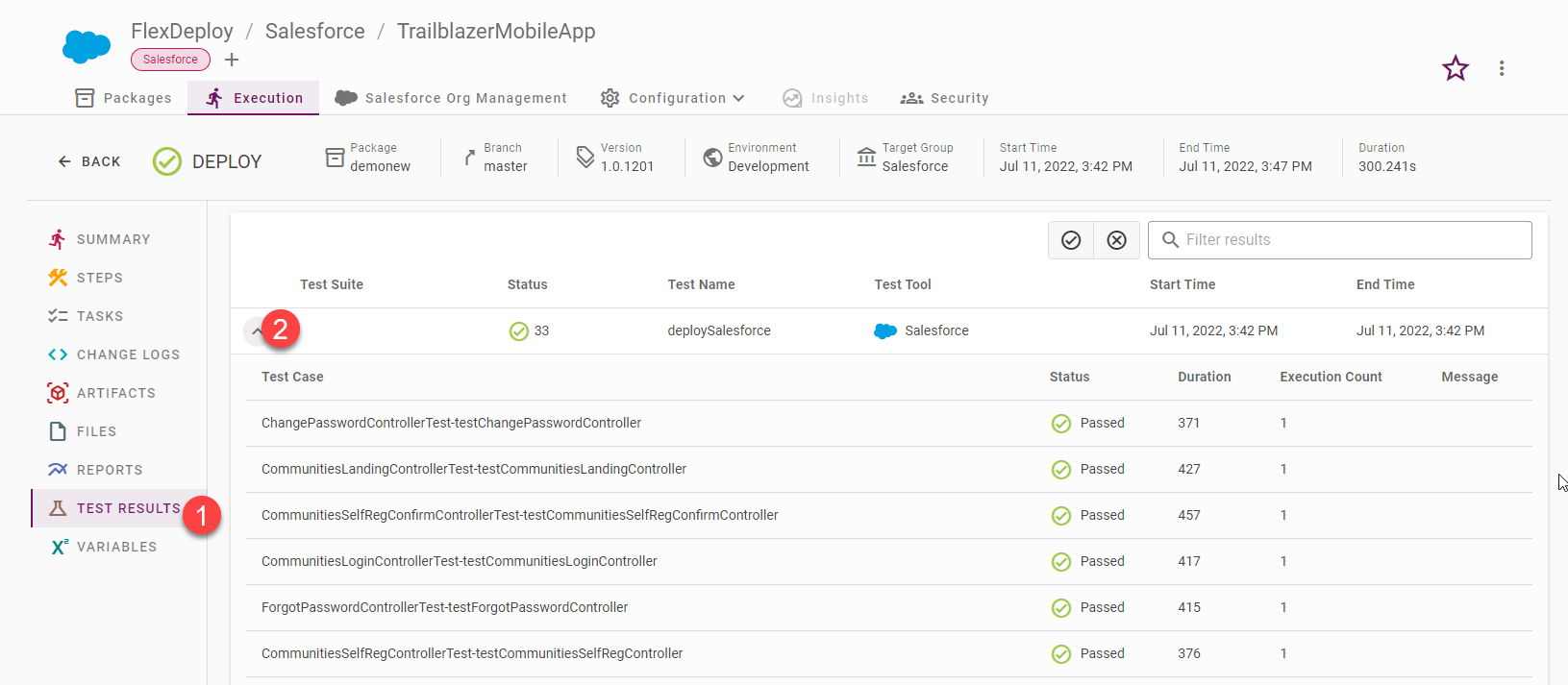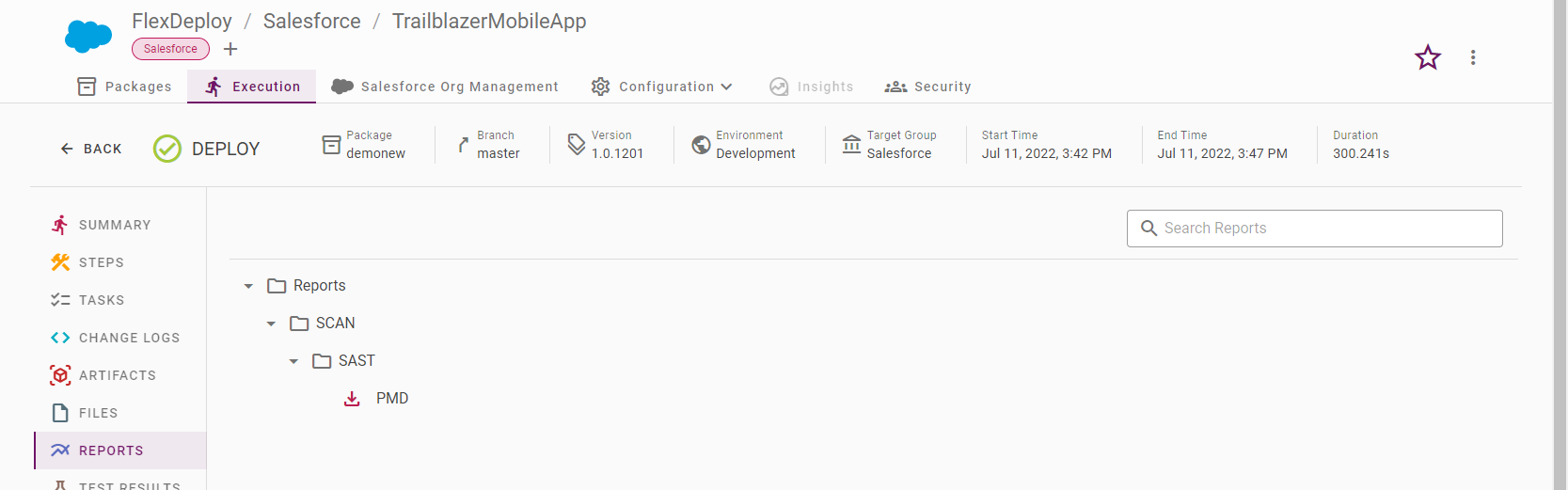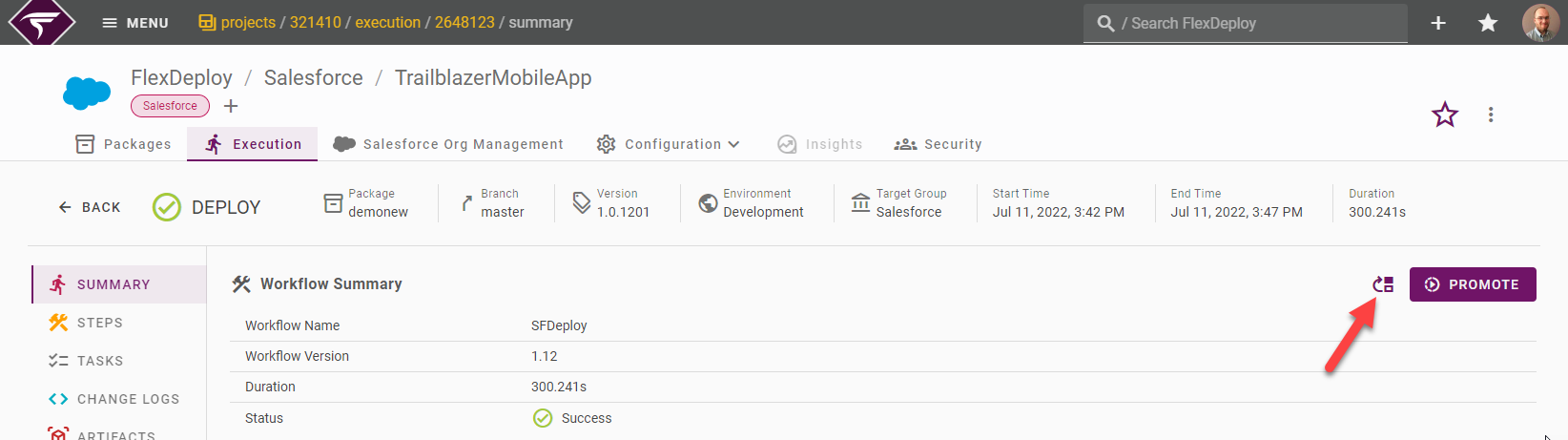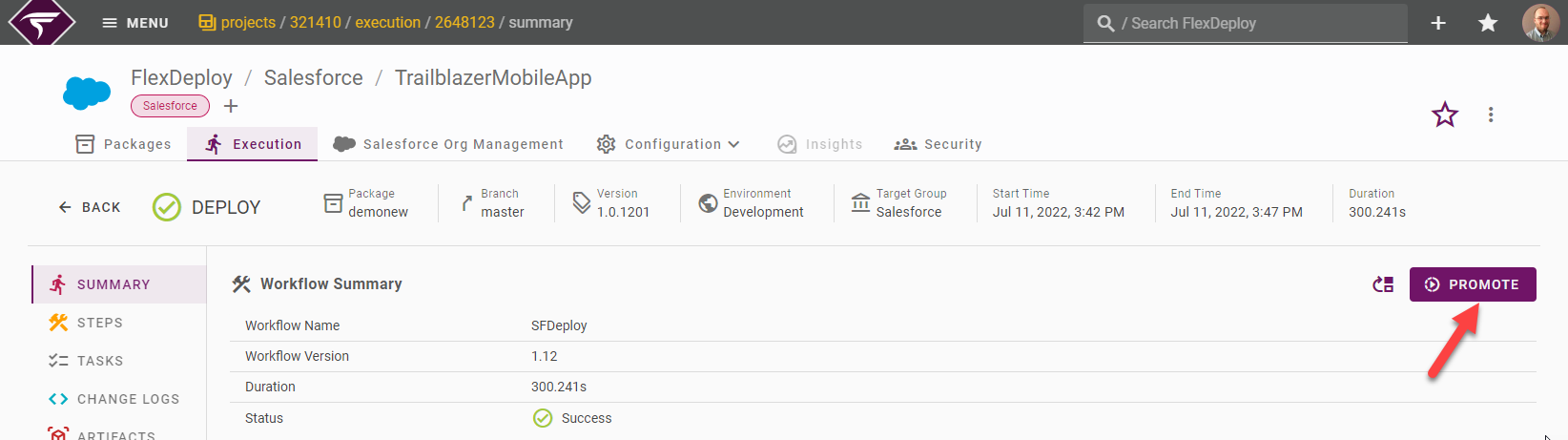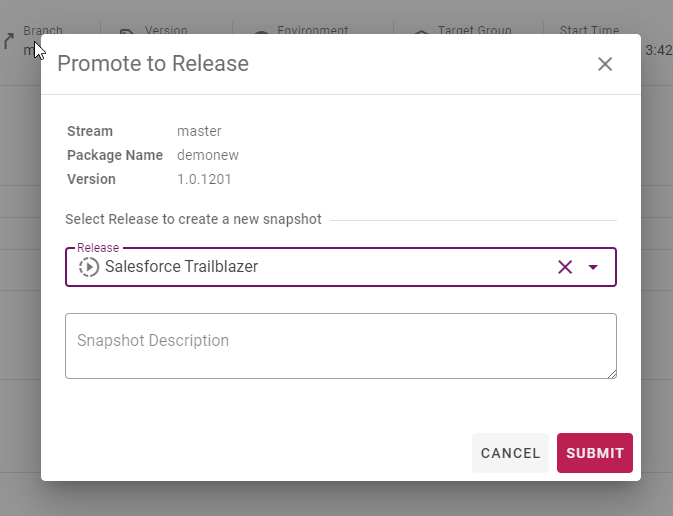Project Workflow Execution
Execution Steps
The Execution Steps tab provides a graphical representation of the steps which are either in progress or have completed. Each plugin step in the workflow has a Start Time, Duration, Status, and a link to download the logs.
A text file of the Log Data from the plugin execution can be downloaded by clicking on the Download button in the top left of the window.
If an execution fails, the Workflow Summary will show the issue. Additional information is often available in the step logs.
Artifacts
The Artifacts tab identifies the artifacts that were produced by a build workflow. These artifacts can be viewed on the build execution or any associated deployment or test execution. You can view the files and download all the artifacts as a ZIP file or individual artifacts.
Artifacts flow during build and deploy workflow execution.
Change Log
The Change Log tab lists all source files modified since the last build.
Variables
The Variables tab lists the inputs, properties, and outputs that were provided to or produced from the workflow.
Files
The Files tab lists the details for the chosen package. This tab is only visible for Package-based project Build and Deploy.
For a build, the Files tab display the list of files that were built by this execution. The Sequence column indicates the order the files will subsequently be deployed. The SCM Revision is the SCM revision of that file in this build.
For deploy, the Files tab displays the list of files that were deployed by this execution. The Sequence column indicates the order the files were deployed. The SCM Revision is the SCM revision for that file that was deployed. The Status indicates the status of the file deployment and is one of the following values:
SUCCESS – The deployment Succeeded
FAILED – The deployment Failed
SKIPPED – The deployment was Skipped because this file version is already deployed
NOT ATTEMPTED – In case of a serious plugin error, files may not be attempted to be deployed.
Test Results
The Test Results tab lists the tests that ran and shows their results.
Reports
The Reports tab displays any file processed from the reports folder at the end of Build, Pre-deploy or Deploy workflow. You can write your scan results, plan file for terraform execution or database changes for a sync operation etc to the reports folder.
Using the Download button users can download the file to review using any other tool. Currently the Reports tab support displaying text, html, xml, json and sql file types. Other types, you can download and view using other tools. The Report file size can be controlled from the Administration → System Settings page.
Tasks
The Tasks tab displays Review tasks from Pre-deploy execution. Reviewers can approve/reject the task. It also displays Project / Pipeline Approvals and Project / Pipeline scheduled tasks as well.
Re-build, Re-deploy, Re-execute a Workflow Execution
For build, deploy, or utility workflow executions, there will be a button to create a duplicate Workflow Request with the values based on the current workflow execution parameters. This is the same functionality found on the project activity screen. Keep in mind that if the project version for this workflow execution is not active, the redo button will not be available.
Below is an example of a Deploy Workflow Execution, showing the Re-deploy button.
Promoting an execution to a Release
If the project (and package if the project is package-based) is contained in the release, and can promote the build to the release by clicking on the Promote to Release button on the workflow execution. Promoting to the release will overlay the project version on top of the current snapshot for the release, and send it to the pipeline for execution.
Select the Release to promote it to, optionally enter a Snapshot Description, and click Submit.
The project/package must match the definition in a release for it to be available for it to list to choose from. That is, the project and stream for regular projects, and project/stream/package/request all files, for partial deployment projects.
Click the Back button to return to the project's workflow execution screen.
Related content
- style