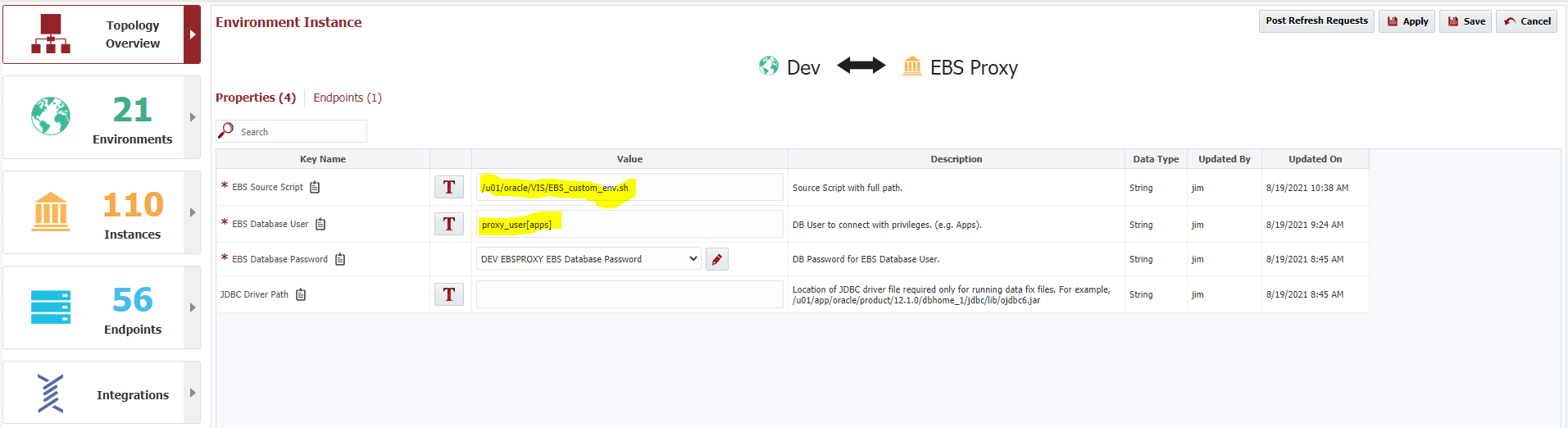Using a Database Proxy User.
The use of a database proxy user with the EBS plugin requires a few additional setup items. By default, the EBS application tier installs come with an Oracle database client. Unfortunately, many times the version of this client is less than version 10.2. To use a database proxy user, the Oracle client must be at version 10.2 or higher. Since the EBS plugin will execute operations on the application tier and will source the EBS environment script, by default it will pick up this older database client which will prevent the proxy user from properly authenticating to the database. The error message returned will be something like invalid username or password even if the proxy user and password are properly configured.
In this scenario, the workaround to the issue is:
- On the EBS application server that is acting as the endpoint for the failing operation, install a newer version of the Oracle client or instant client (must be 10.2 or higher) into a separate location.
- Create a custom shell or bat file that will execute the EBS Source script and then update the path to point to the new Oracle client instead of the default one. Here is a sample shell script that does this:
source /u01/oracle/VIS/EBSapps.env run export PATH=/u01/oracle/VIS/11.2.0/bin:$PATH
The above example runs the normal EBSapps.env shell script pointing to the run filesystem. Then it will update the path to point to the 11.2.0 version of the Oracle client.
3. On the Topology screen, change the EBS Source Script to run the new custom_env script and then add the required proxy user syntax for the EBS Database User property.
With these changes, a database proxy user can be used with the EBS plugin.
Related content
- style