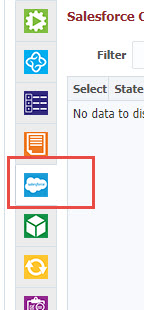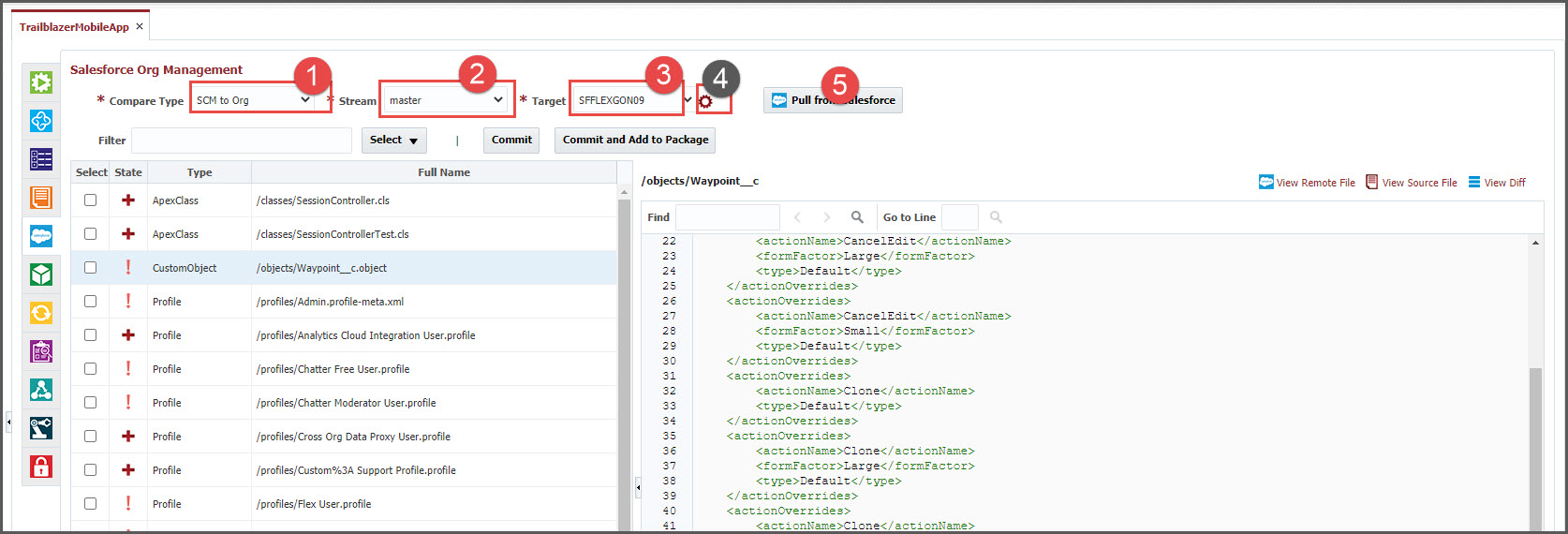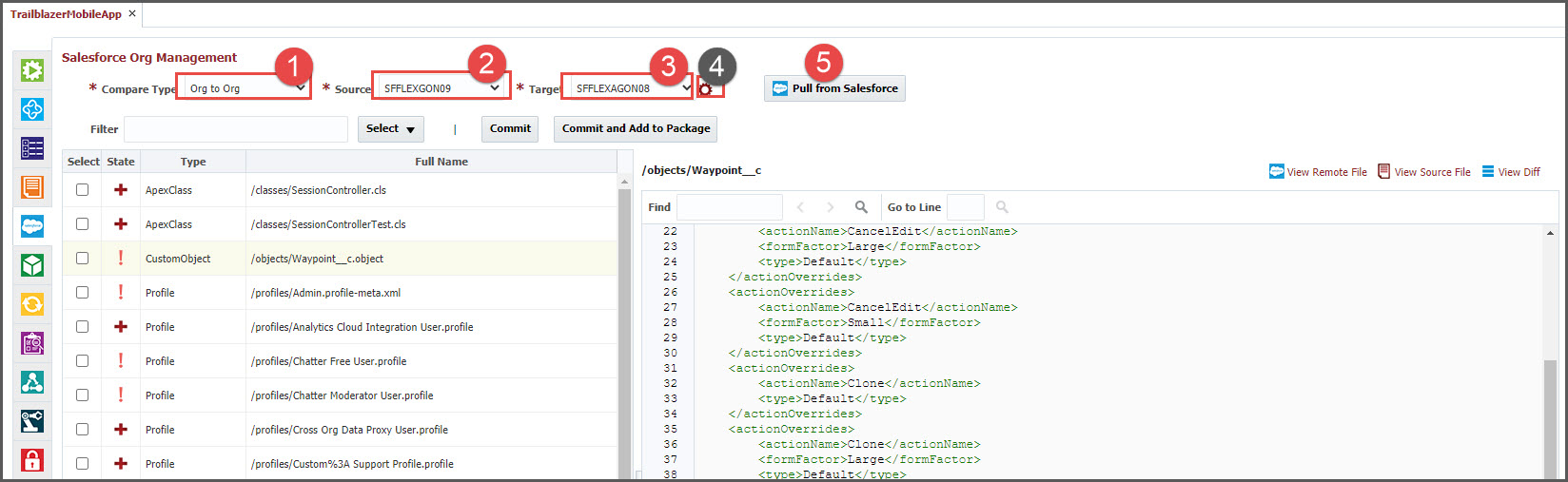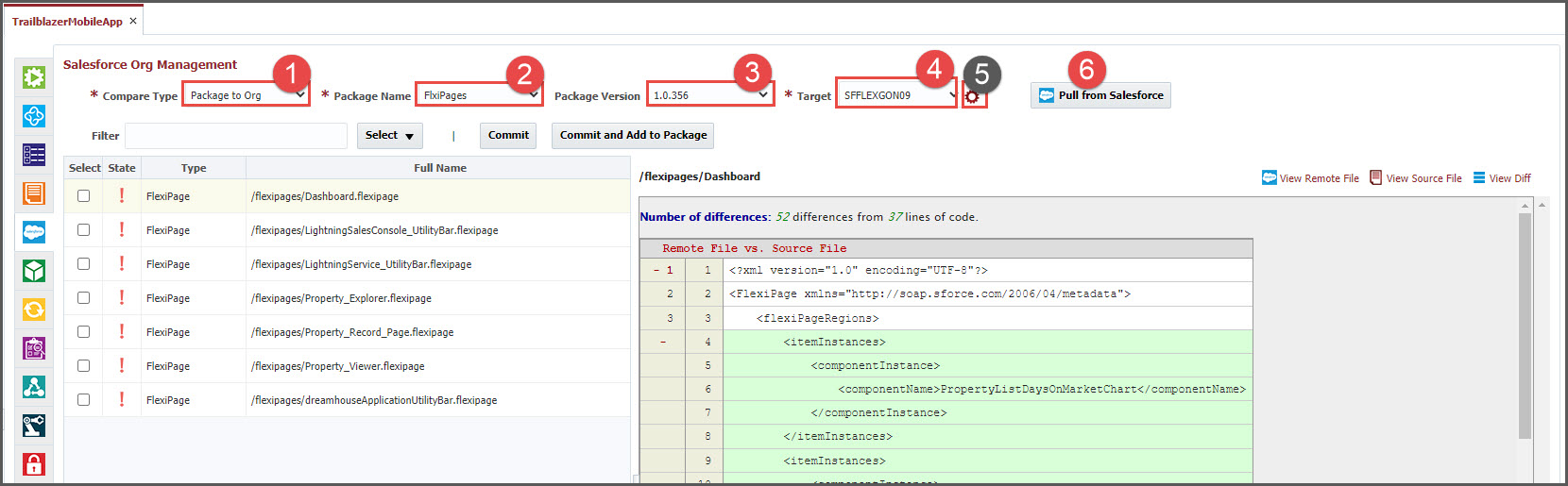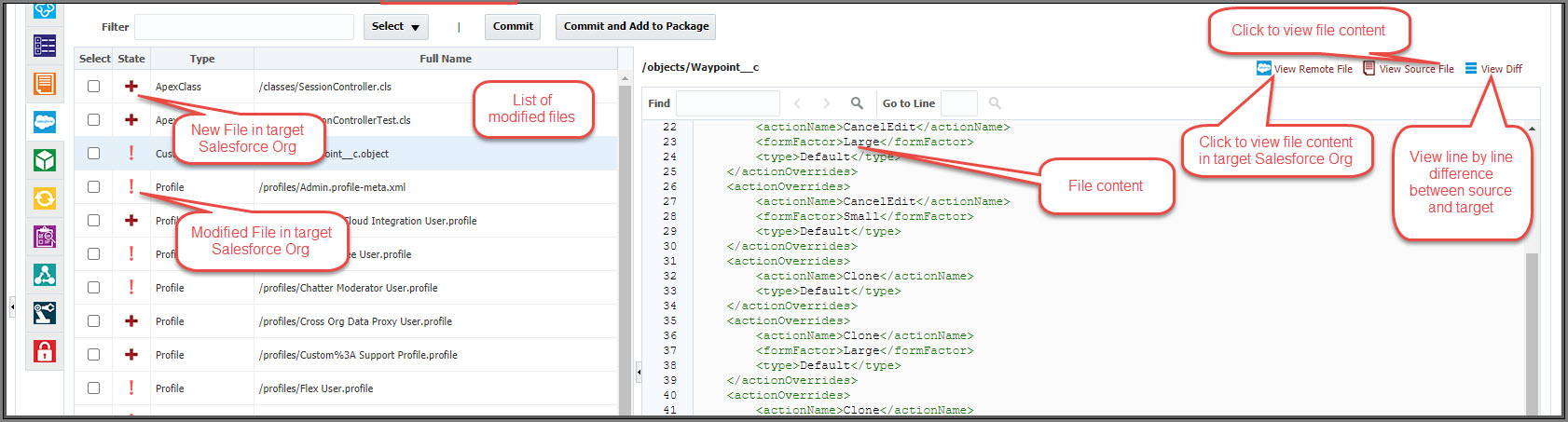Salesforce
The Salesforce tab is available for projects with Project Type of Salesforce. This page helps to compare the changes, review and commit the changes to your Source Control System.
To Manage Salesforce Org, view changes and commit to SCM, click on the Salesforce tab.
This tab can be used to compare as following and view changes:
Source Control Management (SCM) to Salesforce Org
Salesforce Org to Org Comparison
Existing Package (latest source or version) to Salesforce Org.
Pre-reqquisites
Make sure following configured before using this screen:
- Complete the configuration of Salesforce Account to connect to your Org in Cloud Account.
- Selecting the Salesforce Cloud Account(s) in the Environment Instance (Topology Overview) properties for the Build instance
- Complete the SCM, Build Instance configurations in the Project Configuration tab.
SCM to Salesforce Org Compare
This option will help you identify the changes done in your Salesforce Org by comparing the files in your Source control. You can view the line by line difference of the files, review and commit the the changes to Source Control System.
- Select Compare type as "SCM to Org"
- Select your branch of your SCM like GIT. It defaults to the main branch / stream from the Project Config tab.
- Select Target Salesforce Org. If the Selected Salesforce Org type is DevHub, You will see Scratch Orgs drop-down to select your Scratch Org to pull changes. You can click on + icon to create a new Scratch Org.
- Optionally view / modify the settings like package.xml. We default all Salesforce objects. If you have PACKAGE_XML_PATH project property (This is used to define package.xml path in either SCM or other absolute path) value use that. If you have package.xml, in your source control, it will be used. You can modify the package.xml, if you would like to.
- Click on the Pull from Salesforce to retrieve the files. Below table will display all the files that are different (added or modified or deleted)
Salesforce Org to Salesforce Org Compare
This option will help you to compare changes between Salesforce Orgs. You can view the list of files that are different (added or modified or deleted), review the line by line differences. It will allow you to save the files to Source control system.
- Select Compare type as "Org to Org"
- Select the Source org to compare.
- Select Target Salesforce Org.
- Optionally view / modify the settings like package.xml. We default all Salesforce objects. If you have PACKAGE_XML_PATH project property (This is used to define package.xml path in either SCM or other absolute path) value use that. If you have package.xml, in your source control, it will be used. You can modify the package.xml to limit comparison, if you would like to.
- Click on the Pull from Salesforce to retrieve the file differences. Below table will display all the files that are different (added or modified or deleted)
Package to Salesforce Org Compare
This option will help you to identify the changes done in your Salesforce Org by comparing the files in the Package or Package version. You can view the line by line difference of the files, review and commit the the changes to Source Control System. This option can be used to view the changes that will be applied to your target Salesforce Org before deploying or approving the deployment.
- Select Compare type as "Package to Org"
- Select the package name. If you don't see the package in the list, go to Packages tab and create one as needed.
- Select Package version or "Latest Source" to compare with latest files in the Source Control System.
- Select the target Salesforce Org.
- Optionally view / modify the settings like package.xml. We default Salesforce objects based on the package contents. You can modify the package.xml, if you would like to.
- Click on the Pull from Salesforce to retrieve the files. Below table will display all the files that are different (added or modified or deleted)
- It shows summary of Total, New, Modified and Deleted changes and provided link to shows particular changes.
Checking Changes from Salesforce Org
All the search options will display the list of files in the table after clicking on the Populate from Salesforce
- Left side table shows the list of files that are Modified, Created or Deleted in the Salesforce Org compared with Source.
- Filter files by State (New, Modified, Deleted), Type, Full Name, or Last Modified By.
- Right side of the screen shows the content of the selected file.
- You can view the Remote file content from Salesforce Org by clicking on the View Remote File.
- You can view the contents of the file in the Source by clicking on the View Source File for Modified files.
- You can view the difference by clicking on the View Diff for Modified files.
Commit Files to SCM
You can select files and click on Commit button to commit the selected files into your Configured SCM repository configured on the project configurations tab.
Commit and Add Files to Package
You can select files and click on Commit and Add to Package to commit and add the selected files to either existing package or you can even create a new Project Package in FlexDeploy.
- style