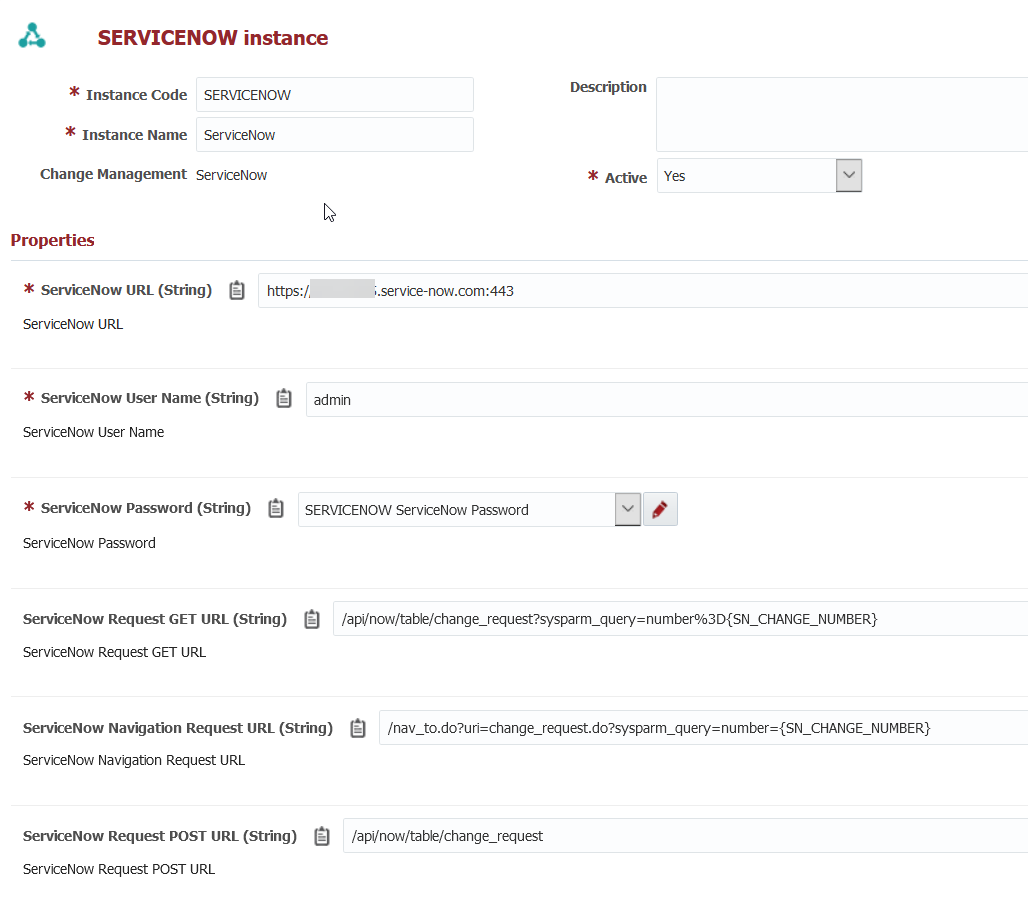Creating/Editing a Change Management Instance
To create a Change Management instance, select the Change Management tab, and click the button. To edit an existing instance, click on an Instance row from the list.
Enter values for the fields as described in the table below.
Field Name | Required | Description |
|---|---|---|
Instance Code | Yes | Short name for the instance. As the code is available as Groovy and Shell variables it must not contain spaces or other special characters, aside from underscores. |
Instance Name | Yes | Display name for the instance. |
Change Management | Yes | The change management system. |
Description | No | A meaningful description of the instance. |
Active | Yes | Whether or not the instance is active in the system. Defaults to "Yes" when creating a new instance. |
If the selected Change Management System has any properties defined, enter the values for those properties.
Click the Test button to test the connection and verify that the url, port, username, and password are correct. Click the Save button to save the changes. Optionally click the Apply button to save the changes, but remain on the current screen until the Cancel button is clicked.
ServiceNow Properties
Property | Type | Description |
|---|---|---|
ServiceNow URL | String | The URL for accessing ServiceNow. |
ServiceNow User Name | String | A local ServiceNow service account user with a non-expiring password. |
ServiceNow Password | String | The password for the ServiceNow User Name above. Note that encrypted properties are stored in Credential Store (Local or External) and can be configured using Edit button next to credential name drop down. Alternatively, you can reuse single credential for multiple properties also, in which case you should name that credential appropriately. |
| ServiceNow Request GET URL | String | The URL to get the change object details as json response. @Since 5.4.0.1
|
| ServiceNow Navigation Request URL | String | The URL to open ServiceNow and navigate to the Change ticket associated to the project workflow execution @Since 5.4.0.3
|
| ServiceNow Request POST URL | String | The URL to create a change object. @Since 5.4.0.3
|
Approved Check Script | String | A Groovy expressions which determines whether a task for the change ticket is approved or not. The expression must return a boolean, and has access to the following variables:
If the Approved Check Script is left blank, the default implementation is to return true if the "approval" field of the ticket is set to "approved". Simple Example which is used by default TICKET.approval == 'approved' Example that checks myfield value specific to target environment (TICKET.myfield == 'UATApproved' && FD_ENVIRONMENT_CODE='UAT') || (TICKET.myfield == 'PRODApproved' && FD_ENVIRONMENT_CODE='PROD') If you want to see values that can be used, enable Following example is to check if current date time is between start_date and end_date defined on Ticket. Let's assume format for the date string returned and TimeZone as GMT. Check if now is between start_date and end_date defined on ticket import java.util.Date;
import java.util.TimeZone;
import flexagon.ff.common.core.utils.FlexDateTimeUtils;
if(TICKET.approval == 'approved' && TICKET.start_date != null && TICKET.end_date != null)
{
Date start = FlexDateTimeUtils.stringToDate(TICKET.start_date, "yyyy-MM-dd HH:mm:ss", TimeZone.getTimeZone("GMT"));
Date end = FlexDateTimeUtils.stringToDate(TICKET.end_date, "yyyy-MM-dd HH:mm:ss", TimeZone.getTimeZone("GMT"));
Date now = new Date();
if(now.after(start) && now.before(end))
{
return true;
}
}
return false;
|
| Rejected Check Script | String | A Groovy expressions which determines whether a task for a change ticket is rejected or not. The expression must return a boolean, and as has access to the following variables:
If the Rejected Check Script is left blank, the default implementation is to return true if the "approval" field of the ticket is set to "rejected". Simple Example which is used by default TICKET.approval == 'rejected' Example that checks myfield value specific to target environment (TICKET.myfield == 'UATRejected' && FD_ENVIRONMENT_CODE='UAT') || (TICKET.myfield == 'PRODRejected' && FD_ENVIRONMENT_CODE='PROD') |
| Don't Poll | Boolean | Returns whether FlexDeploy should poll ServiceNow to check the change tickets for Approval/Rejection. The default value is false, which means polling will occur. Only check this box if you are using the FlexDeploy REST API is used to communicate ticket approval/rejection. |
ServiceNow Modules
Most common usage for ServiceNow is using the change request module, but other objects like service catalog request can be used by modifying the default GET, POST, and Nav URLs. If you plan to use a different module, for POST operation, use the tickets tab in the CMS configuration screen to add any additional fields required to create the object.
Related content
- style