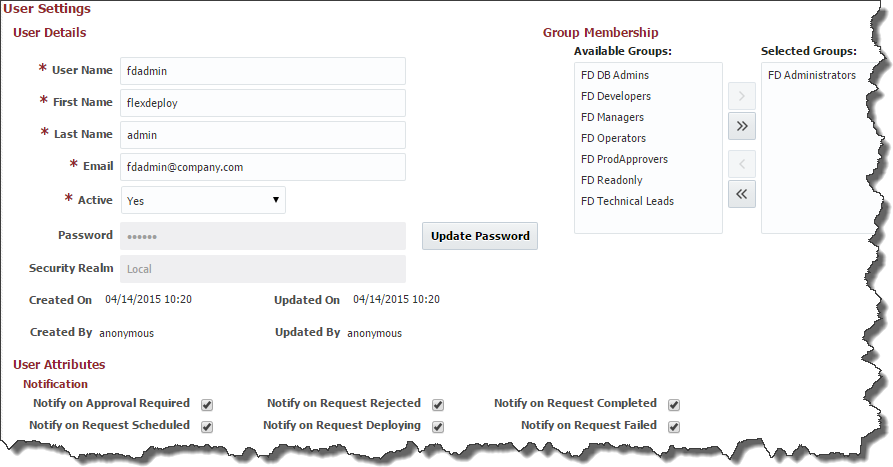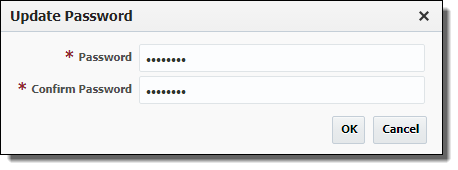User Settings
Updating Personal User Settings
To modify your personal user settings you must be logged in to FlexDeploy. Click on the drop down menu under your name in the upper right-hand corner of the header and select User Settings.
Enter the required User Details as defined in the figure below.
Field Name | Required | Description |
|---|---|---|
User Name | Yes | The user name that the user will login with. |
First Name | Yes | The first name of the user. |
Last Name | Yes | The last name of the user. |
Yes | The user's email address. | |
Active | Yes | A flag indicating whether this user is active. Defaults to "Yes". |
Password | Yes | The user's password. |
Created On | N/A | The date and time the user was created (read only). |
Created By | N/A | The user who created this user (read only). |
Updated On | N/A | The date and time the user was last updated (read only). |
Updated By | N/A | The user who last updated this user (read only). |
To enter a password, click the Update Password button, and enter and confirm the password.
Note that Group Membership is read-only for most users, as only FlexDeploy Administrators have access to assign groups to users.
Finally, check any events under Notification User Attributes for which this user should receive notifications when he or she is the submitter of a build, deployment, utility or test request. The user will then receive an email notification when the corresponding event occurs. See Project Execution Notifications for more details on events.
- style