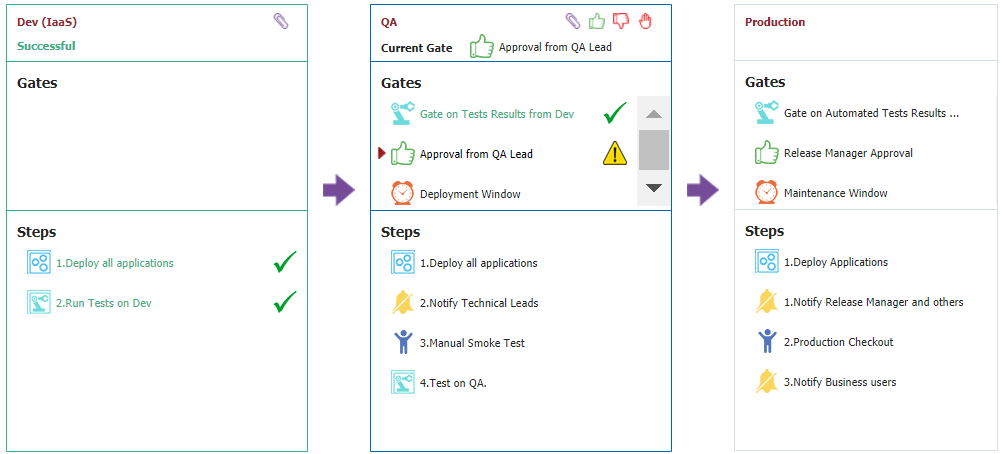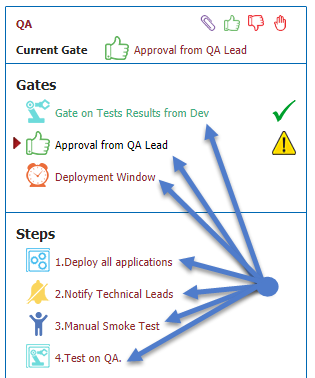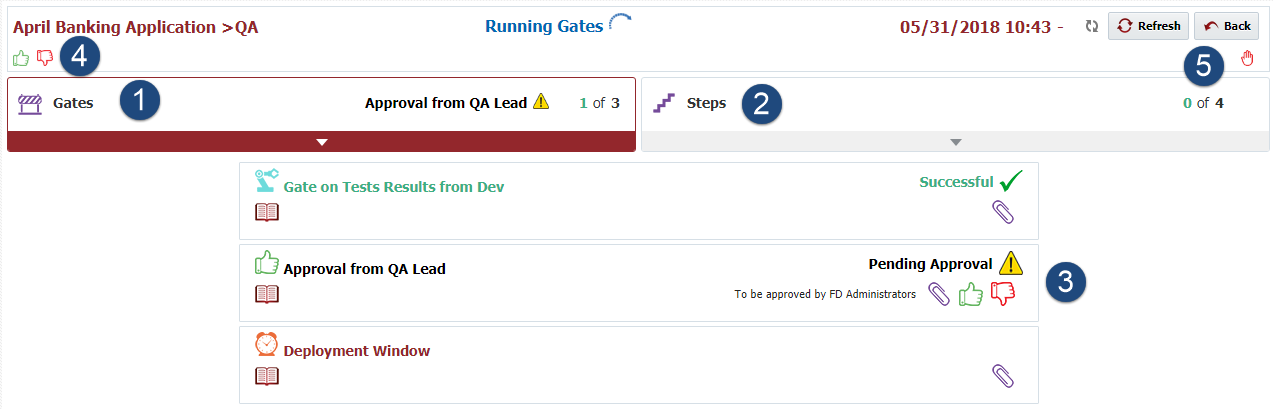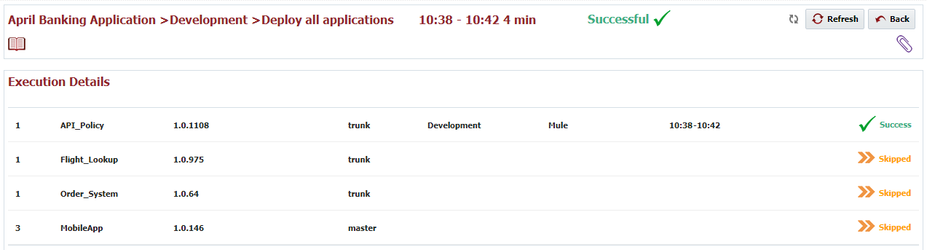Pipeline Stage Execution
The pipeline execution for a snapshot displays all stages within the pipeline, along with its configured gates & steps, overlays the execution detail, and provides interactive management.
The image above displays an executing snapshot for a three stage pipeline. The Dev (IaaS) stage has completed successfully, execution has transitioned to the QA stage, and is currently awaiting approval at the Approval from QA Lead gate. Each stage displays a header, and its gates and steps.
Area | Actions | Description |
|---|---|---|
Header | Header level detail for the stage.
| |
| Gates | Approve the gate Reject the gate See Also | The stage gates and their status within the pipeline execution. Aborted - The gate was aborted. Failed - The gate failed. Out of Date - The snapshot execution has been superseded by a newer snapshot. Pending Approval - The gate is waiting for approval. Rejected - The gate was rejected by a user. Running - The gate is currently being evaluated. Scheduled - The gate is waiting for the scheduled time to elapse. Successful - The gate was successful. |
Steps | Complete the current manual task | The stage steps and their status within the pipeline execution. Aborted - The step was aborted. Failed - The step failed. Running - The step is currently executing. Scheduled - The step is waiting for the scheduled time to elapse. Successful - The step was successful. |
To view greater detail of the gates and steps within a stage, click on the stage name.
or by clicking on a specific gate or step name within a stage.
Tip
Clicking on the stage name or the gate/step name navigate to the same page, showing all step and gate detail for the stage. The difference is that clicking on a gate or step directly defaults the sub-to either gates or steps.
The stage details provide greater contextual information about the gates and steps, and allows redundant and additional actions to be taken.
Area | Description | |
|---|---|---|
Gates | Gate Header
List of gates | |
| Steps | Step Header
List of steps | |
Gate/Step Detail |
Approve task Reject task
Continue execution
Complete manaul task
Continue execution
Replay step Continue/Skip execution
| |
Stage Actions | Actions which apply to current stage. Approve current task Reject current task Complete current manual task | |
| More Stage Actions | Actions which apply to current stage. Replay stage Abort stage |
To view the definition associated to the pipeline gate or step, click on the icon for the gate or step execution.
To view execution details for a gate or step execution, click the gate or step name. Each gate or step execution displays relevant contextual information pertaining to the step or gate. For Deploy All step, the execution details displays the snapshot contents, along with the execution status. You can further drill-down into the workflow execution by clicking on the snapshot element.
The dashboard refreshes every 10 seconds, or you may click the button to refresh on demand. The dashboard automatically refreshes every 10 seconds. To toggle the auto-refresh off or on, click on the icon in the upper-left-hand corner.
Click on the button to return to the main dashboard page.
See Also
Related content
- style