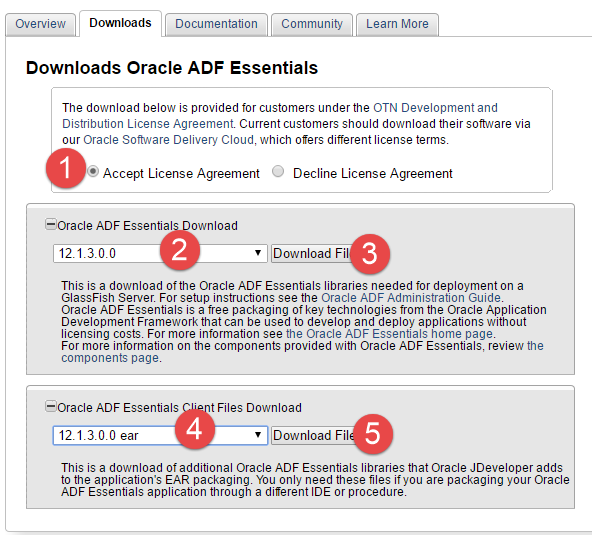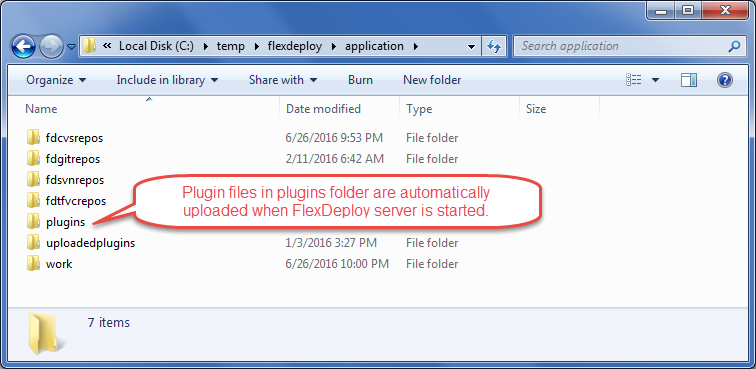Installing FlexDeploy on existing Tomcat
These instructions are for installing FlexDeploy on an existing Tomcat server. If you are installing a new server, see Installing FlexDeploy with included Tomcat for a simplified installation which includes the Tomcat 8.5.11 server. If you wish to use an existing Tomcat server, or to use a different version of Tomcat, please continue with this installation.
Requirements
- Tomcat 8+ Tomcat 8.5.x was rigorously tested, and therefore, recommended.
- There are known issues with Tomcat 7.
- 8GB of RAM
- 1 CPU
- JDK - refer to http://tomcat.apache.org/whichversion.html for selecting. Tomcat 8.5.x was tested with JDK 1.7_67, 1.8_60 and 1.8_101.
- If you have not created FlexDeploy Working Directory and Artifact Repository folders, we will create in steps below. (See Create Folders for FlexDeploy Server)
- See Installation Instructions - Database Tier for requirements on Database tier.
Tomcat Setup
If FlexDeploy is being installed for first time, setup Tomcat server and a Data Source as explained in following steps. If only updating new war file, skip to WAR Installation.
Install library jar files to Tomcat lib
Some jars are needed to support running an ADF application on Tomcat. Please download the following and put in the lib folder inside where you downloaded Tomcat.
- Download 12.1.3 Oracle ADF Essentials and Oracle ADF Essentials Client Files from http://www.oracle.com/technetwork/developer-tools/adf/downloads/adf-download-1649592.html. Save download files in temporary folder.
- Extract zip files in flat structure using unzip -j (works on Windows and UNIX)
- cd <TOMCAT_HOME>/lib
- unzip -j <path to temp folder>/adf-essentials.zip
- unzip -j <path to temp folder>/adf-essentials-client-ear.zip
- You should see a large number of jars now in the <TOMCAT_HOME>/lib folder.
- ADF Essentials comes with the JDBC driver for Oracle 11g database (ojdbc6dms.jar). If you are using Oracle 12c database, you can download the driver from the Oracle Technology Network site.
If adding another JDBC driver, be sure to remove the default one which comes with the ADF Essentials libraries (ojdbc6dms.jar). If you leave multiple JDBC drivers in the lib folder, you could encounter the following exception on startup:
java.lang.SecurityException: sealing violation: package oracle.jdbc is sealed
at java.net.URLClassLoader.getAndVerifyPackage(Unknown Source)
at java.net.URLClassLoader.definePackageInternal(Unknown Source)
at java.net.URLClassLoader.defineClass(Unknown Source)
at java.net.URLClassLoader.access$100(Unknown Source)
at java.net.URLClassLoader$1.run(Unknown Source)
- Extract zip files in flat structure using unzip -j (works on Windows and UNIX)
- Copy following jar files from Tomcat_Complete.zip/apache-tomcat-flexdeploy/lib folder and place them in <TOMCAT_HOME>/lib.
- jta-1.1.jar
- jackson-core-lgpl-1.9.13.jar
- jersey-bundle-1.18.jar
- asm-3.3.1.jar
- mail-1.4.7.jar
- ant-salesforce.jar - If you will be using the Salesforce integration.
- If using IBM ClearCase, you will need to copy some jar files from your ClearCase server or ClearTeam Explorer installation to the FlexDeploy installation.
- Copy all of the jar files found in the com.ibm.rational.teamapi_8.0.1.vxxx folder of your ClearCase server or ClearTeam Explorer to <TOMCAT_HOME>/lib. (commons-codec-1.3.jar, commons-lang-2.3.jar, icu4j-4_8.jar, remote_core.jar, stpclientws.jar, stpcq.jar, teamapiextensions.jar, unicodetypemgr.jar, commons-httpclient-3.0.jar, commons-logging-1.0.4.jar, icu4j-charset-4_8.jar, stpcc.jar, stpcmmn.jar, stpwvcm.jar, ucleardiffmerge.jar)
Configure context.xml
Open context.xml for editing. It is located in the <TOMCAT_HOME>/conf folder.
Add the following text inside of the <Context> </Context> tags. change <password for fd_admin> to the actual password. Change url to your Database if necessary.
<!-- Prevent unnecessary warnings in the log. --> <JarScanner scanManifest="false"/> <!-- Database Connection for the FlexDeploy Application --> <Resource name="jdbc/flexdbDS" auth="Container" type="oracle.jdbc.pool.OracleDataSource" factory="oracle.jdbc.pool.OracleDataSourceFactory" url="jdbc:oracle:thin:@localhost:1521:xe" user="fd_admin" password="put password for fd_admin" maxActive="100" maxIdle="10" maxWait="60" validationQuery="select 1 from dual" testOnBorrow="true"/>
Configure Tomcat Environment
WINDOWS
Create file setenv.bat in the <TOMCAT_HOME>/bin folder. Edit the file to have following lines. Update location of JAVA_HOME as appropriate.
set JAVA_HOME=C:/installs/Java/jdk1.8.0_121 set CATALINA_OPTS=%CATALINA_OPTS% -verbose:gc -XX:+PrintGCDetails -XX:+PrintGCDateStamps -Xms1024m -Xmx2048m -Xloggc:%CATALINA_BASE%/logs/gc.log -XX:+UseGCLogFileRotation -XX:NumberOfGCLogFiles=5 -XX:GCLogFileSize=2M -Doracle.mds.cache=simple -Dorg.apache.el.parser.SKIP_IDENTIFIER_CHECK=true -Dflexagon.fd.repository.root=/opt/flexdeploy/repository -Dflexagon.fd.install.root=/opt/flexdeploy/application -Djava.awt.headless=true
UNIX
Create file setenv.sh in the <TOMCAT_HOME>/bin folder. Edit the file to have following line. Update location of JAVA_HOME as appropriate.
JAVA_HOME=/usr/jdk1.8.0_60 CATALINA_OPTS='-verbose:gc -XX:+PrintGCDetails -XX:+PrintGCDateStamps -Xms1024m -Xmx2048m -Xloggc:$CATALINA_BASE/logs/gc.log -XX:+UseGCLogFileRotation -XX:NumberOfGCLogFiles=5 -XX:GCLogFileSize=2M -Doracle.mds.cache=simple -Dorg.apache.el.parser.SKIP_IDENTIFIER_CHECK=true -Dflexagon.fd.repository.root=/opt/flexdeploy/repository -Dflexagon.fd.install.root=/opt/flexdeploy/application -Djava.awt.headless=true -Djava.security.egd=file:/dev/./urandom'
Please make sure to modify the arguments for Server working directory (-Dflexagon.fd.install.root) and Artifacts repository (-Dflexagon.fd.repository.root) as per your installation. Be careful in copying details from browser due to potential character changes.
Setup Logger Configuration
Follow these steps to implement custom format for FlexDeploy logs in Tomcat. All necessary files should be available in Tomcat_Complete.zip.
- Copy Tomcat_Complete.zip/apache-tomcat-flexdeploy/bin/FDLogFormatter.jar to <Tomcat Home>/bin folder.
- For Windows
Update <Tomcat Home>/bin/setenv.bat file, add following on first line.
set CLASSPATH=%CLASSPATH%;%CATALINA_HOME%\bin\FDLogFormatter.jar
- For Linux
Update <Tomcat Home/bin/setenv.sh file, add following on first line.
export CLASSPATH=$CLASSPATH:$CATALINA_HOME/bin/FDLogFormatter.jar
- Copy Tomcat_Complete.zip/apache-tomcat-flexdeploy/conf/logging.properties file to <Tomcat Home>/conf folder. You should take back up of existing logging.properties file. This is configured to have 10 backups each 10MB, you can adjust it as appropriate.
FlexDeploy Application Setup
Install WAR
- Copy Tomcat_Complete.zip/apache-tomcat-flexdeploy/webapps/flexdeploy.war file into <TOMCAT_HOME>/webapps folder.
Copy Plugins
Copy plugins from the zip file that you downloaded. They are found in the plugins folder of the zip file. Plugins placed in the folder shown below automatically upload and activate on the Server.
This is very useful during initial install as well as when upgrading FlexDeploy, as there may be many new plugins or versions available as part of new FlexDeploy release, but you can use the procedure any time.
- Locate flexagon.fd.install.root folder for your FlexDeploy installation, which is FlexDeploy working directory. This is specified on the Java command line. For example, -Dflexagon.fd.install.root=c:/temp/flexdeploy/application.
- For Tomcat, you can look for this information in setenv.bat or setenv.sh file depending whether using Windows or Unix.
- For Weblogic, find it in the managed server startup settings.
- Create plugins folder, if it does not exist under this folder.
- Copy the desired plugins from the extracted zip file /plugins to this location. Tomcat and WebLogic download zip files have plugins stored in different locations.
- Tomcat Download - application/plugins
- WebLogic Download - plugins
Start Tomcat
- Unix
- cd <tomcat install>/bin
- ./startup.sh
- Windows
- Double click startup.bat in the <tomcat install>\bin folder.
Launch Application
- Launch FlexDeploy in your browser
- http://<hostname>:<port>/flexdeploy
- If using 4.6.0.2 or later version of FlexDeploy, you will need to complete Initial Registration process, where you will create admin user for login.
- If using 4.6.0.1 or prior version of FlexDeploy, default credentials are (note that this is application credentials and not database schema)
- User - fdadmin
- Password - welcome1
Related content
- style