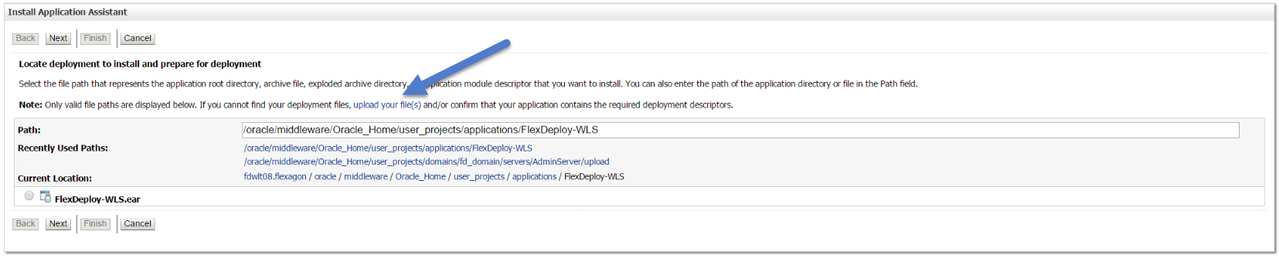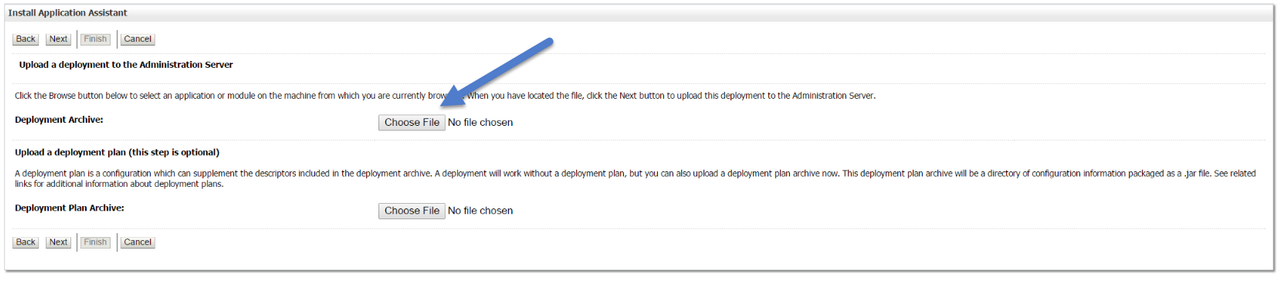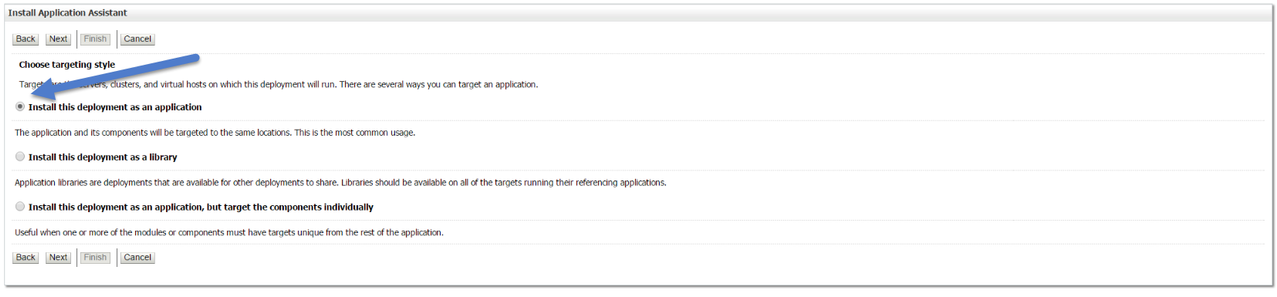Deploy New EAR
From the WebLogic console, select Deployments under the Domain Structure tree.
If your domain is using Production Mode, perform Lock and Edit and once Deploy is completed, Activate Changes.
Click Install button to begin process of installing new EAR file. You can either Upload EAR file using console or place it on AdminServer host in <Domain Home>/applications folder.
To upload EAR file, click the upload your file(s) link, then select Choose File under Deployment Archive & select downloaded EAR file from your computer, then Select the application to deploy and click Next (EAR name will match the file upload instead of what is shown in the example).
Alternatively you can keep file in <Domain Home>/applications folder and select using links in Recently Used Paths.
Select Install this deployment as an application and click Next.
Select the FlexDeploy_Server1 (may be different name for Managed Server in your environment) to deploy this EAR to and click next.
The EAR must be targeted to either a single managed server or a cluster containing only a single managed server.
Click Finish.
Make sure the EAR deploys successfully by verifying the health of the FlexDeploy deployment. If FlexDeploy-WLS is not active, make sure to start it.
- style