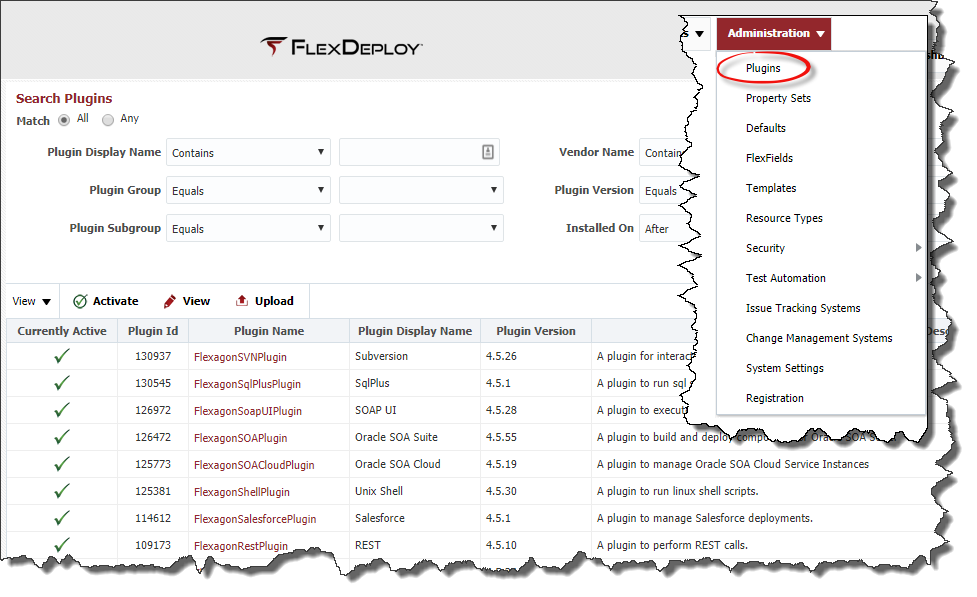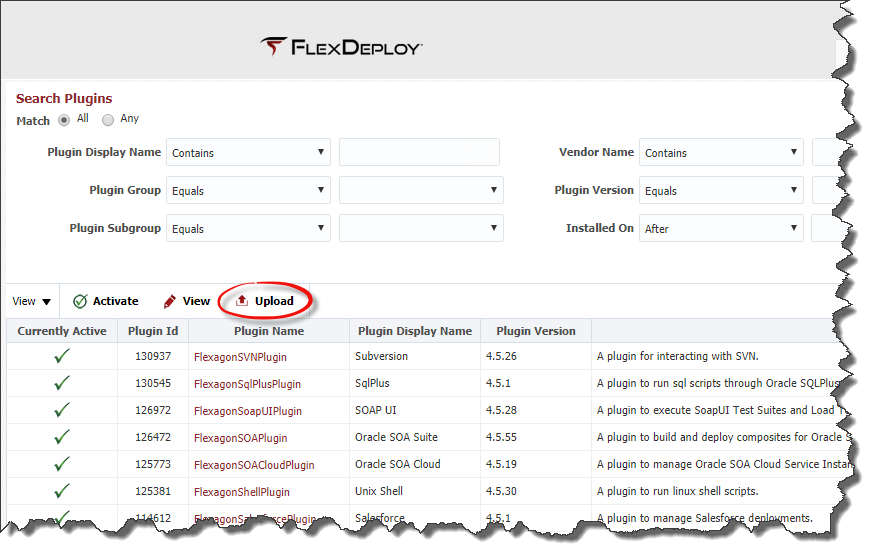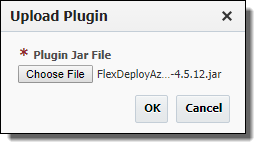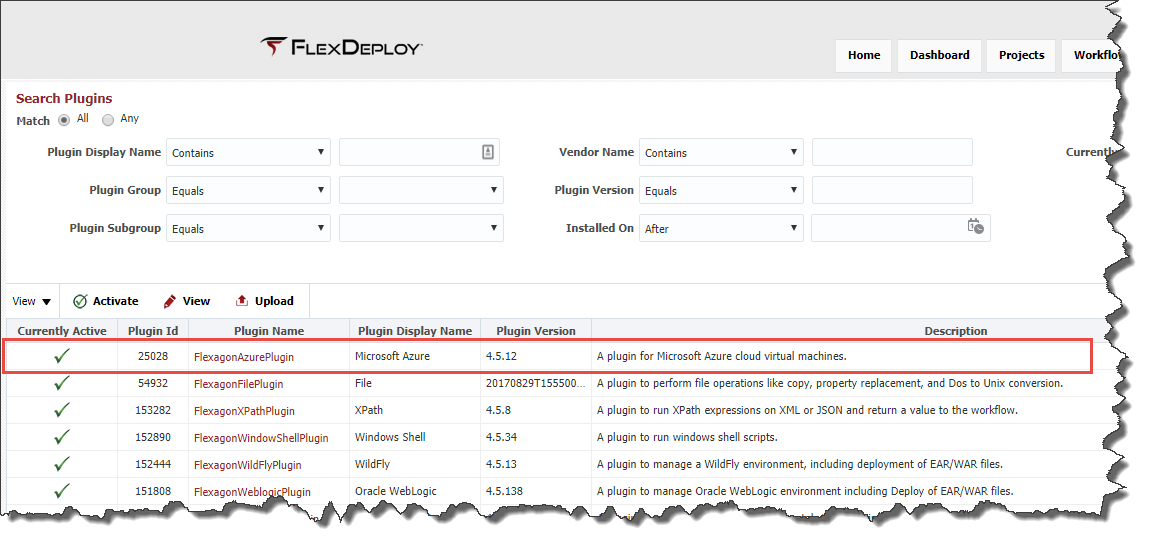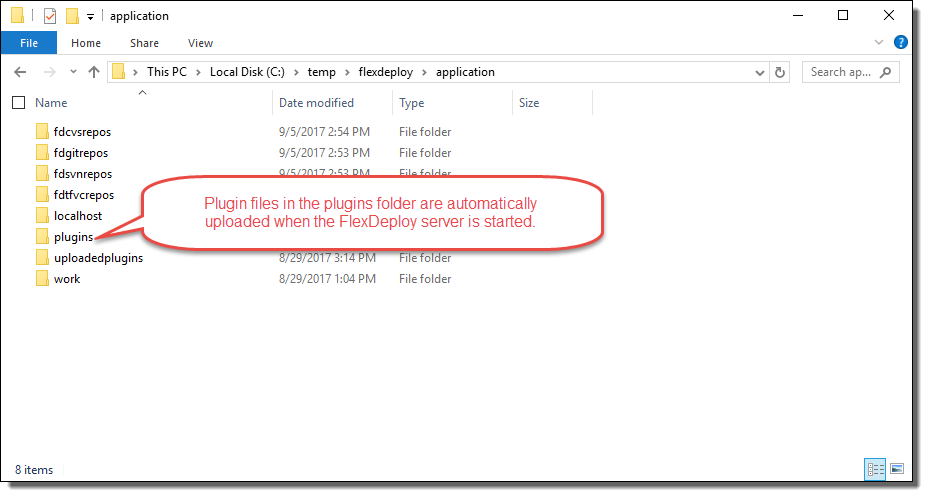Installing/Upgrading Plugins
You can either upload and activate plugin through UI or just place it in specific folder on Server. Either options works fine.
Upload and Activate Plugins using UI
The FlexDeploy installation comes with plugins which are ready to be uploaded as required. To install a plugin, select Administration -> Plugins from the menu.
Click the Upload button.
Click the Choose File button and browse to the location where the plugins were downloaded. Select the JAR file representing the plugin you wish to install and click the OK button.
One version of each plugin is active for use in FlexDeploy at a time.
The plugin is now installed in the FlexDeploy server, but is not yet ready for use. To make it available for use you must select the plugin version you uploaded and click the Activate button. Only one version of a particular plugin can be active at one time. To revert to an older version, simply select that version and activate it.
If you are installing a new plugin for the first time you must now associate one or more of its operations to one or more instances. See the Instances section of the Topology chapter for details.
Flexagon may from time to time provide new plugins, or provide updates to existing plugins, and make them available independent of a FlexDeploy upgrade. This approach allows faster plugin delivery which is not tied to product release timelines.
Auto Upload Plugins
This is useful when you are upgrading FlexDeploy, as there may be many new plugins or versions available as part of new FlexDeploy release.
- style