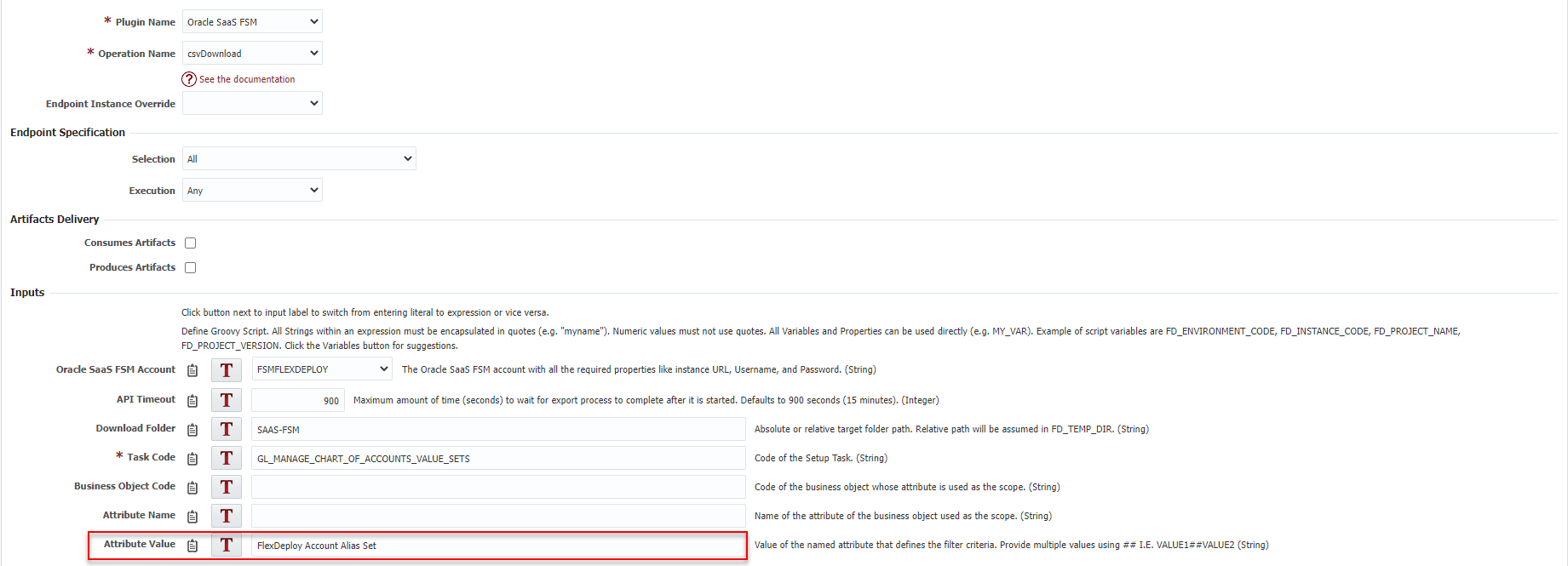Exports CSV File Package(s) for single Setup Task from an Oracle SaaS FSM server to the file system. This operation can be used from an utility workflow, which can also be augmented to sync the files to a source control management system (such as Git or Subversion). This allows the Oracle SaaS FSM project which is used for build and deployment to source from a source code repository rather than directly from a development SaaS instance.
Limitation
This operation is a simple export, meaning you can only export a single task or multiple subsets of a single task. Unlike other download operations, you cannot do export of all Setup Tasks in a single execution. To achieve similar functionality, see csvDownloadAdvance which takes an input file to download more than a single Setup Task.
Endpoint Tip
This operation uses HTTPS to communicate remotely to the Oracle SaaS FSM server, and therefore, can be executed on any endpoint (including LOCALHOST).
Environment/Instance Properties
| Property Name | Property Code | Required | Description |
|---|---|---|---|
| Oracle SaaS FSM Account | FDFSM_CLOUD_ACCOUNT_CODE | No* | The Oracle SaaS FSM account with all the required properties like instance URL, Username, and Password. The account will be likely be different for each FSM environment. |
Project Properties
| Property Name | Property Code | Required | Description |
|---|---|---|---|
Inputs
| Input Name | Input Code | Required | Description |
|---|---|---|---|
| Oracle SaaS FSM Account | FDFSM_INP_CLOUD_ACCOUNT_CODE | No | The Oracle CPQ account with all the required properties like instance URL, Username, and Password. |
| API Timeout | FDFSM_INP_TIMEOUT | No | Maximum amount of time (seconds) to wait for export process to complete after it is started. Defaults to 900 seconds (15 minutes). |
| Download Folder | FDFSM_INP_DOWNLOAD_FOLDER | No | Absolute or relative target folder path. Relative path will be assumed in FD_TEMP_DIR. |
| Task Code | FDFSM_INP_TASK_CODE | Yes | Code of the Setup Task. |
| Business Object Code | FDFSM_INP_BUSINESS_OBJECT_CODE | No** | Code of the business object whose attribute is used as the scope. |
| Attribute Name | FDFSM_INP_ATTRIBUTE_NAME | No** | Name of the attribute of the business object used as the scope. |
| Attribute Value | FDFSM_INP_ATTRIBUTE_VALUE | No** | Value of the named attribute that defines the filter criteria. Provide multiple values using ## I.E. VALUE1##VALUE2 |
Outputs
| Output Name | Description |
|---|---|
Artifacts
This operation does not produce any artifacts.
Endpoint Selection
This operation will select all available endpoints associated to the environment/instance.
Endpoint Execution
This operation will execute on any one of the selected endpoints and will be random in the determination of which one.
Special Considerations
*Oracle SaaS FSM Account will be required on either the input or environment instance. If a value is set on both then, the input will take precedence.
**Business Object Code, Attribute Name, and Attribute Value are all required when exporting any Setup Tasks with a scopable business object. In the special case of Value Set tasks (I.E. Manage Chart of Accounts Value Sets, Manage Applications Core Value Sets, Manage Purchasing Value Sets, etc..). only FDFSM_INP_ATTRIBUTE_VALUE input is required. You must provide the Value Set Code for the Value Set in order to download a subset of the Value Set. Multiple values are not supported in Value Set case. See below image as an example.
Download Folder Structure
csvDownload maintains the following folder structure convention when saving the CSV File packages to the file system:
If only FDFSM_INP_TASK_CODE input is provided: <FDFSM_INP_DOWNLOAD_FOLDER>/SetupTasks/<Name of the Setup Task>.zip
Otherwise: <FDFSM_INP_DOWNLOAD_FOLDER>/SetupTasks/<Name of the Setup Task>/<FDFSM_INP_ATTRIBUTE_VALUE>.zip
Notes
If the Name of the Setup Task cannot be determined, then FDFSM_INP_TASK_CODE will be used instead.
All spaces in FDFSM_INP_ATTRIBUTE_VALUE will be replaced with underscore.
All double number signs (##) in FDFSM_INP_ATTRIBUTE_VALUE will be replaced with double underscore.
Example directory structure. Download folder in this example is "SAAS-FSM". Notice the CSV file packages, zip files, are under the "SetupTasks" folder if no scope fields (Business Object Codes, Attribute Name, and Attribute Value) are provided, otherwise, they will appear at the deepest level in the directory structure.