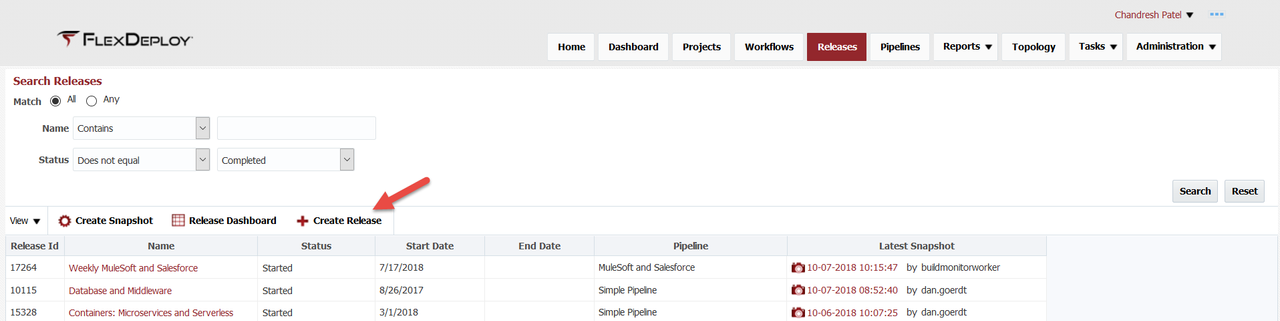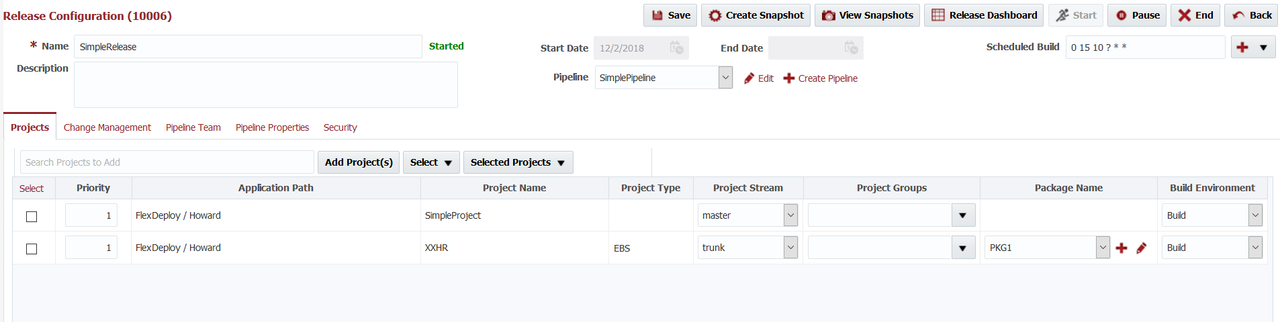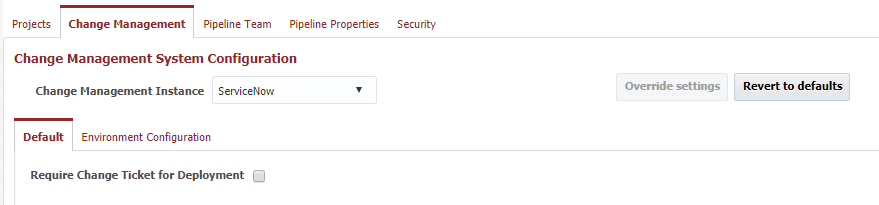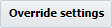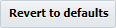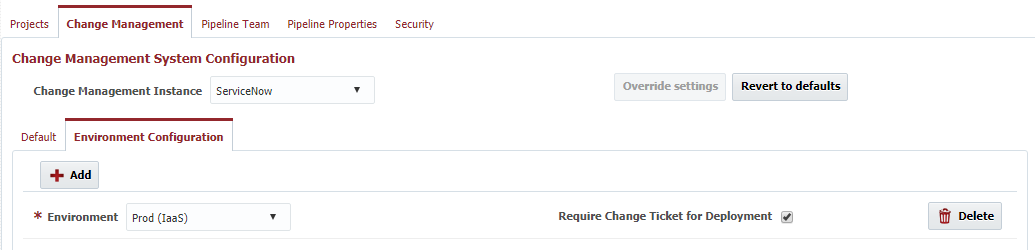To create a new release, navigate to the Search Releases screen using the Releases menu.
Click on the button to create a release. To edit a release, click on the release name link in the Name column.
Field | Description | |||||
|---|---|---|---|---|---|---|
Name | The name of the release. | |||||
| Status | The current status of the release (read-only).
| |||||
Description | An optional description for the release. | |||||
Start Date | The date and time in which the release was started (read-only). | |||||
| End Date | The date and time in which the release was ended/completed (read-only). | |||||
| Pipeline | The pipeline which is used to process snapshots for the release. | |||||
| Scheduled Build | Cron expression to setup scheduled build for release projects. Project level Scheduled Build triggers are created, which can be viewed from project screen as well. More than one cron expression can be provided using ; separator. This would allow for more complex schedules. But all projects in release will use same schedule. For example,
If project added to release does not have Build Environment selected then it will not be part of scheduled build. When Release is Ended, all Scheduled Build triggers associated with release will be deleted.
|
...
Once a release is completed, click the button to end the release. Like paused/suspended releases, snapshots can be created and sent for execution once ended. Ended releases cannot be resumed, and at this point you would need to create a new release.
Change Management
The Change Management System tab allows association of the release with any Change Management Instance which was configured in the topology. You must create the instance prior to configuring your release to it. Edit a Release, and select a Change Management System Instance from the drop down to associate it to the release. Association of a Change Management Instance is optional, and used only to integrate with ServiceNow.
Field | Description |
|---|---|
Change Management Instance | The Change Management Instance in Topology to associate with this release. Optional. |
The Default tab provides configuration which applies to every stage of the associated pipeline. Check the Require Change Ticket for Deployment checkbox if you want to enforce that every stage in the pipeline have an associated change ticket in order to submit a deployment request for that stage/environment. If any of the execution related steps (e.g. Deploy, Deploy All, etc.) are executed in the pipeline for a stage which requires a ticket, and no ticket is provided, the step will fail indicating a ticket is required.
The Environment Configuration allows configuration by pipeline stage. To override from the default, click the button, and then click the button to add a new row. In the row, select the environment/stage, and indicate whether or not you wish to require a change ticket. The execution behavior is the same as with default configuration when execution related steps are performed in the the particular environment within the pipeline. To delete the configuration override for a an environment, click the button in the row. The fallback to the settings on the Defaults tab, click the button.
| Tip | ||
|---|---|---|
| ||
To require a change ticket for Production only, set Require Change Ticket for Deployment to "No" on the Defaults tab, and add an override for Production environment with Require Change Ticket for Deployment" set to "Yes" (on the Environment Configuration tab). |
...