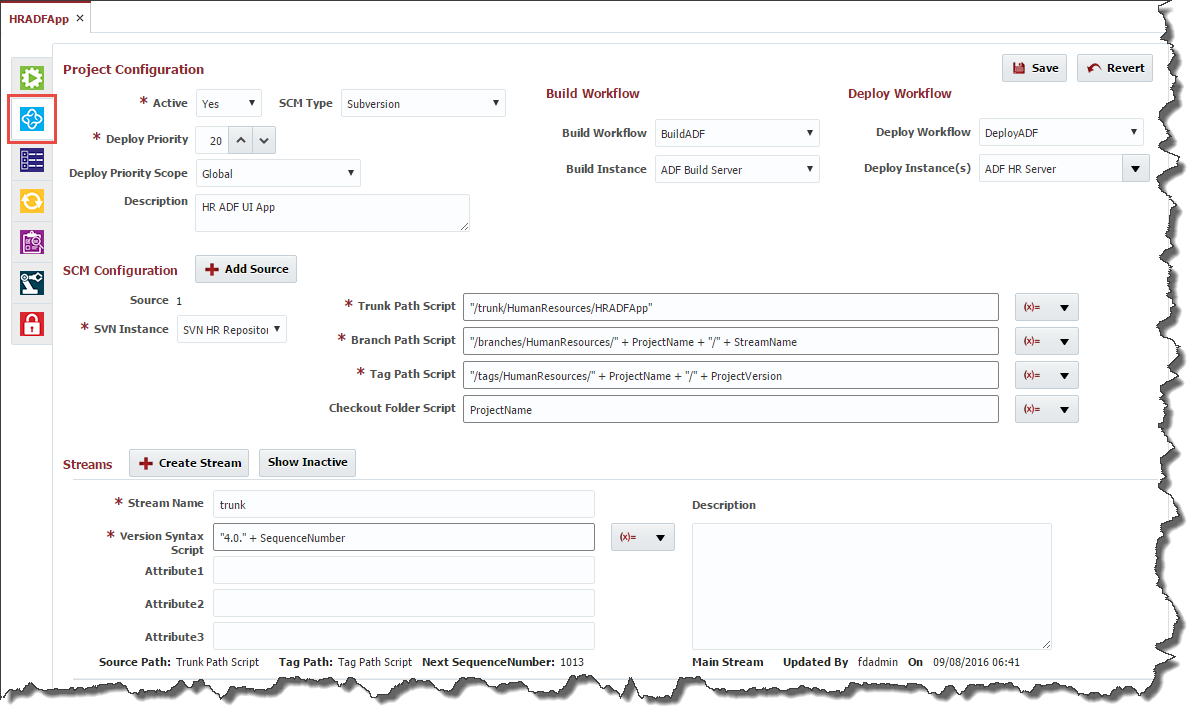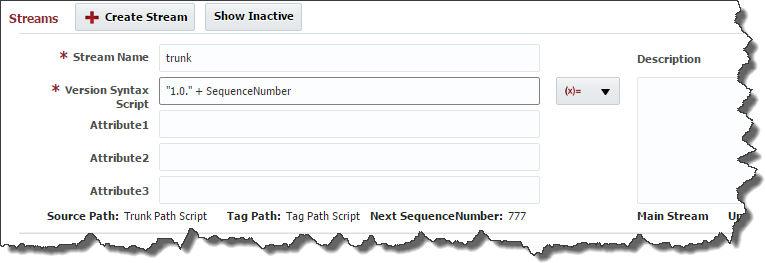- style
Configuring a Project
Select Projects from the menu.
Double click on an existing project and click on the Configuration tab (second tab).
Enter/modify values for the following different configurations for the Project.
Project Configuration
Field Name | Required | Description |
|---|---|---|
Active | Yes | Whether or not the project is active. Build and Deploy workflows cannot be executed on inactive projects. |
SCM Type | Yes | Type of the Source Control Management. Default value can be configured using Project Defaults. |
Deploy Priority | Yes | Provides a mechanism for establishing dependencies between projects at deployment time. When multiple deployments are queued they will be processed in order of priority (lowest priority takes precedence). The scope of the deployment priority is defined by the Deploy Priority Scope. |
Deploy Priority Scope | No | Defines the scope in which deploy priorities are evaluated at runtime. Application scope indicates this project's deployment priority will be evaluated against other projects in this application only. Folder scope indicates this project's deployment priority will be evaluated against other projects in this application's parent folder. Global scope indicates this project's deployment priority will be evaluated against all other FlexDeploy projects. |
Description | No | A description of the project. |
Build Workflow | Yes | The build workflow to run for this project's builds. Build workflow will execute on specified Build Instance. |
Build Instance | Yes | The instance to run the build workflow on. |
Deploy Workflow | Yes | The build workflow to run for this project's deployments. |
Deploy Instance(s) | Yes | One or more deploy instances available to run deploy workflows on. |
SCM Configuration
The SCM configuration is based on the SCM Type that is selected for the project, and is currently applicable for SubVersion, Git, Microsoft TFS and CVS SCM types only.
SCM Configuration values (except Instance drop down) are specified as Groovy scripts. This provides users with more flexibility, as values for each element is evaluated for Project Version and Stream being used for Build. Refer to the table below.
Variable Name | Description |
|---|---|
| Name of current project being built. |
| Name of current stream being built. |
| Evaluates to true if current stream being built is main stream. |
| Project version name being built. |
| Attribute 1 of stream being built. |
| Attribute 2 of stream being built. |
| Attribute 3 of stream being built. |
SubVersion SCM Configurations
For Subversion one or more project sources can be configured with the details as described in the table below. FlexDeploy provides flexibility by supporting groovy script to define these values. Click on the expression button to include variables as part of the value. Additional sources can be added by Clicking on the Add Source button.
Defaults for SubVersion source configurations can be configured using Project Subversion Setup Defaults. This can be configured such that
- All Subversion project sources will get same values (including SVN Instance), or
- you can configure defaults by SVN Instance.
First approach works well if you have single Subversion repository. If you have multiple Subversion repositories in your environment, then you can utilize second approach to configure project based on some criteria. You can accomplish this by placing an "if" statement within Groovy script for the defaults. With this approach all attributes in SubVersion configurations will be empty initially, and when user selects SVN Instance, configuration values will be defaulted appropriately.
Field Name | Required | Description |
|---|---|---|
SVN Instance | Yes | An SCM Instance representing a Subversion repository. See Instances section of this guide to create SCM Type Instance. Refer to the Instances page for more on SCM Instances. |
Trunk Path Script | Yes | Path for the trunk within selected repository. |
Branch Path Script | No | Path for the branches within selected repository. Use StreamName variable to identify branch name used at runtime. |
Tag Path Script | No | Path for the tag within the selected repository. Use ProjectVersion variable to specify identifier of current build. |
Checkout Folder Script | Yes | Optional sub-folder to use for export/checkout operations during build workflow execution. |
Git SCM Configurations
For Git one or more project sources can be configured with the details as described in table below. FlexDeploy provides flexibility by supporting groovy script to define these values. Click on expression button to include variables as part of the value. Additional sources can be added by Clicking on the Add Source button.
Defaults for Git source configurations can be configured using Project GIT Setup Defaults. This can be configured such that
- All Git project sources will get same values (including Git Instance), or
- you can configure defaults by Git Instance. First approach works well if you have single Git repository.
If you have multiple Git repositories in your environment, then you can utilize the second approach to configure the project based on some criteria. You can accomplish this by placing an "if" statement within Groovy script for the defaults. With this approach all attributes in Git configurations will be empty initially, and when user selects Git Instance, configuration values will be defaulted appropriately.
Field Name | Required | Description |
|---|---|---|
Git Instance | Yes | An SCM Instance representing a Git repository. See the Instances section to create SCM Type Instance. Refer to the Instances page for more on SCM Instances. |
Branch Name Script | Yes | Path for the branches within selected repository. Use StreamName variable to identify branch name used at runtime. |
Tag Name Script | Yes | Path for the tag within the selected repository. Use ProjectVersion variable to specify identifier of current build. |
Sparse Checkout Folders Script | No | This is very useful when you have many folders in your Git repository, but your project only needs few folders for build. This can be specified as one more values by using comma. For example, HRDemoApp, which will only pull HRDemoApp from Git repository. Continuous integration support will make sure to check for changes only in these folders as well if configured. |
Checkout Folder Script | No | Optional sub-folder to use for clone operation during build workflow execution. |
CVS SCM Configurations
For CVS one or more project sources can be configured with the details as described in table below. FlexDeploy provides flexibility by supporting groovy script to define these values. Click on expression button to include variables as part of the value. Additional sources can be added by Clicking on the Add Source button.
Defaults for CVS source configurations can be configured using Project CVS Setup Defaults. This can be configured such that
- All CVS project sources will get same values (including CVS Instance), or
- you can configure defaults by CVS Instance. First approach works well if you have single CVS repository.
If you have multiple CVS repositories in your environment, then you can utilize the second approach to configure the project based on some criteria. You can accomplish this by placing an "if" statement within Groovy script for the defaults. With this approach all attributes in CVS configurations will be empty initially, and when user selects CVS Instance, configuration values will be defaulted appropriately.
Field Name | Required | Description |
|---|---|---|
CVS Instance | Yes | An SCM Instance representing a CVS repository. See the Instances section to create SCM Type Instance. Refer to the Instances page for more on SCM Instances. |
Module Names Script | Yes | Module Names or Module subdirectories to be selected from repository. Module subdirectories should traverse starting at the Module Name. Multiple Modules may be selected by separating the names/paths with commas. |
Branch Name Script | Yes | Path for the branches within selected repository. Use StreamName variable to identify branch name used at runtime. |
Tag Script | Yes | Tag script to be used when creating tags for the project in the repository. Use ProjectVersion variable to specify identifier of current build. |
Checkout Folder Script | No | Optional sub-folder to use for clone operation during build workflow execution. |
TFVC SCM Configurations
For TFVC one or more project sources can be configured with the details as described in table below. FlexDeploy provides flexibility by supporting groovy script to define these values. Click on expression button to include variables as part of the value. Additional sources can be added by Clicking on the Add Source button.
Defaults for TFVC source configurations can be configured using Project Microsoft TFS Setup Defaults. This can be configured such that
- All TFVC project sources will get same values (including TFVC Instance), or
- you can configure defaults by TFVC Instance. First approach works well if you have single TFVC repository.
If you have multiple TFVC repositories in your environment, then you can utilize the second approach to configure the project based on some criteria. You can accomplish this by placing an "if" statement within Groovy script for the defaults. With this approach all attributes in TFVC configurations will be empty initially, and when user selects TFVC Instance, configuration values will be defaulted appropriately.
Field Name | Required | Description |
|---|---|---|
TFVC Instance | Yes | An SCM Instance representing a TFVC repository. See the Instances section to create SCM Type Instance. Refer to the Instances page for more on SCM Instances. |
Main Path Script | Yes | Main Path to a project in the selected repository. |
Branch Path Script | Yes | Path for the branches within selected repository. Use StreamName variable to identify branch name used at runtime. |
Label Name Script | Yes | Label script to be used when creating labels for the project in the repository. Use ProjectVersion variable to specify identifier of current build. |
Get Folder Script | No | Optional sub-folder to use for clone operation during build workflow execution. |
Streams Configuration
A stream represents a branch of development. By default, a Main Stream is created along with the project, typically representing trunk/head stream for the project. You can add additional streams by clicking on the Create Stream button. Enter the fields for the stream using the details in table below.
Field Name | Required | Description |
|---|---|---|
Stream Name | Yes | Name of the stream. |
Version Syntax Script | Yes | Groovy script used to generate the project version id for build requests. Use the SequenceNumber variable to use an auto incrementing integer for each build of the stream. Use Source1Revision variable to use the latest SCM revision number of the first project source (i.e. Source 1). |
Attribute 1 | No | An optional attribute which can be used in groovy expressions within the SCM source(s) configuration. |
Attribute 2 | No | An optional attribute which can be used in groovy expressions within the SCM source(s) configuration. |
Attribute 3 | No | An optional attribute which can be used in groovy expressions within the SCM source(s) configuration. |
Description | No | Description of the stream. |
Click the Save button to save the changes.
- style