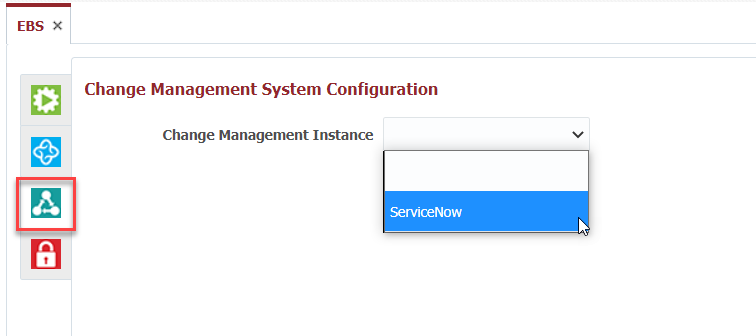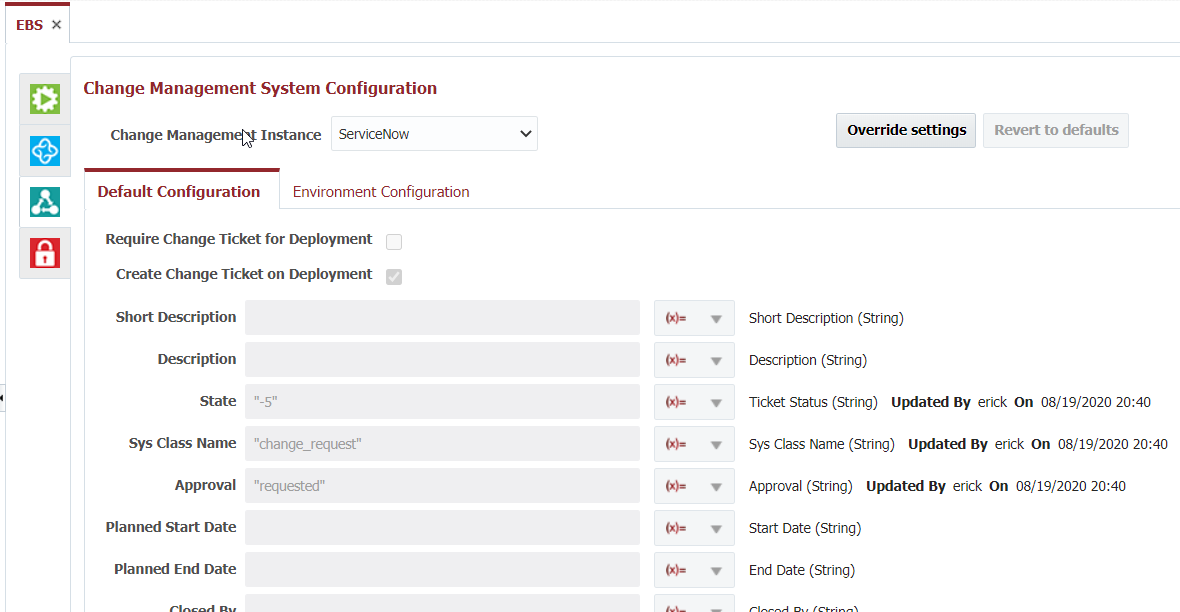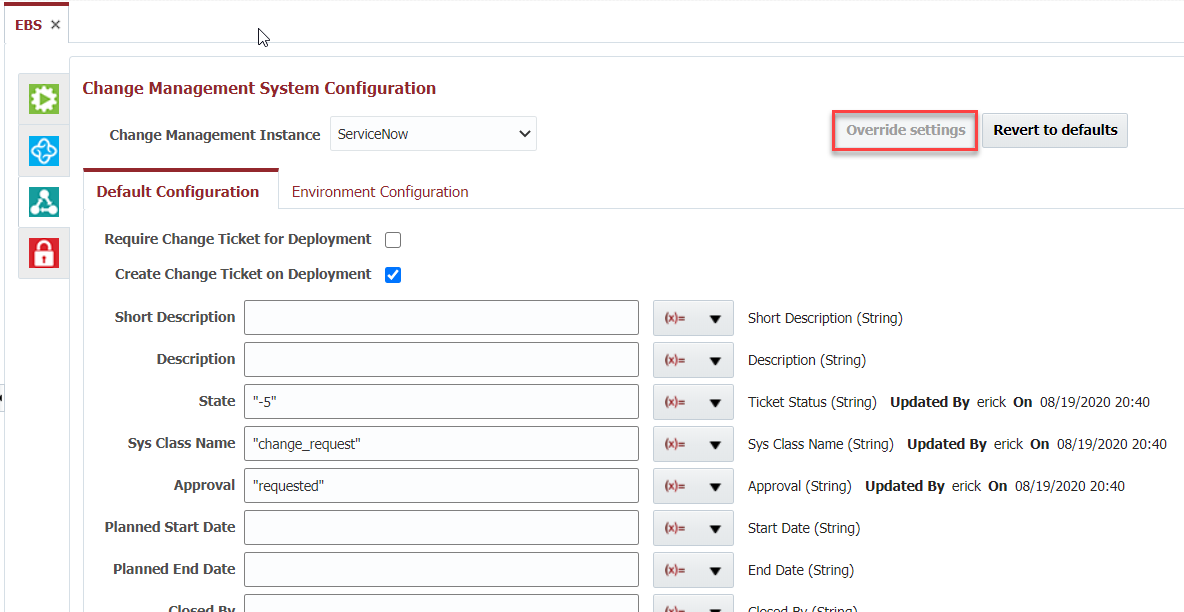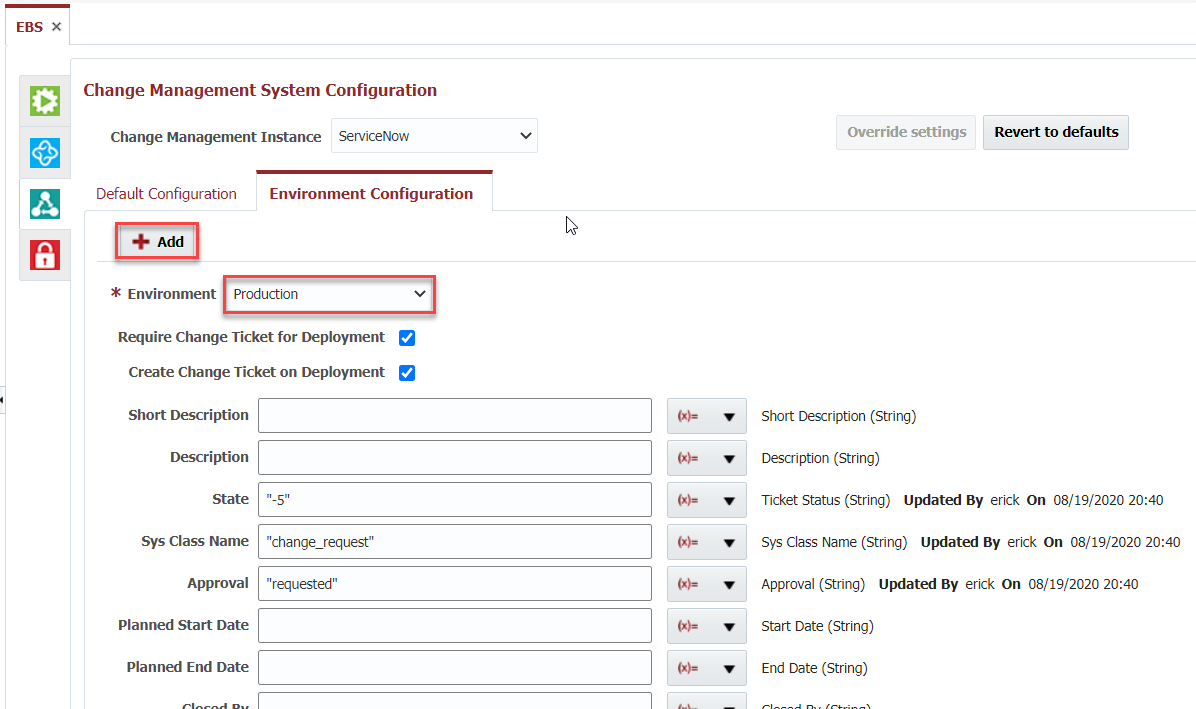Change Management System (application)
The Change Management System tab allows association of the application with any Change Management Instance which was configured in the topology. You must create the instance prior to configuring your application. Open an application, click on the Change Management System tab, and select a Change Management System Instance from the drop down to associate it to the application.
By default, the application configuration inherits the global Change Management System settings defined on the Administration -> Change Management Systems menu. It also overrides any settings defined by the parent folders up the chain.
To override these settings, click the Override Settings button. When you select to override, you are overriding the configuration in its entirety. That is, you are overriding both what is defined on the Default and Environment Configuration tabs.
You can override the global settings (or setting defined on parent folders) as follows.
The Default tab provides configuration for the Application scope, meaning it applies to all deployments across all environments. When configuring at the Application scope, the setting apply to the applications and any of its projects (unless overridden by another project).
One or more of these options may be selected.
- Require Change Ticket for Deployment - When submitting deployment requests user is required to specify a valid CMS Change Ticket number. Use this in conjunction with an External Approval to require an approved CMS Ticket to be entered for deployment requests.
- Create Change Ticket on Deployment - When a deployment request is submitted a Change Ticket is automatically created within the underlying CMS.
When choosing Create Change Ticket on Deployment, you have the option of providing Groovy expressions which calculate specific fields to set on the generated Change Ticket. See Configure Change Management for details regarding specific fields available for ServiceNow, BMC Remedyforce, Freshservice Freshdesk, and Jira ITSM.
All Groovy script fields have access to the following variables, and can be selected using the drop-down on the right side of the field:
| Field | Description |
|---|---|
| EnvironmentName | The name of the target environment. |
| PackageName | The package name requested for deployment. Same as ProjectVersion for full deployments. |
| ProjectName | The name of the project requested for deployment. |
| ProjectVersion | The project version which was requested for deployment. |
| StreamName | The stream from which the project version was built from. |
| WorkflowRequestor | The FlexDeploy username which requested the deployment. |
Example Groovy expressions
- "Deployment request to " + EnvironmentName + " by " + WorkflowRequestor
- "Deployment failed in " + EnvironmentName
- "Simple String"
The Environment Configuration tab allows configuration by environment. Click the Add button to add a new configuration, and select an environment. This overrides any configuration on Default tab for the selected environment.
The remaining configuration options are exactly as defined for the Default configuration. Optionally, click the Add button again to add configuration for other environments.
To revert to the global settings, or the settings of the parent folders, click the Revert to defaults button.
Related content
- style