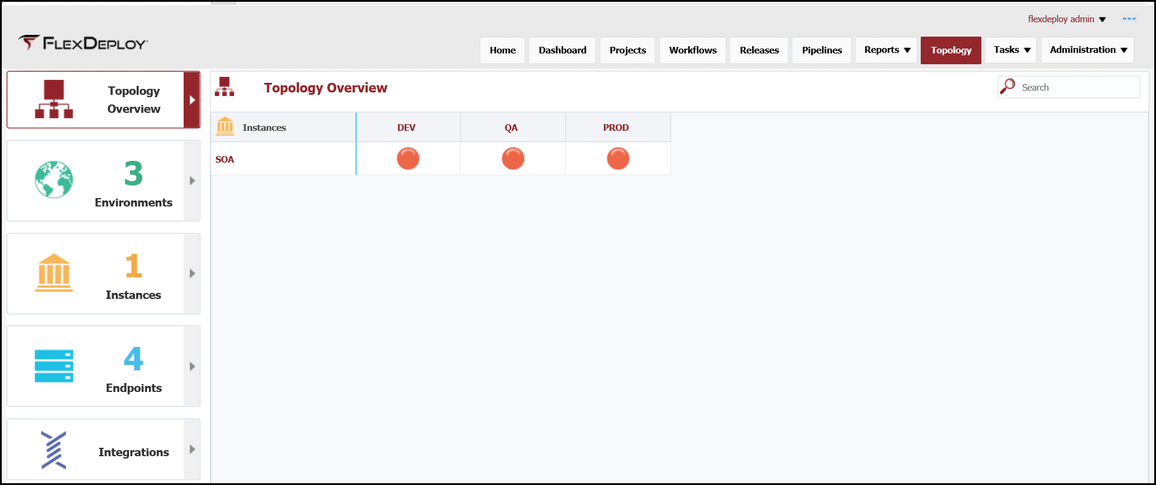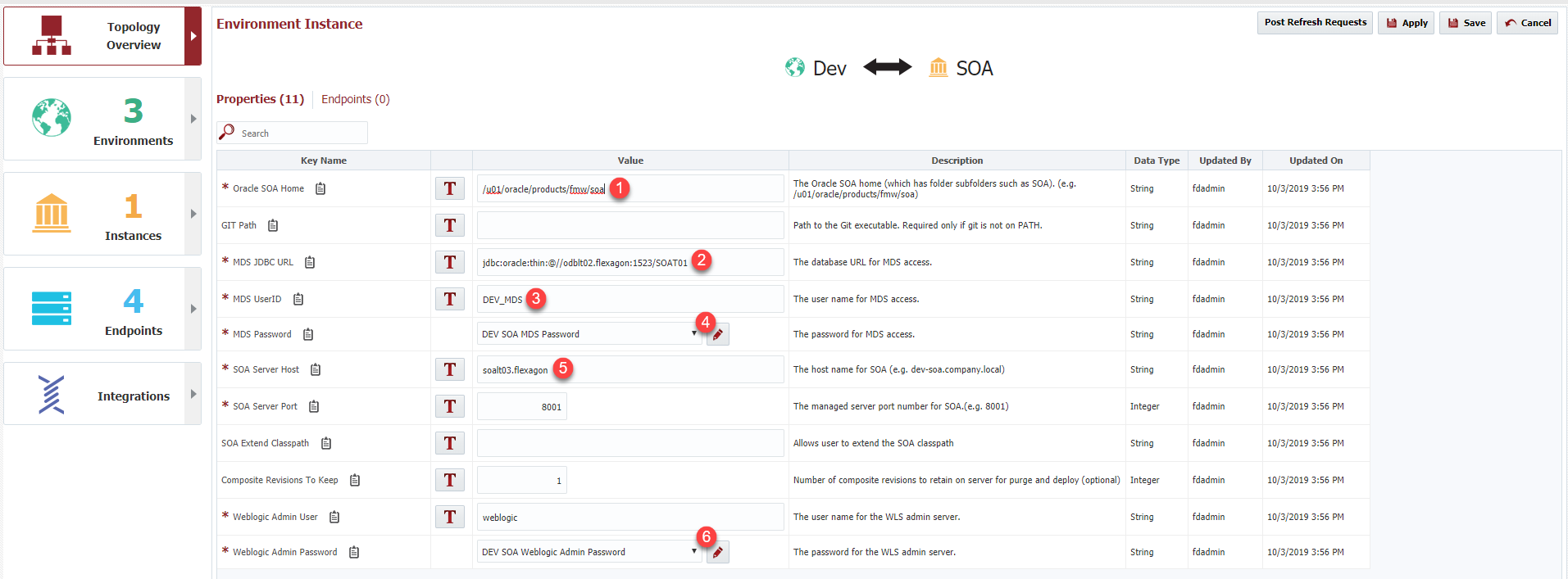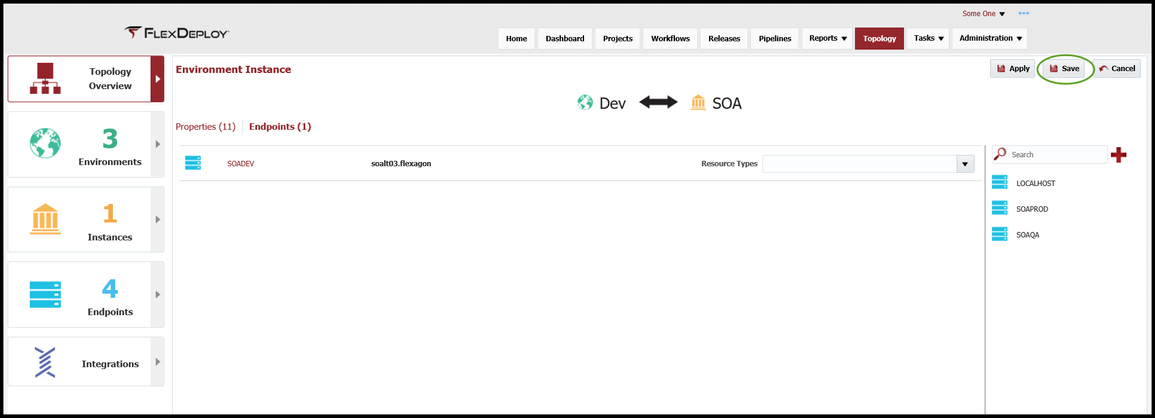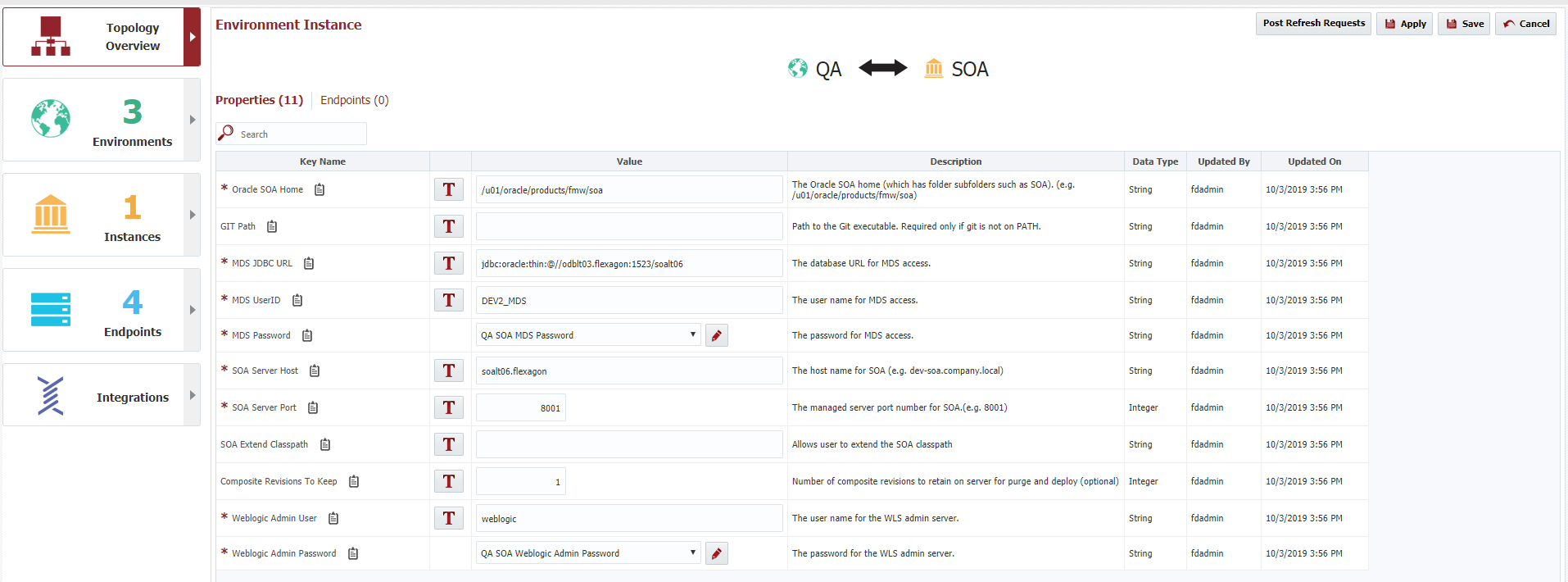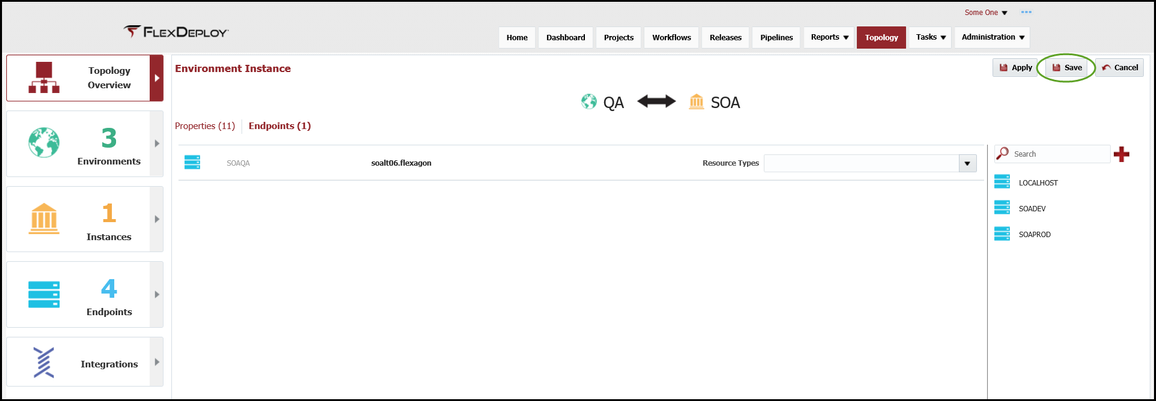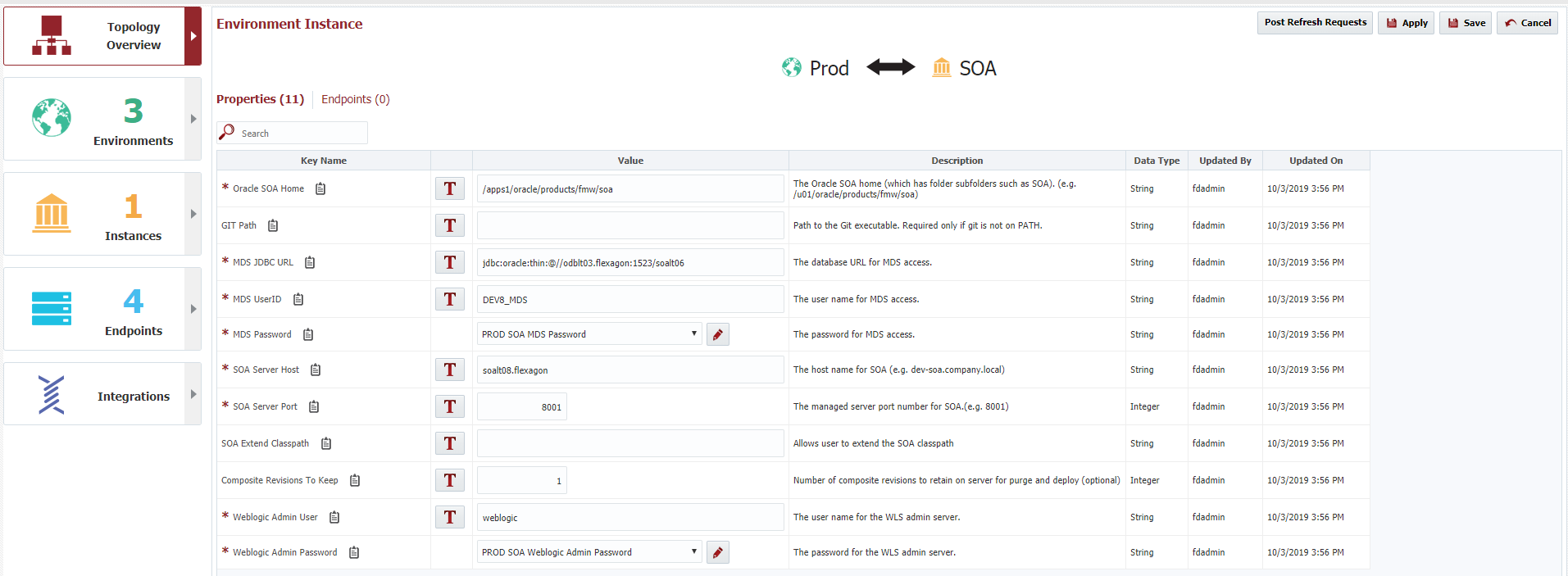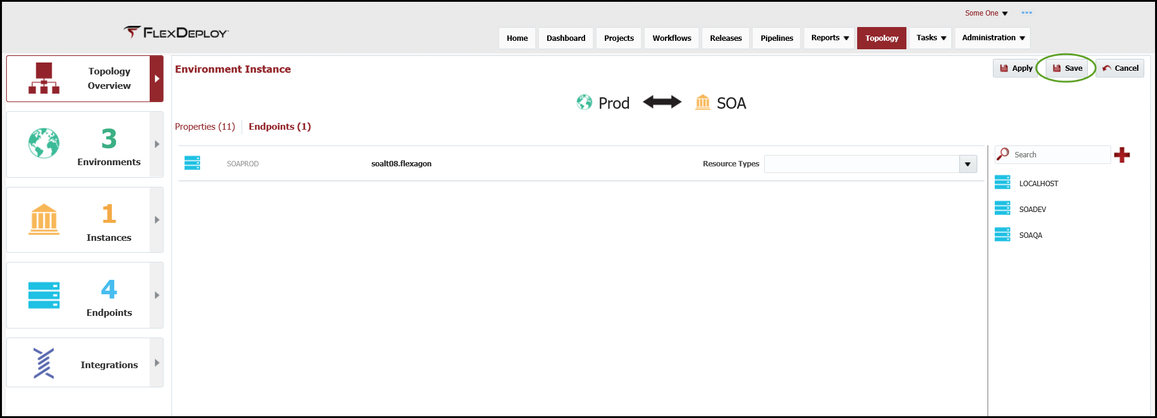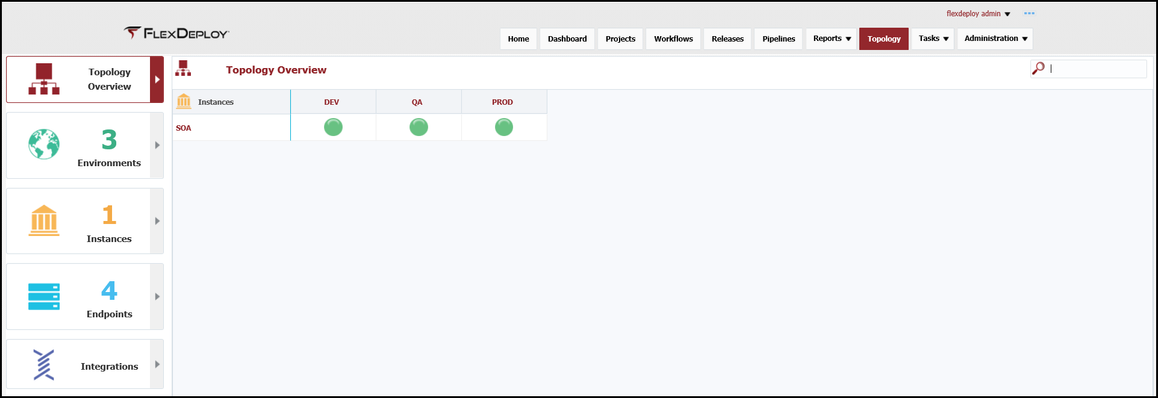Environment Instance Configuration
At the completion of this section, you will:
- understand the concept of the Environment Instance in the deployment process
- be able to configure an Environment Instance
- understand the relationship between Environment Instance, Endpoints, Environments and Instances
An Environment Instance is simply an association of a single Environment with a single Instance. During the previous section of the tutorial, the Environments (DEV, QA and PROD) were associated to the Technology Instance (SOA) and this automatically generated three Environment Instances.
Based on the plugin operations that were used in the workflows, a set of Environment Instance scoped properties will be created. These Environment Instance scoped properties provide FlexDeploy with the necessary information to communicate with the SOA Suite server in each of the Environments. Generally, the SOA Server host (as an example) will be different between Environments and that needs to be captured by Environment so the deployment is executed on the correct server. For simplicity in this tutorial, all three Environment Instances will be configured with the same information and we will just utilize one SOA Suite server.
In addition, we will associate an Endpoint to each Environment Instance to set up the base communication to the machine that is running the SOA server.
Viewing the current list of Environment Instances is accomplished by selecting Topology from the menu and then selecting Topology Overview from the left menu. You will see a table that has Instances as the rows and Environments as the columns with colored circles representing the Environment Instance. Color coding represents:
- RED - no required properties are set and/or the Endpoint is not configured
- YELLOW - some of the required properties are set and/or the Endpoint is not configured
- GREEN - all required properties are set and the Endpoint is configured
Selecting the RED circle for DEV will display the configurable properties/Endpoint for this Environment Instance. Fill in all required fields which are shown below.
Select the Endpoints tab and drag the appropriate Endpoint for this Environment Instance into the center pane. Select Save.
At the completion of the DEV Environment Instance, the circle will be green.
Repeat the above steps for QA and Production.
The Topology Overview should look like this at the completion of this section.
| Completed 6 of 10 Sections | Continue to GIT Instance Creation | Back to SOA Instance Creation |
|---|
- style