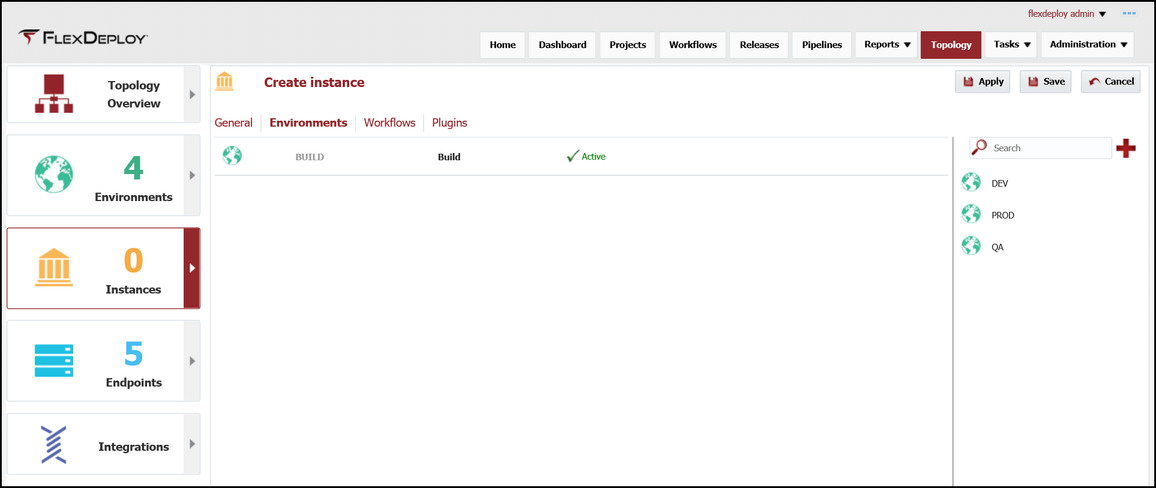JDeveloper Instance Creation (ADF)
At the completion of this section, you will:
- understand the use of a technology instance in the deployment process
- be able to create/modify a technology instance
- associate a technology instance to environments
- associate workflows to technology instances
Now that we have the Environments configured and have the JDeveloper Endpoint configured, we need to create a technology instance for JDeveloper. A technology instance is a logical representation of a software technology that is running in one or more Environment. There can be many different technology instances in a given Environment, however, we will be creating a single JDeveloper technology instance.
Viewing the current list of Technology Instances is accomplished by selecting Topology from the menu and then selecting Instances from the left menu.
Click on the + in the upper right corner to create and configure a new Technology Instance. Configure the following:
- Instance Code
- Instance Name
- Select No for Deployment Target, since this is only a build environment
Now that we have a JDeveloper Instance, we need to select the Environments that the JDeveloper Instance will be available in. Select the Environments tab and drag the Build Environment, created earlier, onto the center pane.
Select the Workflow tab so that we can associate any workflows that will be executed on the JDeveloper Instance. There will be many workflows in the list so utilizing the search will be helpful in finding the correct workflows. This association will automatically discover the plugin operations that will execute on this instance, as well as, determining additional configuration properties that will be configured in the next section of the tutorial.
Select the Plugins tab and verify that the appropriate plugin operations are listed. Select Save.
| Completed 5 of 11 Sections | Continue to ADF Instance Creation | Back to Environment Creation |
|---|
- style