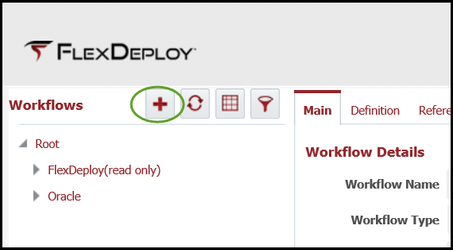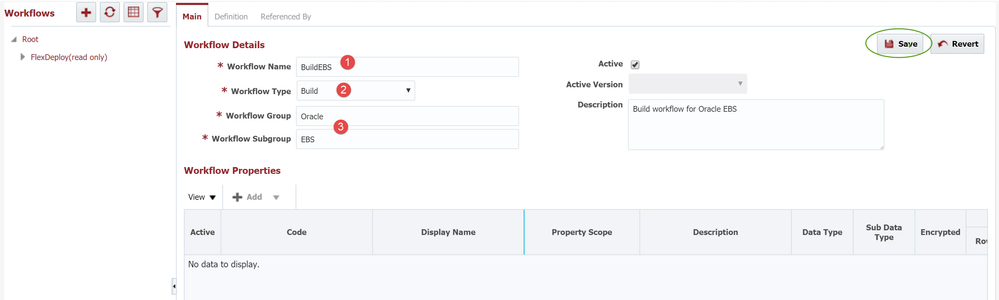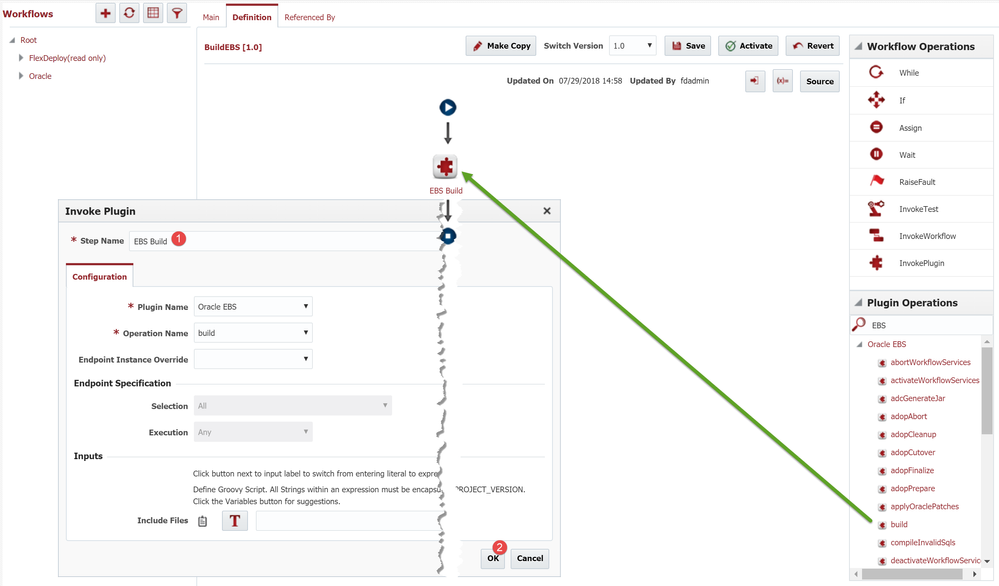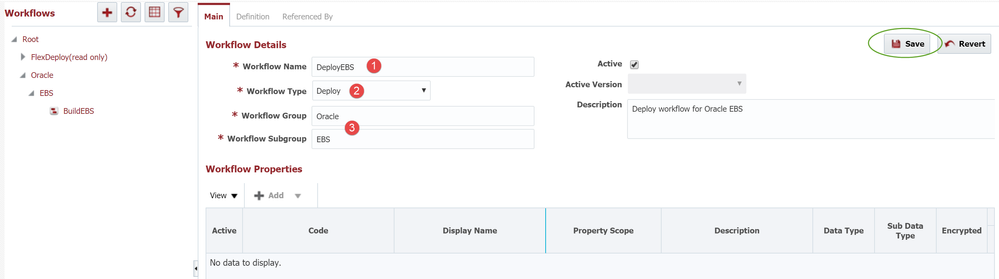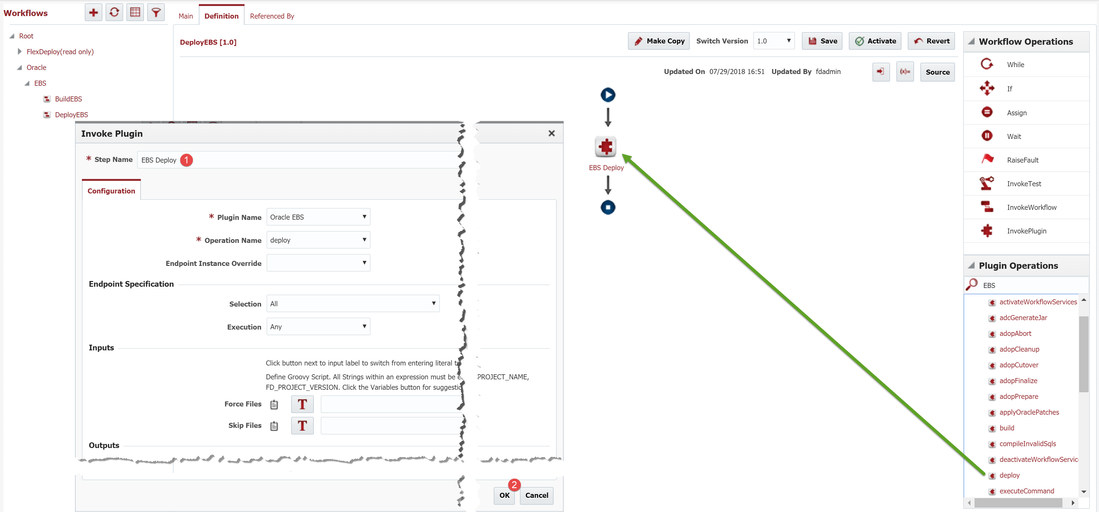Workflows (EBS)
At the completion of this section, you will:
- understand the use of workflows in the deployment process
- be able to create/modify a build workflow
- be able to create/modify a deploy workflow
A Workflow is an orchestration of steps implementing a process flow. Workflows are developed to be reusable, such that they can be utilized by many projects, and across many instances and environments in your topology. In that regard, many times there will be only two workflows for a given technology (one implementing the build process and another implementing the deployment process). There are several types of workflows in FlexDeploy, but only build and deploy will be covered in this tutorial.
In general, a build workflow is responsible for collecting the source code, packaging it (which may include compiling or compressing), and producing an artifact of some kind. As you will see later, the solution for EBS makes use of what is called partial deployment in FlexDeploy. With partial deployment, the user specifies a subset of files from the project to include in the build. The source for these files are captured automatically on the FlexDeploy server and made available to the build workflow implicitly. Therefore, with partial deployment you do not have to explicitly collect the source code in your workflow like you would with a traditional project.
A deploy workflow is responsible for taking the artifact produced from a build workflow and performing the deployment. For EBS, this means performing the commands necessary to load the customization files into the server.
The FlexDeploy EBS plugin provides operations which implement the build and deployment heavy lifting, making the workflows themselves very simple.
Create Build Workflow
Now that we have a general understanding of why we need a build and deploy workflow, we can start to define the build workflow. Select Workflows from the main menu or from the Home page. Workflows are versioned and there is always a single active version that can be executed. This allows changes to be staged/tested until ready to be utilized by your projects. Select the + icon create a new workflow.
The workflow details screen will allow for the configuration of the build workflow. Enter the following required fields.
| Field Name | Description |
|---|---|
| Workflow Name | A descriptive name for the build workflow. |
| Workflow Type | The type of workflow. We will use Build here. |
| Workflow Group & Subgroup | Provide categories to help organize the workflows. The group and subgroup define a tree in the left panel. |
Tips
The workflow name can be anything you wish, but its purpose should be easily identifiable. Customers often use the convention of <Build | Deploy><product or platform> (e.g. BuildEBS, DeployEBS). The name can be changed at anytime.
You can use whatever group and subgroup categories makes sense for organization. Many customers use the group to identify the Vendor and the subgroup to identify the Product/Platform. The vendor and product/platform is that of the underlying technology the workflows are managing. For example, group Oracle, subgroup EBS. You can change the group or subgroup at anytime, and the workflows will be reorganized within the navigation tree.
Save your changes on the Main configuration tab and the Definition tab will become active. The Definition defines process orchestration by dragging the appropriate components from the Workflow Operations and/or the Plugin Operations pane into the center pane. There are several other features such as Workflow Properties, Inputs, and Variables, which will not be covered in this tutorial.
The build workflow is very simple for Oracle EBS, and generally contains just a single step. The Oracle EBS plugin has an operation called build, which captures the source, compresses it into a zip file, and publishes it as an artifact in the FlexDeploy artifact repository. As was referenced earlier, and will be shown in detail during build execution, partial deployment will implicitly gather the source for selected files from the configured SCM. For any customizations which are sourced from EBS, the build EBS plugin operation will perform the extraction/download.
In the Plugin Operations pane on the lower-right, enter EBS in the search field. Locate the build operation and drag it into the center pane. The drop area is on top of the downward facing arrow between the start and the end icons, and will highlight as you hover over it.
Enter a Step Name and click OK. No additional configuration is required. Click Activate to save and activate the workflow, making it available for use.
Tip
Once the workflow is ready for use it must be activated. Saving the workflow changes will only save the current definition, but does not make it available for execution. When the user wants the changes to be executed by projects, the Activate button must be selected. Once the current version of the workflow is activated, the workflow will be marked as read-only and have a green check mark next to it. Active versions can't be modified and require the user to select Make Copy. This will create a new version of the workflow and open that version up for editing, and the active version will remain unchanged.
Create Deploy Workflow
Select the + icon create a new workflow.
The workflow details screen will allow for the configuration of the deploy workflow. Enter the following required fields:
| Field Name | Description |
|---|---|
| Workflow Name | A descriptive name for the deploy workflow. |
| Workflow Type | The type of workflow. We will use Deploy here. |
| Workflow Group & Subgroup | Provide categories to help organize the workflows. The group and subgroup define a tree in the left panel. |
Save your changes on the Main configuration tab and the Definition tab will become active. The Definition allows process orchestration by dragging the appropriate components from the Workflow Operations and/or the Plugin Operations pane into the center pane.
The deploy workflow is also very simple for Oracle EBS, and may contain as few as one step. The Oracle EBS plugin has an operation called deploy, which has all the intelligence to deploy the customizations from an artifact, produced during the build, to the EBS server.
Spoiler Alert!
We will see when we get to the project definition that FlexDeploy discovers metadata about the customization files and uses it to generate the deployment commands. These commands are executed when the customizations are deployed by the EBS Plugin's deploy operation. For example, AOL objects are deployed using FNDLOAD, and database objects are deployed using SQL Plus.
In the Plugin Operations pane on the lower-right, enter EBS in the search field. Locate the deploy operation and drag it into the center pane. The drop area is on top of the downward facing arrow between the start and the end icons, and will highlight as you hover over it.
Enter a step name and click OK. No additional configuration is required. Click Activate to save and activate the workflow, making it available for use.
Tip
See FlexDeploy EBS Plugin Guide for advanced step configuration options, such as inputs and outputs, and the many other operations which are available.
| Completed 2 of 11 Sections | Continue to Endpoints | Back to Login |
|---|
- style