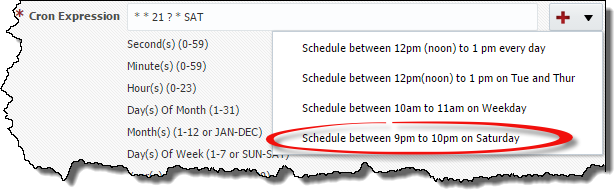Select Projects from the menu. Double click on an existing folder or application click on the Configure tab.
Click the Create button to create a new window.
Select the environment, active status, and a cron expression defining the open window. Cron expressions provide the ability to specify complex time combinations such as "From 3:00- 3:30 pm every Friday" or "At 1:30am every last Friday of the month". Cron expressions are comprised of 6 required fields and one optional field separated by white space. The fields respectively are described as follows:
|
|
|
Seconds | 0-59 | , - * / |
Minutes | 0-59 | , - * / |
Hours | 0-23 | , - * / |
Day-of-month | 1-31 | , - * ? / L W |
Month | 1-12 or JAN-DEC | , - * / |
Day-of-Week | 1-7 or SUN-SAT | , - * ? / L # |
Year (Optional) | empty, 1970-2199 | , - * / |
Starting in the 4.6 release, multiple Cron Expressions can be specified using semicolon as a delimeter. For example,
0 0 11 ? * *;0 0 12 ? * *
is equivalent to
0 0 11-12 ? * *
This allows for Cron Expressions that are scheduled to run on the 2nd and 4th Friday which is not normally possible with Quartz Cron.
A new Admin Screen was added to test expressions in the Administration Menu on the Admin Operations Screen.
For details on Cron Expression Syntax see
Examples
Expression | Means |
|---|---|
0 0 12 * * ? | 12:00 PM (noon) every day |
0 15 10 ? * * | 10:15 AM every day |
0 15 10 * * ? | 10:15 AM every day |
0 15 10 * * ? * | 10:15 AM every day |
0 15 10 * * ? 2005 | 10:15 AM every day during the year 2005 |
0 * 14 * * ? | Every minute starting at 2:00 PM and ending at 2:59 PM, every day |
0 0/5 14 * * ? | Every 5 minutes starting at 2:00 PM and ending at 2:55 PM, every day |
0 0/5 14,18 * * ? | Every 5 minutes starting at 2:00 PM and ending at 2:55 PM, AND fire every 5 minutes starting at 6:00 PM and ending at 6:55 PM, every day |
0 0-5 14 * * ? | Every minute starting at 2:00 PM and ending at 2:05 PM, every day |
0 10,44 14 ? 3 WED | At 2:10 PM and at 2:44 PM every Wednesday in the month of March |
0 15 10 ? * MON-FRI | At 10:15 AM every Monday, Tuesday, Wednesday, Thursday and Friday |
You can also select one of several example cron expressions from the drop-down to the left of the expression input field.
Shuttle one or more groups to the right who must approve deployments requested outside of the window. See Security chapter for details on creating and managing groups. Click the OK button to save.