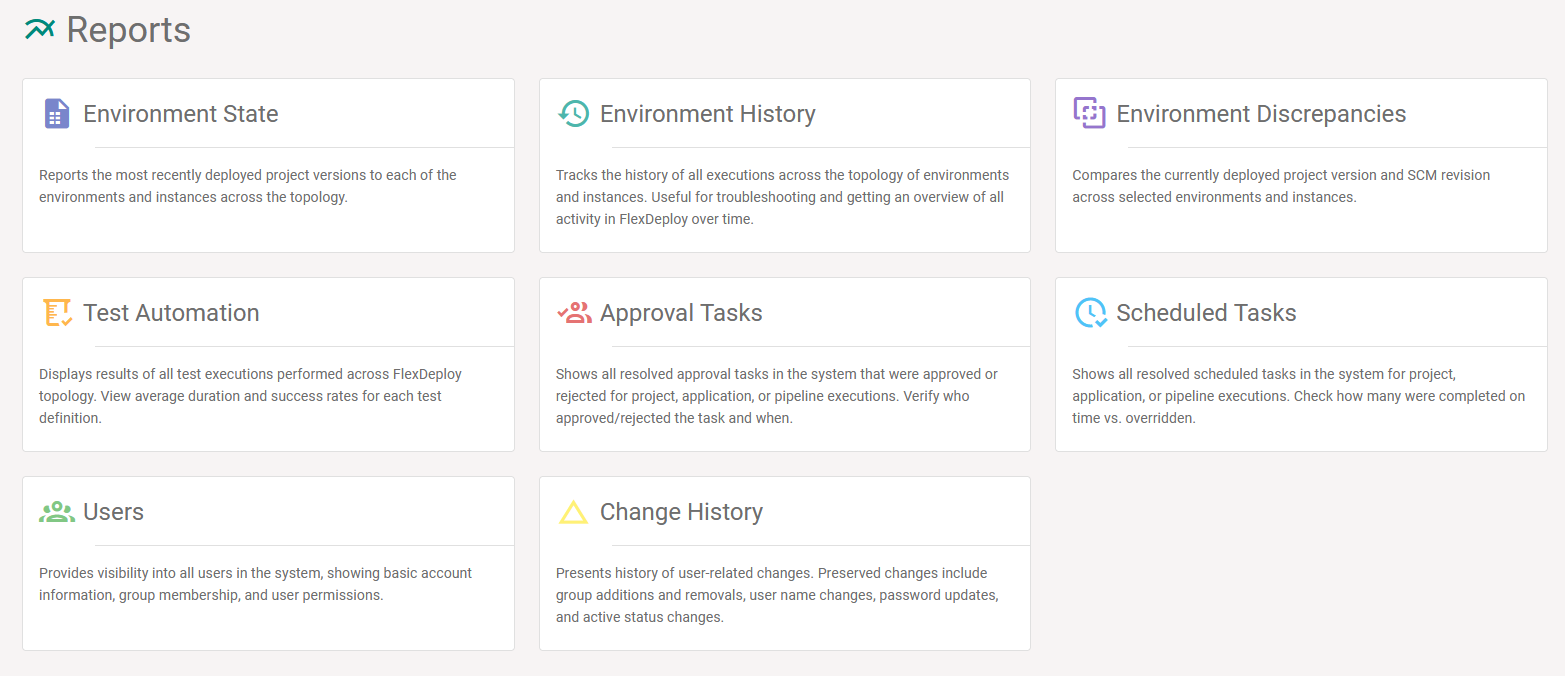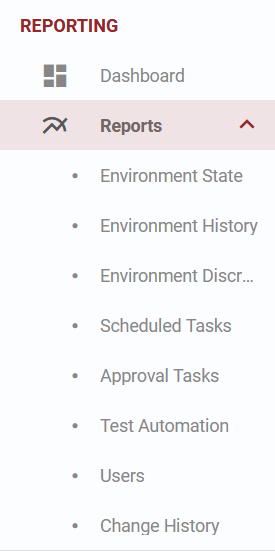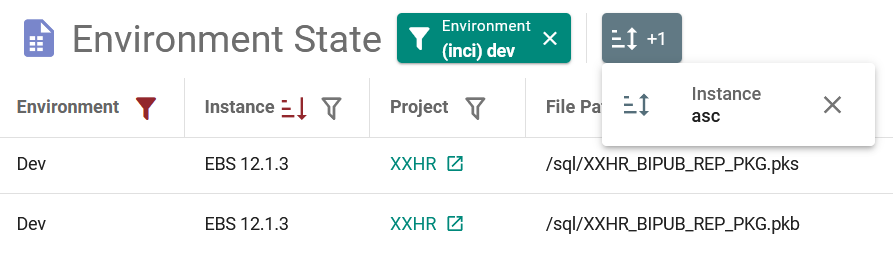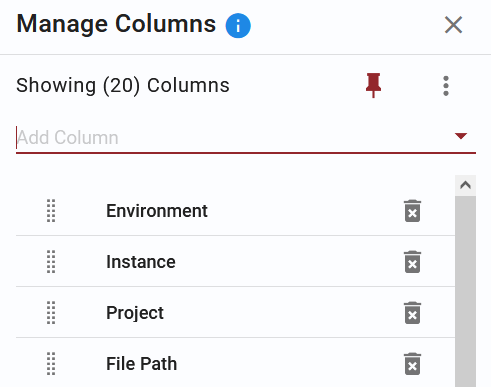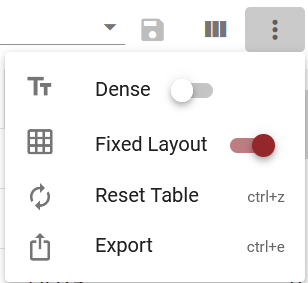If you haven't opted in to FlexDeploy Next Generation features, see Reports.
FlexDeploy currently has 8 different reports, providing insight into things like execution data, task history, and security.
Viewing Reports
To access the reports, select the Reports menu and click on the report you wish to view.
Filtering
To filter a column, select the filter icon. The filter options will vary by column type. Click the X on the filter popup to remove the applied filter from the column. The filter icon will be filled to indicate a filter is applied and the top bar will display the list of applied filters and sorting for all columns of the report. See Saved Queries for more information on saving the filters you have applied on the report.
Manage Columns
Select the manage columns icon to update column visibility and order. Keep column panel open after clicking away from it with the Pin icon. Columns can be dragged and dropped to order. Columns can be removed from report with the delete icon, and added back by selecting the column in the Add Column input.
Options
| Option | Description |
|---|---|
| Dense | Enable dense view to reduce the height of the table rows |
| Fixed Layout | Fixed layout has fixed column widths but allows you to manually resize each column |
| Reset Table | Resets the column widths, column visibility, column order, filters, and sort |
| Export | Download the report content in csv format |
Report Pages
See more information about each report on the pages below.