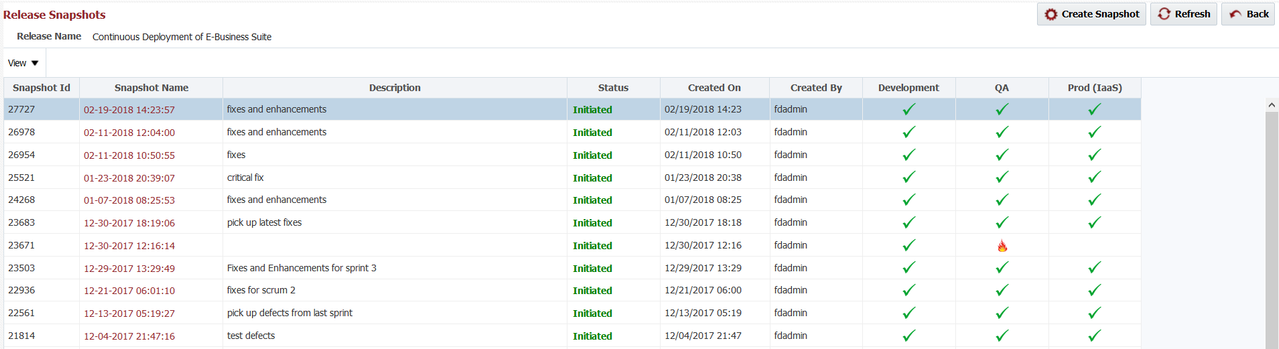A snapshot is a collection of build versions (project versions) for the release's projects which are sent through the pipeline. As a release progresses, newer versions of projects are assembled to create new snapshots. A release may consist of dozens, or even hundreds or thousands, of snapshots over its lifetime, depending on the release's size and duration. There are several ways in which snapshots can be created.
- By a release manager by explicitly identifying the versions of the projects/packages in the release. See Creating a Snapshot.
- By associating a project/package build to the release. As such, once the build completes, the new project version is overlaid on top of the most recent release snapshot to produce a new snapshot.
- By promoting an existing build to a release. In this case, a new snapshot is created with the selected project version overlaid.
- Using a Continuous Integration trigger (Webhook, Poll SCM, or Scheduled Build Trigger) to automatically associate the new build with the release.
- Using the REST API to submit a build request, and associate it to the release.
All snapshots which reach Completed status are sent to the pipeline for execution, and marked Initiated. Only one snapshot per release can be created (Pending) at a time. However, many snapshots can be executing the pipeline for the same release in parallel.
To view the list of snapshots for the release, edit the release, and click the button.
Column | Description |
|---|---|
| Snapshot Id | Internal ID of snapshot which is useful with REST API. |
Snapshot Name | The system-generated snapshot name. |
Description | The description which was given when the snapshot was created. |
Status | The current status of the snapshot:
Initiated is the final status of an snapshot, and its execution in the pipeline is tracked through execution in the dashboard. Only one snapshot for a release is allowed to be Pending at a time. If there is already a pending snapshot, you will see the following warning, and you must wait for it to complete or fail before created another snapshot.
|
| Created On | The date & time on which the snapshot was created. |
| Created By | The user who created the snapshot. The id will be a system id if the snapshot was created due to a project build associated to the release. |
| <Stages> | The remaining columns represent the execution detail of the snapshot in the pipeline. For each stage of the pipeline, an icon represents its execution status. If no icon is displayed, the execution has not yet reached that stage. Aborted - The snapshot execution in the pipeline stage was aborted by a user. Failed - The snapshot execution in the pipeline stage failed. Gates Complete - The snapshot has completed the gates, but is not running steps yet (e.g. another snapshot is running steps in that stage). Out of Date - The snapshot execution has been superseded by a newer snapshot. Rejected - The snapshot execution has been rejected (via an approval gate) by a user. Running Gates - The snapshot execution is currently running gates in the pipeline stage. Running Steps - The snapshot execution is currently running steps in the pipeline stage. Successful - The snapshot execution in the pipeline stage has successfully completed. |
To view the details of the projects in the snapshot, click on the link in the Snapshot Name column.
Column | Description |
|---|---|
Project Name | The name of the project within the snapshot. |
| Project Version | The version of the project build within the snapshot. |
| Package Name | The package name for the project build within the snapshot. Only applies to partial deployment projects. If All Files is being used, you will see (All Files) for package name. |
| Stream | The stream from which the package is built. |
| Request All Files | Whether or not the package contains all the files for the project. Only applies to partial deployment projects. |
Status | The status of the individual project version within the snapshot. @since 5.3.0.2, Statuses are:
Once the all project versions in the snapshot are completed successfully, the snapshot will be Completed, and then sent for pipeline execution (Initiated). If any project versions fails to build, snapshot will be marked as Failed and will not be executed through pipeline. |
| Error Message | The error message of the failed build, if the status is Failed. |
Built On | The date and time when build was executed. @since 5.3.0.2 |
| Built By | The user who initiated build. @since 5.3.0.2 The user will be a system user if build was initiated by automated process. For example,
|
To view the commit details of the snapshot version select the Show Commit Details checkbox.
| Column | Description |
|---|---|
| Project Name | The name of the project within the snapshot. |
| Project Version | The version of the project build within the snapshot. |
| Package Name | The package name for the project build within the snapshot. Only applies to partial deployment projects. If All Files is being used, you will see (All Files) for package name. |
| Stream | The stream from which the package is built. |
| File Type | The object type of the file if applicable. |
File Name (with Path) | The path and name for the specific file. |
| Sequence | The sequence number of the file within the package if applicable. |
| Revision | The latest SCM revision for the file or project. |
| Committed By | The committer username for the SCM revision. |
| Commit Message | The commit message for the SCM revision. |
| Built On | The date and time when build was executed. |
| Built By | The user who initiated build. The user will be a system user if build was initiated by automated process. For example,
|