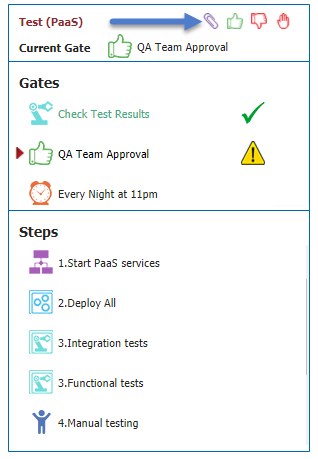Stage Execution Information is the mechanism to provide input to the stage steps or gates. Such information is required for:
- Workflow Inputs
- Deploy/Utility Request-scoped FlexFields
- Associating change tickets for External Approval Gates
You can enter the stage execution information on the dashboard after the stage execution has been initiated by clicking on the paper-clip icon in the stage header.
Project Information
Enter the desired values for related change ticket(s), inputs, and Flexfields for each project that needs them, or use the Clipboard icon to copy the value up and down the column.
If you make large use of inputs/flexfields for your projects, you may upload a CSV file containing the values. You can also download a sample CVS file which may be used as a template to create the file.
The related ticket can be set at the stage level or for individual projects/packages in the snapshot. If the ticket is set at the stage level all workflow requests in the stage will be associated with the same ticket. All related tickets must be approved prior to passing through an external approval gate.
The related ticket fields become read-only after an external approval gate is cleared.
While FlexFields and workflow inputs provide a mechanism to make late binding decisions at runtime, they can also be an inhibitor to fast and iterative software delivery since there is a dependency on manual data entry with each and every execution. You will want to take that into consideration during your process design. When possible you should consider deriving these values based on static configuration or conventions (e.g. naming conventions, etc).
Snapshot Variables
The snapshot variables tab lists the current value of any snapshot variables used within the pipeline. If the snapshot variable has not been set by a custom gate or step the variable will be listed but the value will be empty.
Note that the values displayed are always the value at the current time and do not represent the value during execution of the particular stage. The values will match across all stages at any given time, and viewing it within a specific stage is for convenience only.