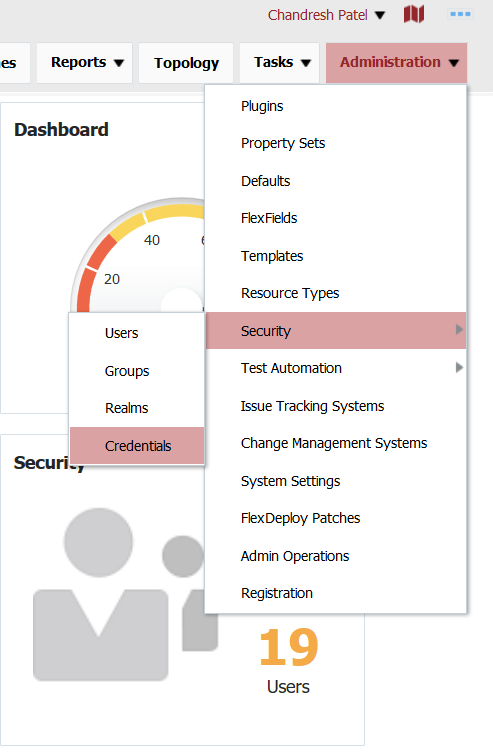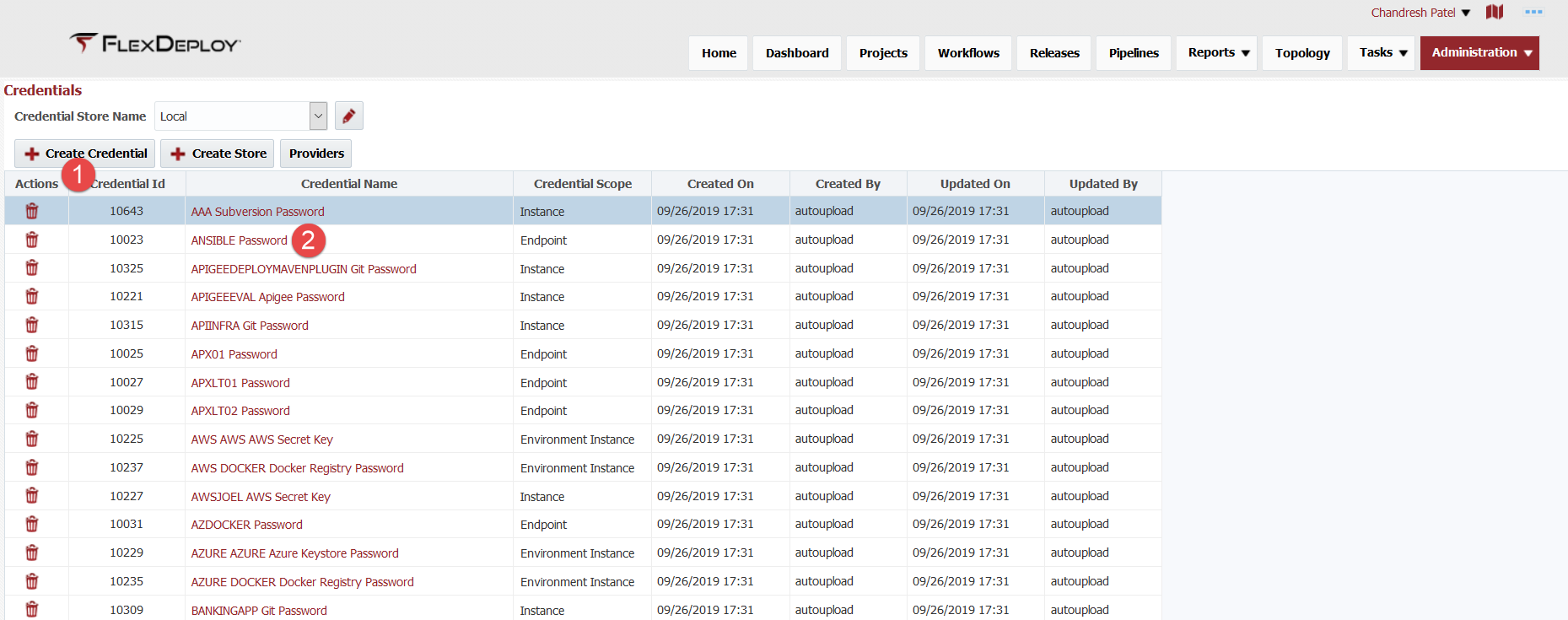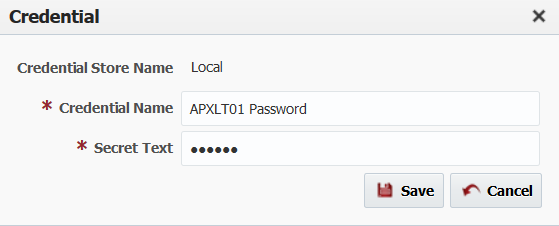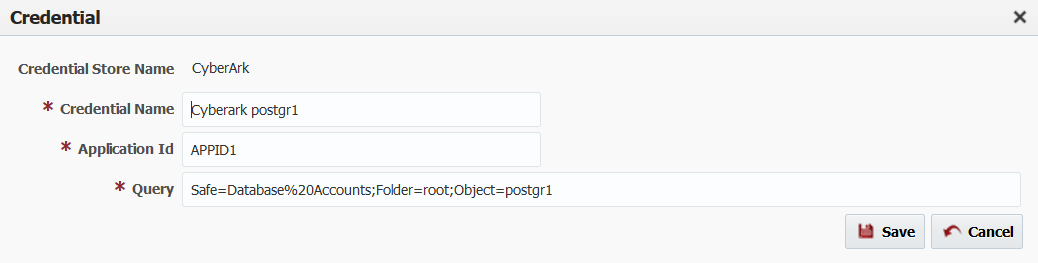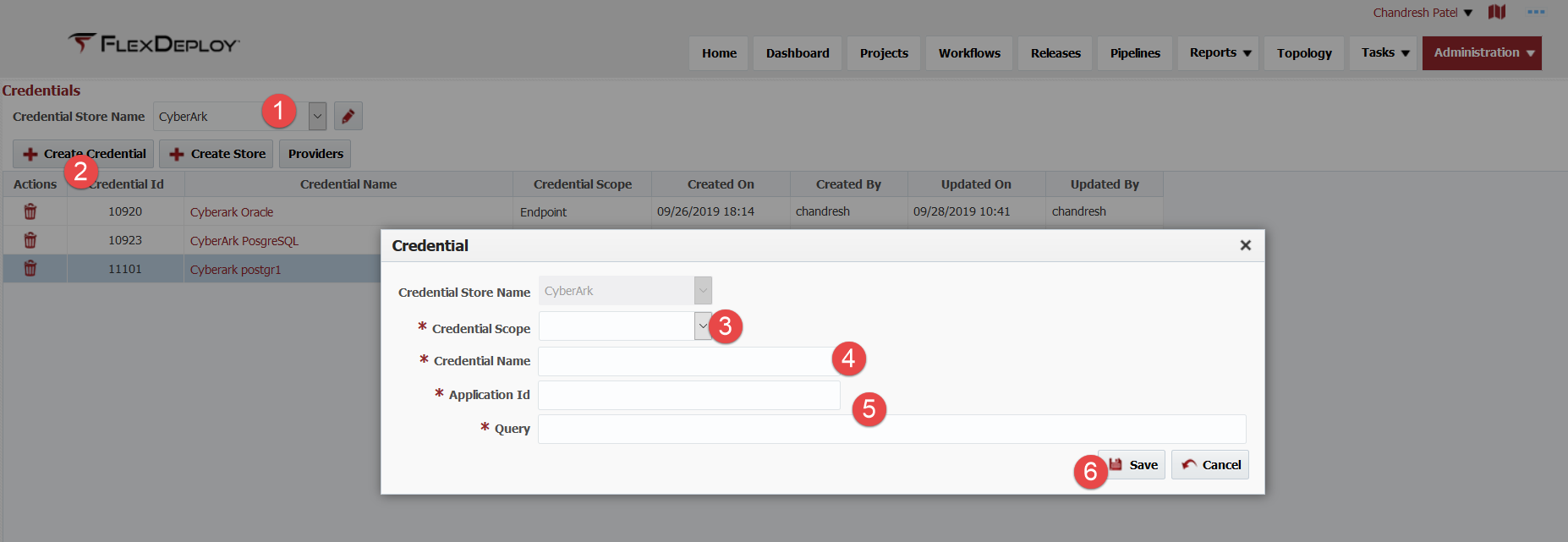Credential represent each individual credential with inputs necessary to retrieve it from credential store. For local credential store, you will just provide secret text, but for HashiCorp Vault you will provide path and key name to retrieve that credential from external credential store. Inputs change depending on type of Credential Store being used for credential.
All credentials can be centrally managed from Credentials screen.
This will launch following screen which allows you to create and view/edit credential.
Edit Credential
In order to view or edit credential, simply click on Credential Name. Keep in mind that you first need to select specific credential store.
Local credential will look like this.
CyberArk credential will look like this.
Simply update inputs as necessary and click Save. If you click Cancel, no changes will be saved.
Create Credential
In order to create credential, simply click on Create Credential button. Keep in mind that you first need to select specific credential store.
You will see screen similar to below, with some different inputs depending on type of Credential Store.
- First select Credential Scope. This serves as filtering mechanism. Various scopes are Endpoint, Project, Instance, Environment Instance. This means that endpoint password credential can not be used for Git instance password.
- Provider appropriate Credential Name to uniquely identify each credential. This must be unique across all credential stores. For example, if you are using same password for OS user oracle in Development environment then you can use DEV OS Oracle as name for credential.
- Enter values for additional inputs.
- Click Save.
- If you click Cancel at any point, no changes will be saved.