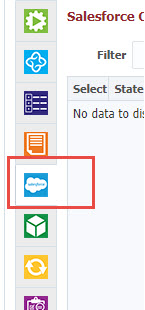The Salesforce tab is available for projects with Project Type of Salesforce. This page helps to identify the Changes done in your Org and commit the changes to your SCM.
To view the Salesforce changes and commit to SCM, click on the Salesforce tab.
Pre-reqquisites
Make sure following configured before using this screen:
- Complete the configuration of Salesforce Account to connect to your Org in Cloud Account.
- Selecting the Salesforce Cloud Account(s) in the Environment Instance (Topology Overview) properties for the Build instance
- Complete the SCM, Build Instance configurations in the Project Configuration tab.
Checking Changes from Salesforce Org
To compare and check changes from Salesforce Org. Select the Salesforce Account from the drop down and click Populate from Salesforce. If you are using SFDX, you need to select Scratch Org before clicking the Populate from Salesforce button.
- Left side table shows the list of files that are Modified, Created or Deleted in the Salesforce Org compared with SCM.
- Filter files by State (New, Modified, Deleted), Type, Full Name, or Last Modified By.
- Right side of the screen shows the content of the selected file.
- You can view the Remote file content from Salesforce Org by clicking on the View Remote File.
- You can view the contents of the file in the SCM by clicking on the View Source File for Modified files.
- You can view the difference by clicking on the View Diff for Modified files
Commit Files to SCM
You can select files and click on Commit button to commit the selected files into your Configured SCM repository configured on the project configurations tab.
Commit and Add Files to Package
You can select files and click on Commit and Add to Package to commit and add the selected files to either existing package or you can even create a new Project Package in FlexDeploy.