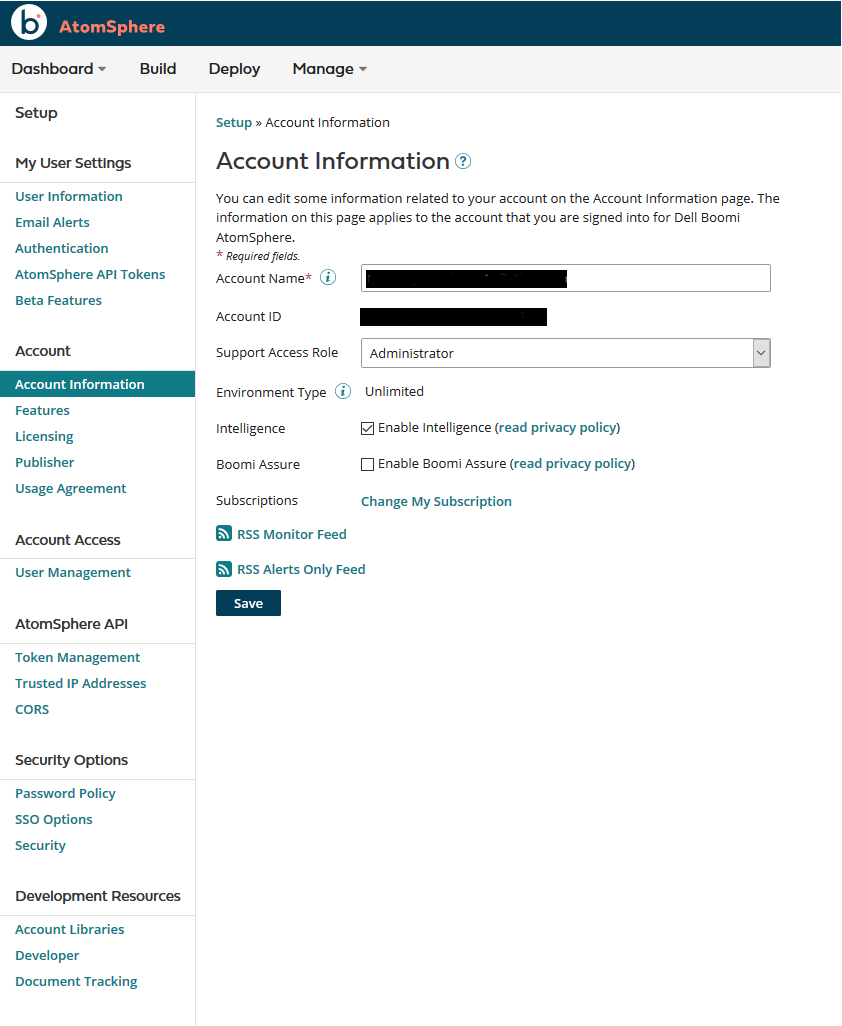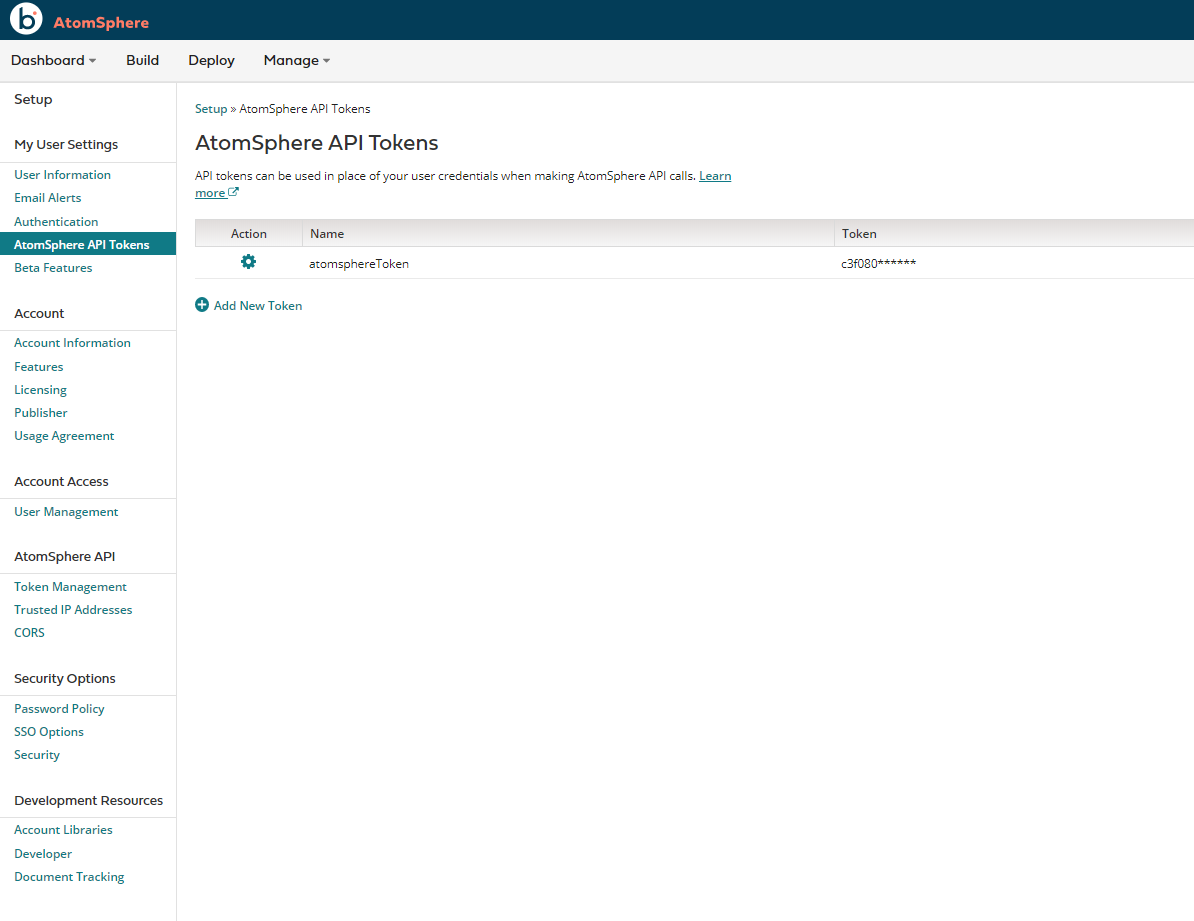All plugin operations require the FDBOOMI_CLOUD_ACCOUNT_CODE environment instance property to be set. See Configuring Cloud Accounts for more info. The following properties are required for the Dell Boomi Cloud Account
Property Name | Property Code | Required | Description |
|---|---|---|---|
| Boomi AtomSphere API URL | FDBOOMI_ATOMSPHERE_API_URL | Yes | Base URL of the AtomSphere API Defaults to https://api.boomi.com/api/rest/v1 |
| Dell Boomi Account ID | FDBOOMI_ACCOUNT_ID | Yes | ID of the Dell Boomi Account |
| Dell Boomi Account User | FDBOOMI_USERNAME | Yes | Username for the registered Dell Boomi account |
| Dell Boomi Account Password | FDBOOMI_PASSWORD | Yes | Password for the registered Dell Boomi account |
To obtain the required properties for setting up the cloud account, navigate to account settings page in the AtomSphere platform website. The steps to obtain each property are listed below:
- FDBOOMI_ATOMSPHERE_API_URL: The AtomSphere API URL almost always remains unchanged.
- FDBOOMI_ACCOUNT_ID: Go to Account Information section where you can obtain the Account ID.
The Account ID can also be obtained by copying the value of the accountId field in the url when logged in.
- FDBOOMI_USERNAME and FDBOOMI_PASSWORD: The FDBOOMI_USERNAME and FDBOOMI_PASSWORD are the username and password used to log into the Boomi account. If you do not wish to store your password in FlexDeploy, you can navigate to the AtomSphere API Tokens section in the account settings page and generate a new token by following the instructions shown in the page. The FDBOOMI_USERNAME will now be your username with "BOOMI_TOKEN." appended to the beginning (For example, if the original username was "user@example.com", the new username will be "BOOMI_TOKEN.user@example.com") and the FDBOOMI_PASSWORD will be the token generated.