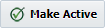To create a new pipeline, navigate to the Search Pipelines screen using the Piplelines menu, and click on the Create button. To edit an existing pipeline, click on the Pipeline Name column of the target pipeline in the search results, or select the row and click the Edit button.
Field | Description |
|---|---|
Name | The name of the pipeline. |
Description | A free-form description of the pipeline version. |
Updated On | The user who last updated the pipeline verson (read-only). |
Updated By | The last update date/time of the pipeline version (read-only). |
Definition
The Definition tab provides the definition of the pipeline stages, and their steps and gates. Changes to the pipeline, like a workflow, are versioned so that changes can be published to consumers, or previous versions can be reverted.
Field | Description |
|---|---|
Description | A free-form description of the pipeline version. |
To add stages to the pipeline version, see Creating/Editing a Pipeline Stage.
Once the stages are added to the pipeline version you can reorder by clicking the arrows on the stage, or delete the stage by clicking the delete button. To view/edit the stage, click on the maximize button.
Click the button to save your changes and continue with further updates, or the button to save your changes and return to the previous page. The button reverts the changes and returns to the previous page.
Click the button to set the selected pipeline version as active, and be sure to save your changes. Upon activation, the previously active version becomes inactive. Once a version has been activated it is locked from future edits, and you must click the button to create a new version in order to make further changes. You can switch the editor to another version of the pipeline by selecting the pipeline version name in the Switch Version drop-down.
Any pipeline version which is active, or has ever been active, is locked from future edits. You must make a copy in order to make further changes.
Team
A Team defines a set of roles which will participate during execution of the pipeline. Roles assigned to the pipeline may then be used within the defined gates and steps (i.e. an approval step). A role contains default members, which can be FlexDeploy Groups, FlexDeploy Users, or email addresses (used for notifications only). A release which consumes the pipeline inherits the roles and default members from the pipeline, and can override those members. For example, the Release Manager members can be different across releases.
Tips
Groups may not be assigned directly to gates or steps. Instead, you must create a pipeline role and assign the appropriate group as a member.
As a best practice, avoid assigning users directly to pipeline roles. Instead, create a group with assigned users, and assign the group to the role. This allows managing users in a centralized location, and avoids management across potentially many pipelines and releases.
In addition to members, a role defined within a pipeline also establishes default permissions. When a release consumes the pipeline, it inherits the roles default permissions, but can override them for that particular role.