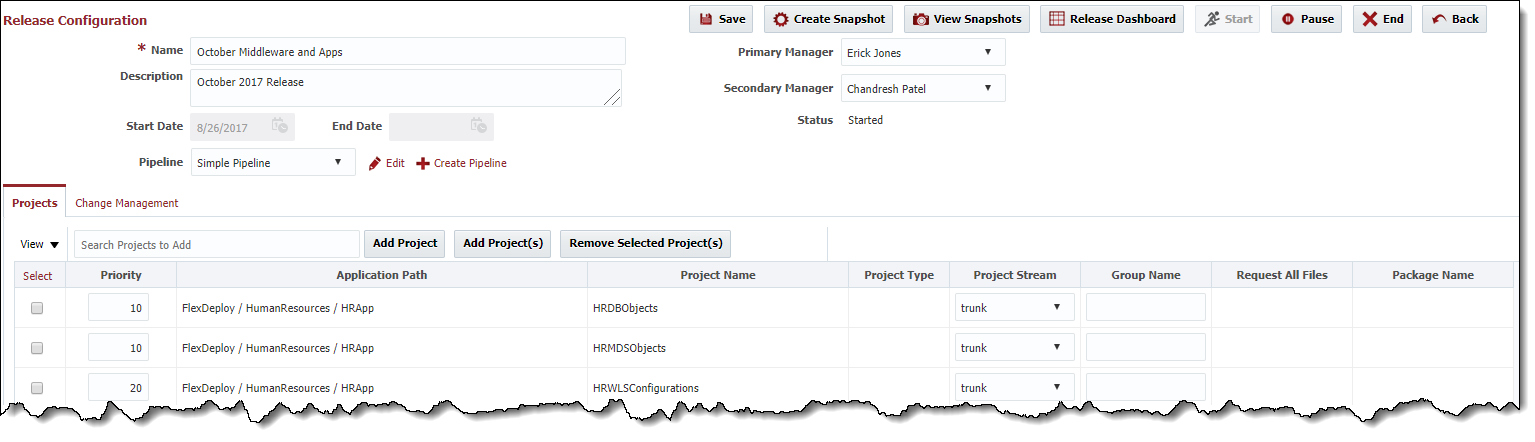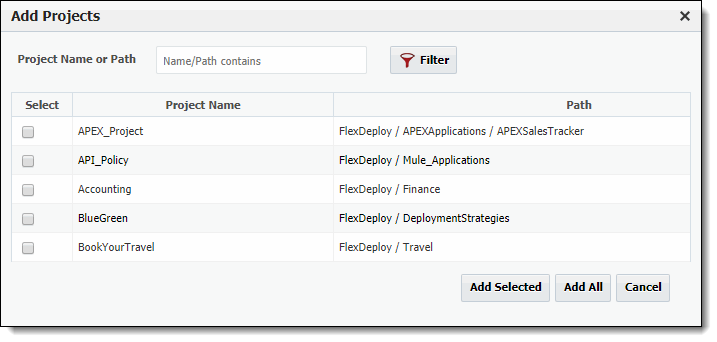To create a new release, navigate to the Search Releases screen using the Releases menu.
Click on the button to create a release. To edit a release, click on the release name link in the Name column.
Field | Description |
|---|---|
Name | The name of the release. |
Description | An optional description for the release. |
Start Date | The date and time in which the release was started (read-only). |
| End Date | The date and time in which the release was ended/completed (read-only). |
| Pipeline | The pipeline which is used to process snapshots for the release. |
| Primary Manager | The Release Manager used for notifications. |
| Secondary Manager | A secondary Release Manager used for notifications. |
| Status | The current status of the release (read-only). Status are:
|
...
To add multiple projects at a time to the release using filter criteria, click on the button.
Optionally enter a criteria in the Project Name or Path field to filter the project list, and click the button to filter button. Next, select one or more projects to add to the release, and click the button, or simply click the button to add all projects displayed to the release.
...