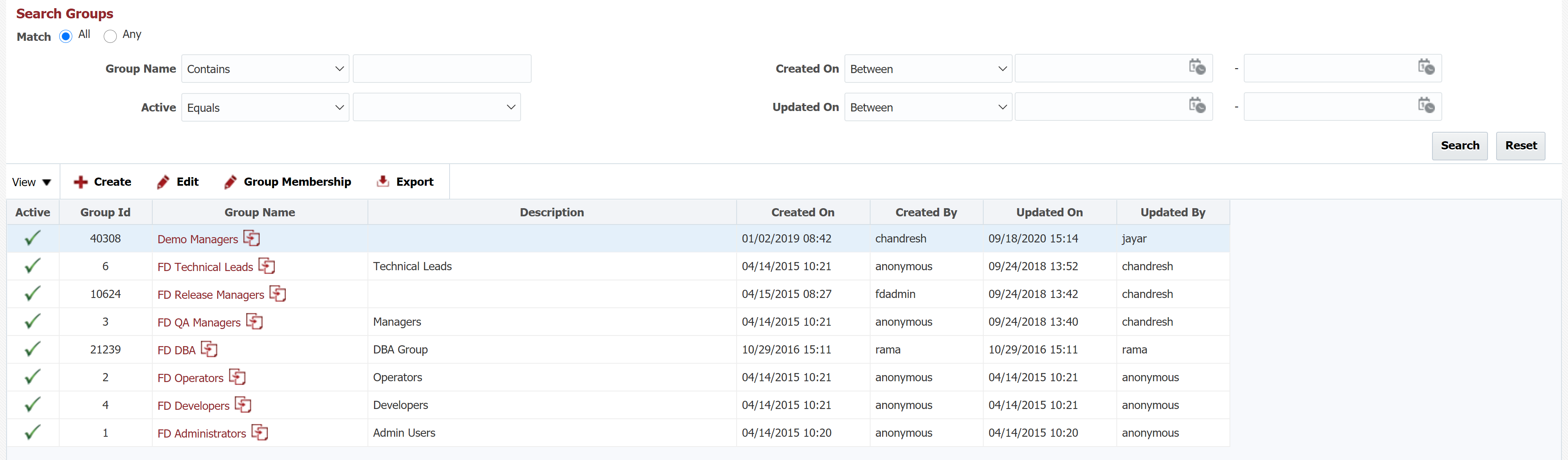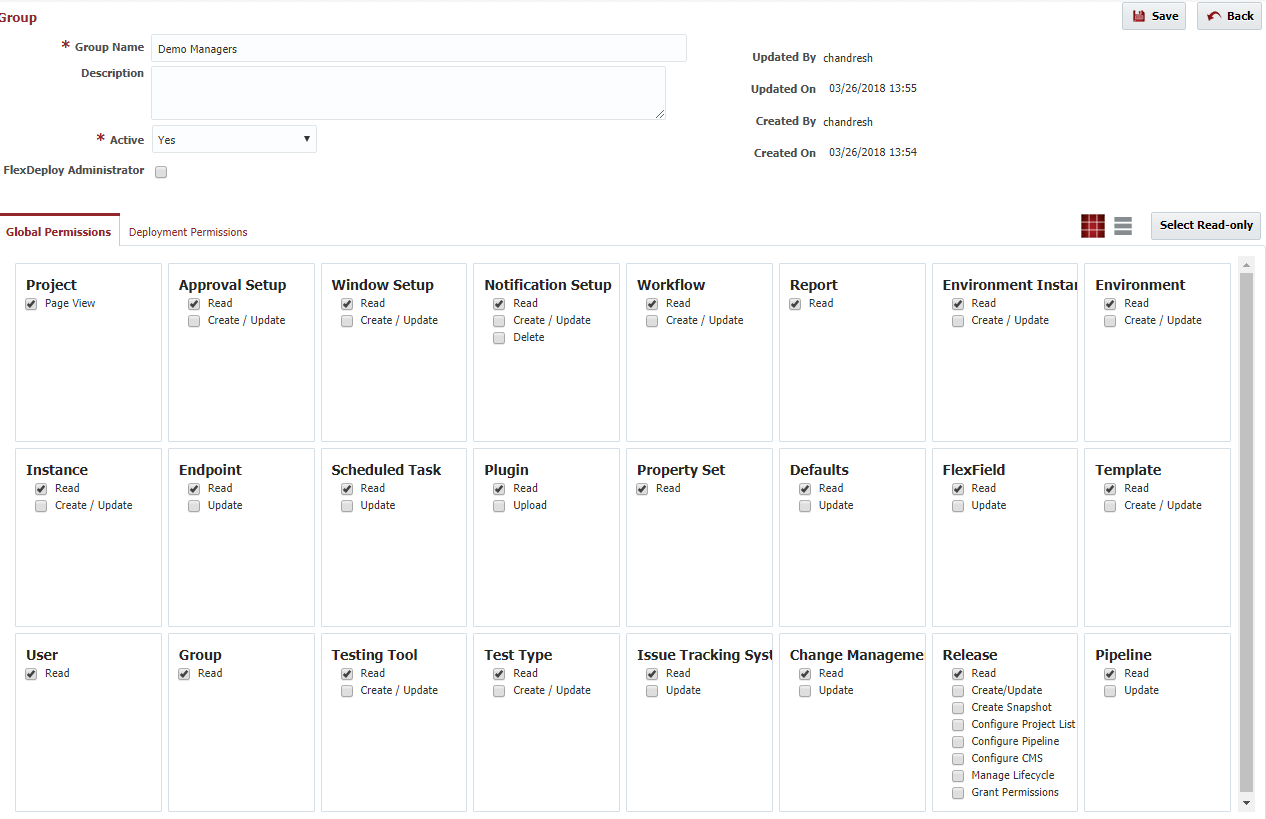Select Administration -> Security -> Groups from the menu.
To create a new group click the Create button . To or copy an existing group by clicking the clone icon next to a group name. To edit an existing group, select that group and click the Edit button.
Enter the required Group details as described in the table below.
Field Name | Required | Description |
|---|---|---|
Name | Yes | The name of the group. |
Description | No | A description for the group. |
Active | Yes | Whether the group is active or not. Defaults to "Yes". |
Created On | N/A | The date and time the group was created (read only). |
Created By | N/A | The user who created this group (read only). |
Updated On | N/A | The date and time the group was last updated (read only). |
Updated By | N/A | The user who last updated this group (read only). |
Global Permissions
| Anchor | ||||
|---|---|---|---|---|
|
Global Permissions define the authority a group (and its users) has for the various objects within FlexDeploy. The FlexDeploy Administrator has all privileges across the FlexDeploy system. To designate the group as a FlexDeploy Administrator, select the FlexDeploy Administrator checkbox inside of the Admin pane. Additionally, few permissions are only available to FlexDeploy Administrator users, like setting up Security details (users, groups, realms etc.).
For each FlexDeploy object, select the necessary checkboxes indicating which permissions should be granted to the group. The table below provides a description for the various permission types. Note that each FlexDeploy object may only have subset of these permissions.
Permission Type | Description |
|---|---|
Page View | Allows access to open a page without seeing objectsopening the pages, but not necessarily seeing any objects on the pages. |
Read | Allows access to see viewing the contents of the objectobjects. |
Update | Allows access to update updating the contents of an existing objectobjects. |
Create/Update | Allows access to create creating new objects or update and updating existing objects. |
Upload | Allows access to upload a uploading file to create a new objectobjects. |
Delete | Allows access to delete an existing objectdeleting existing objects. |
| Create Snapshot | Allows creating release snapshots. |
| Configure Project List | Allows managing the projects on releases. |
| Configure Pipeline | Allows configuring the pipeline on releases. |
| Configure CMS | Allows changing the CMS settings on releases. |
| Manage Lifecycle | Allows starting, pausing, and ending releases. |
| Grant Permissions | Allows access to create snapshots on a releasemodifying the permissions on releases. This allows some users to have access to certain parts of certain releases. |
| View Tracking | Allows viewing webhook messages page. |
| View Message Logs | Allows viewing logs of a webhook message. |
| View Message Details | Allows viewing of the payload, query params and headers of an incoming webhook message. |
| Resubmit Message | Allows resubmitting a webhook message. |
| Info |
|---|
The Select Read-only button provides a shortcut for selecting all permissions that effectively grant the group read permissions to every FlexDeploy object. |
Deployment Permissions for Environments
| Anchor | ||||
|---|---|---|---|---|
|
If you wish to configure specific environments where you would like groups to have permission to deploy to, click the 'Deployment Permissions' tab of the Edit Group screen. Any environments you want the group to have authority to deploy to, shuttle to the 'Selected Environments' side of the the shuttle box. By default, the 'All Environments' checkbox is checked.
Click Save to save updates and navigate back to previous screen. Click Apply to save updates and stay on edit user screen. Click Back to go back to previous screen without saving anything.