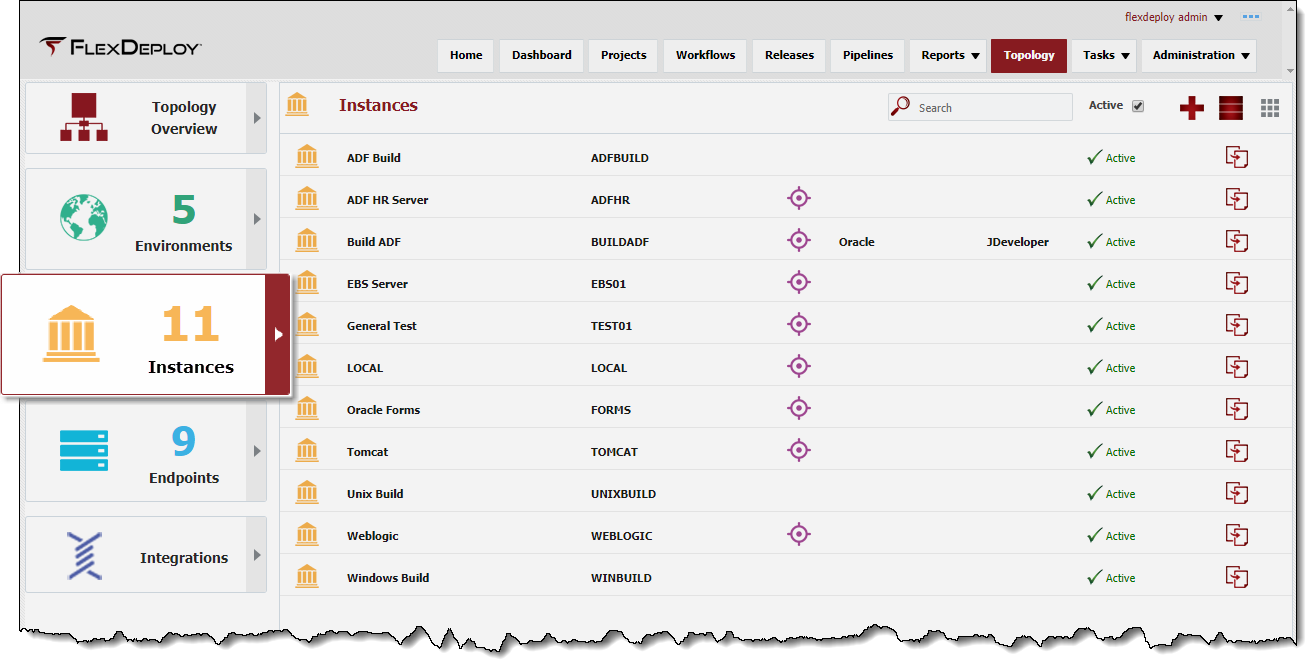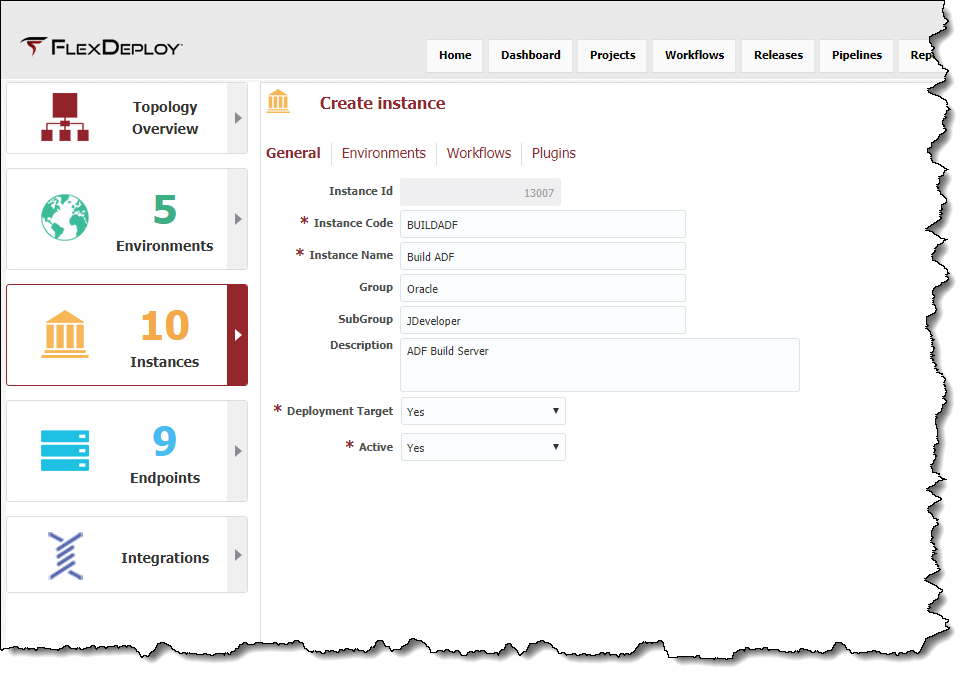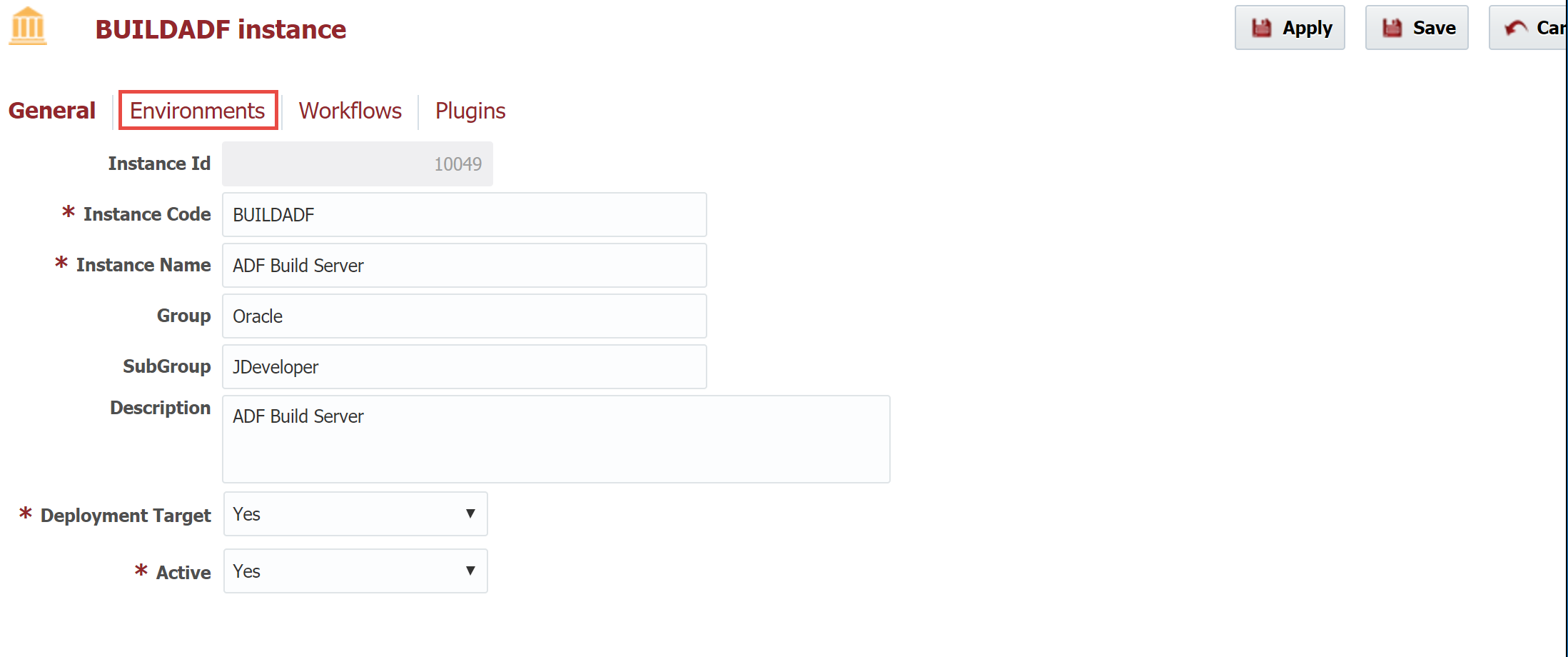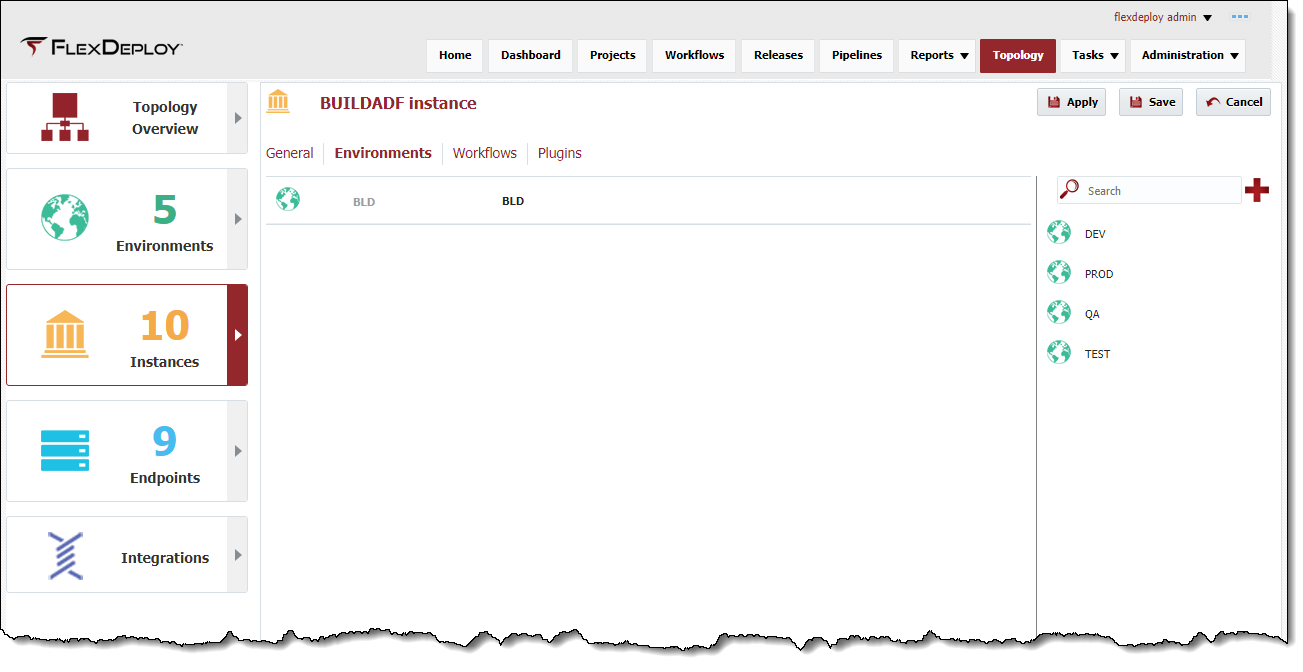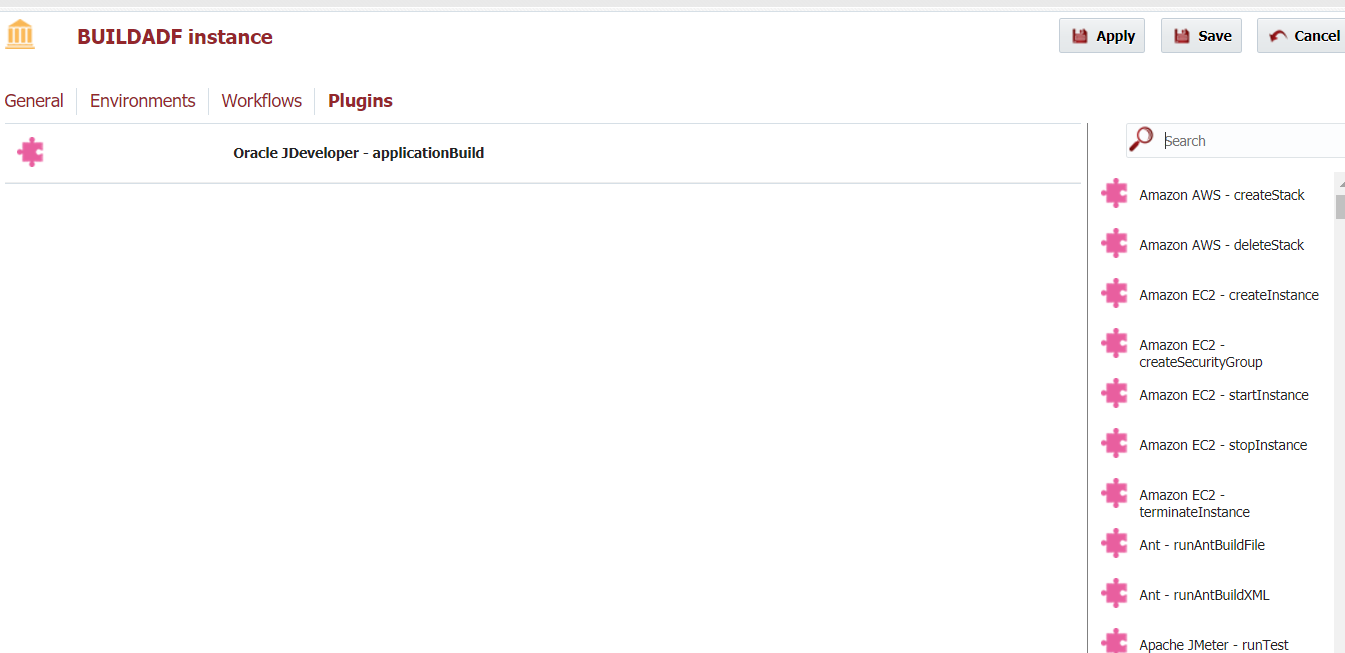...
To view the list of instances defined within FlexDeploy, select Topology -> Instances from from the menu and then click on Instances.
Click the Create button and select Instance to create the to Create the Build instance using the information shown below.
Click the Next button Enivironments tab.
Associate this Build Instance instance to the BLD environment by shuttling the environment from the dragging from right side list of available environments on the left to the list of middle selected environments on the rightsection.
Click the Next button to Workflows tab to associate workflows to this instance. Since we have not created any workflows yet we will skip this step (we will revisit this later when we create workflows).
Click the Next button again Plugin Operations tan to associate plugin operations to this instance.
Here we need to associate the plugin operations which will run on this instance by shuttling dropping them from the list of available plugin operations on the left right to the list of selected plugin operations on the rightmiddle. By associating plugin operations to the instance, we are indicating that any environment instance scoped properties defined for those plugin operations need to be configured for the instance across all selected environments. Likewise, any projects which reference the instance must define any associated project-scoped properties. We will tie this all together when we configure the environment instances and the projects later.
For the Build Instance instance, we need to associate the following plugin operations:
Click the Save button to save the changes to the instance and return to the list of FlexDeploy instances. Repeat the steps above to create the BuildSOA, ADF1 and SOA1 instances using the data provided below.
BuildSOA
...