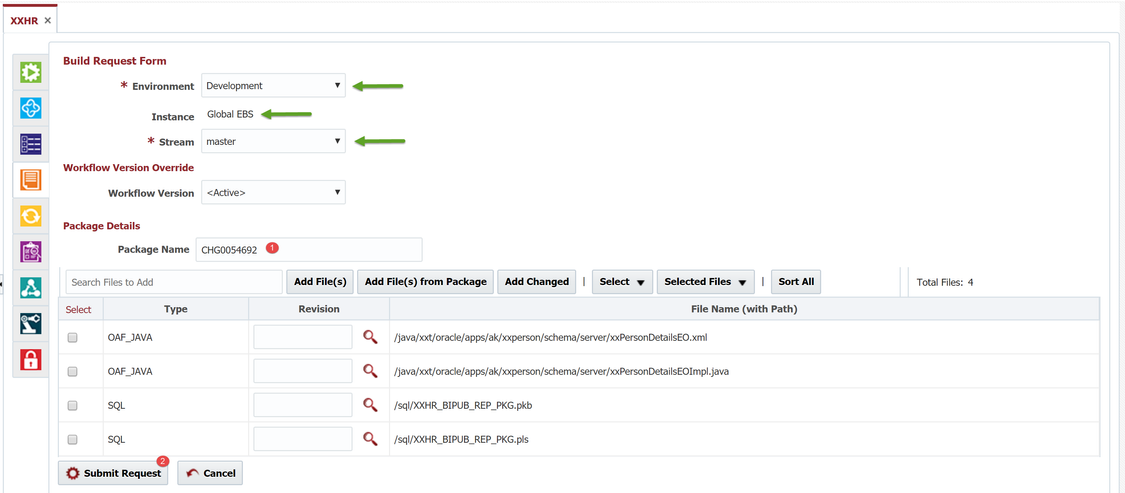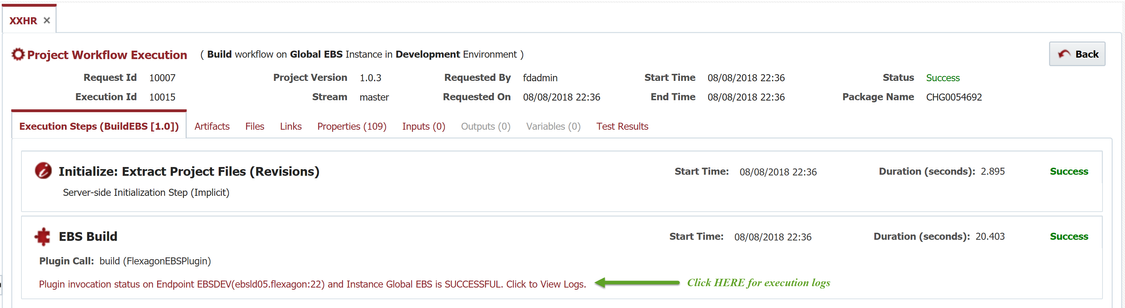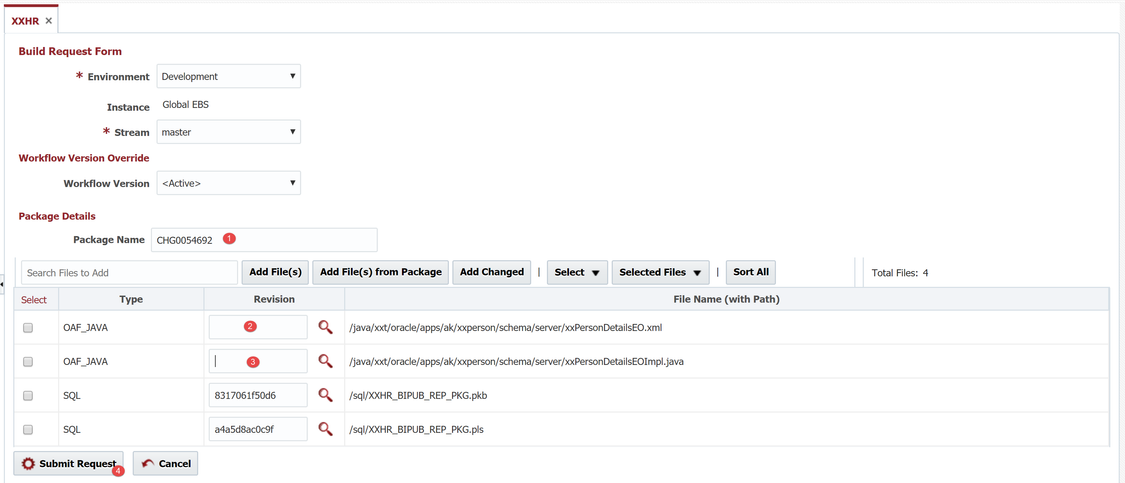...
- understand the concept and use of packages in FlexDeploy
- learn the different types of packaging mechanisms
- learn how to monitor and debug the details of build execution
- learn of other advanced topic, although not covered in detail in the tutorial
| Tip | ||
|---|---|---|
| ||
Here is a good place to note that topology, workflows, project creation is generally performed up front once and adjusted as required. Populating new objects in the catalog will happen periodically as you create new files in your SCM. Creating packages, and building and deploying them, is an activity where would you will live and breath on a daily basis. |
...
The first mechanism is by selecting objects from the catalog, and initiating a build request selecting containing those object. Similar This approach is similar to adding objects to a shopping cart and proceeding to the checkout. Navigate to the Project Files (catalog) tab by clicking on the tab. Select the first two objects from the Oracle Application Framework (OAF) JAVA type.
...
Notice that the number of files selected are shown in the Build with Selected button. Click the button to proceed to the build request form.
Make note of a new few things on the build request form:
...
Optionally, enter a package name. If left empty, the package name will default to the generated build number. Naming the package will make it easier to identify and locate easier in down the executionroad.
| Tip | ||
|---|---|---|
| ||
The package can be any name or convention that is meaningful to your process. Common approaches are to use a change number from your Change Management System (CMS) or a CEMLI/RICEW identifier if using the Oracle AIM methodology. For this tutorial we will use a fictional change number - CHG0054692. Selection on the build request form is only used to perform actions against them using the Selected Files action actions. All files on the build request form will be included in the package, whether selected or not. Deployment order can be specified by changing the order of the files listed in the request form. You can also search and add additional files, or remove them from the request form. Each file also allows selection of a particular SCM revision to extract during the build. If left blackblank, the HEAD (or latest) revision will be used by default. |
...
Here you can make note of the build request and build execution details for version 1.0.3 of our CHG0054692 package. To view more detail, click on the generated Execution Id.
On the Execution Steps tab we see the execution details of our build workflow. Notice the Initialize: Extract Project Files (Revisions) step. This is an implicit step that is injected into the build workflow when using partial deployment. This step extracts the source code for the package files from the configured SCM. These files are then available for the EBS Build step to assemble them into an artifact, which is versioned (1.0.3) in the artifact repository.
...
This option will take you to the same build request form, but will instead by empty. You can add files by searching for files by name/path and adding them to the request.
...
Clicking the gear icon will again launch the build request form with package name pre-filled and the same project files added. Also note that the request for form selects the SCM revisions of the previous build. To pick up the latest revisions we will clear out the revision numbers of the changed files.
Click Submit Request to execute the build request. You can again monitor the build request and execution on the Execution tab.
...
Notice in the image above that you can view the execution detail even while it is still executing. Drilling into the execution id, you can watch the steps in the workflow progress and view the logs roll rolling in real-time.
| Completed 9 of 11 Sections | Continue to Deploying Packages | Back to Project Configuration |
|---|
...