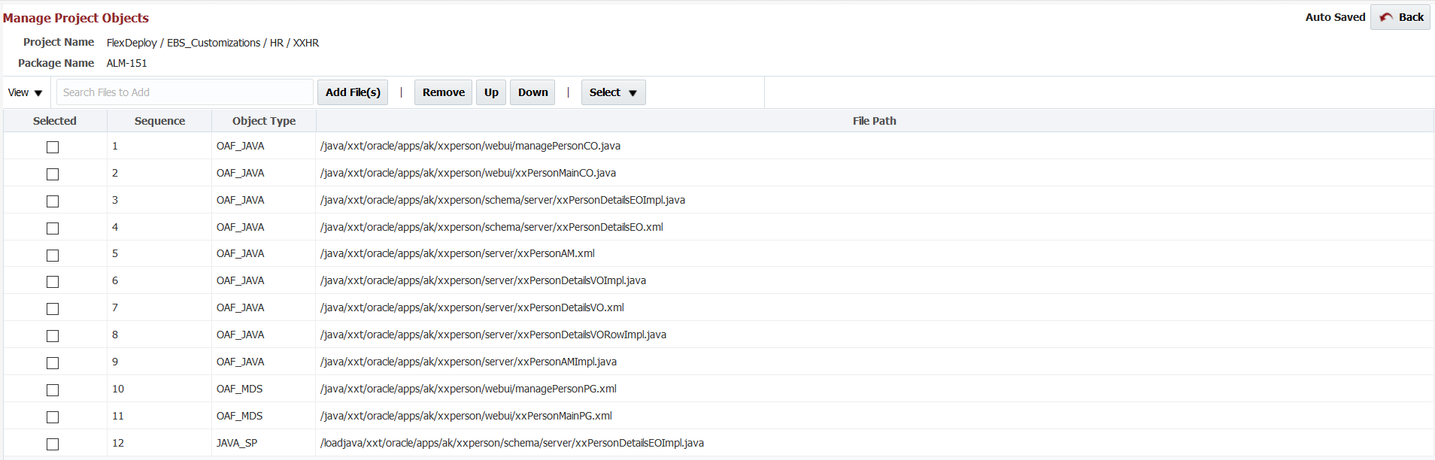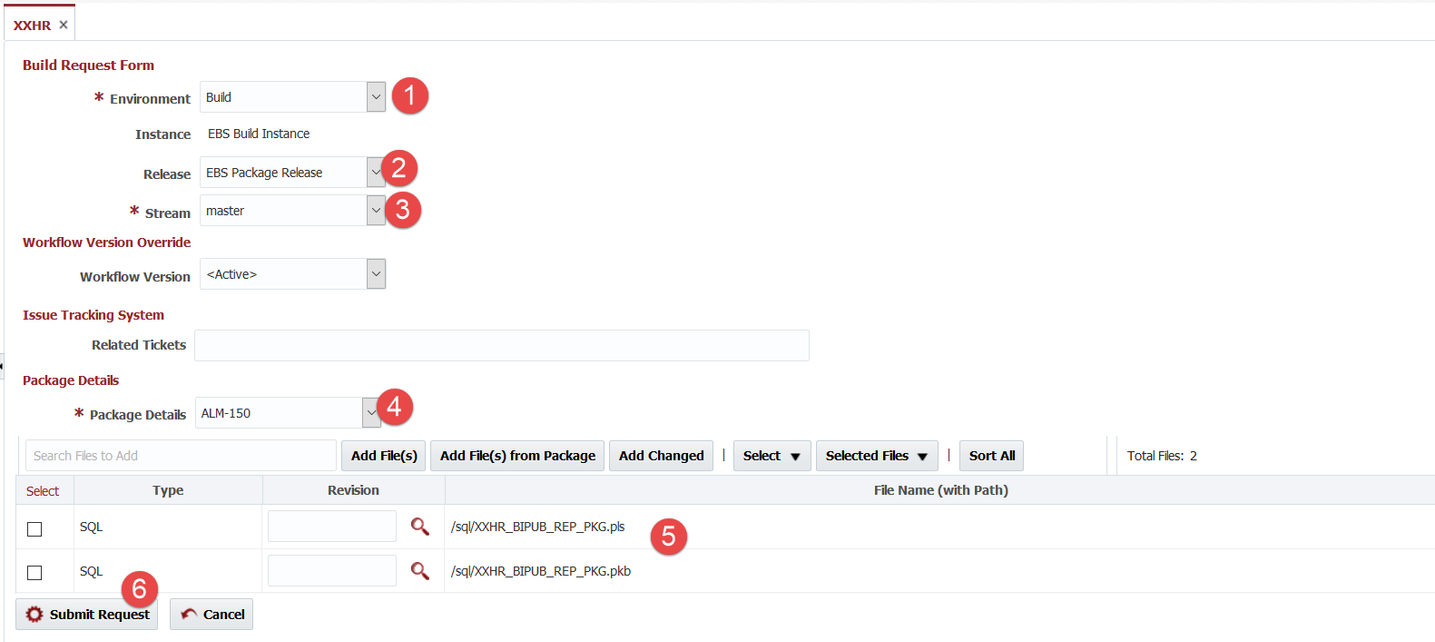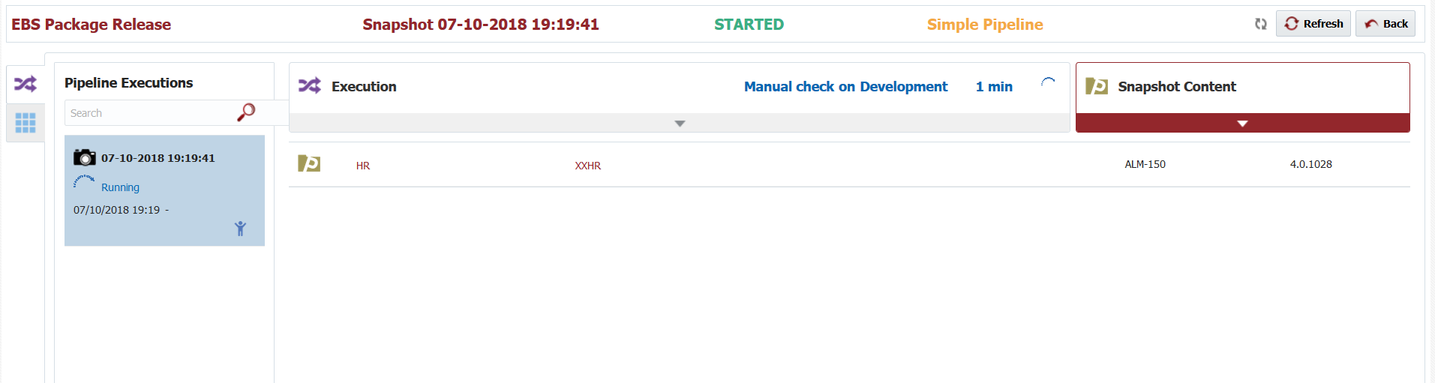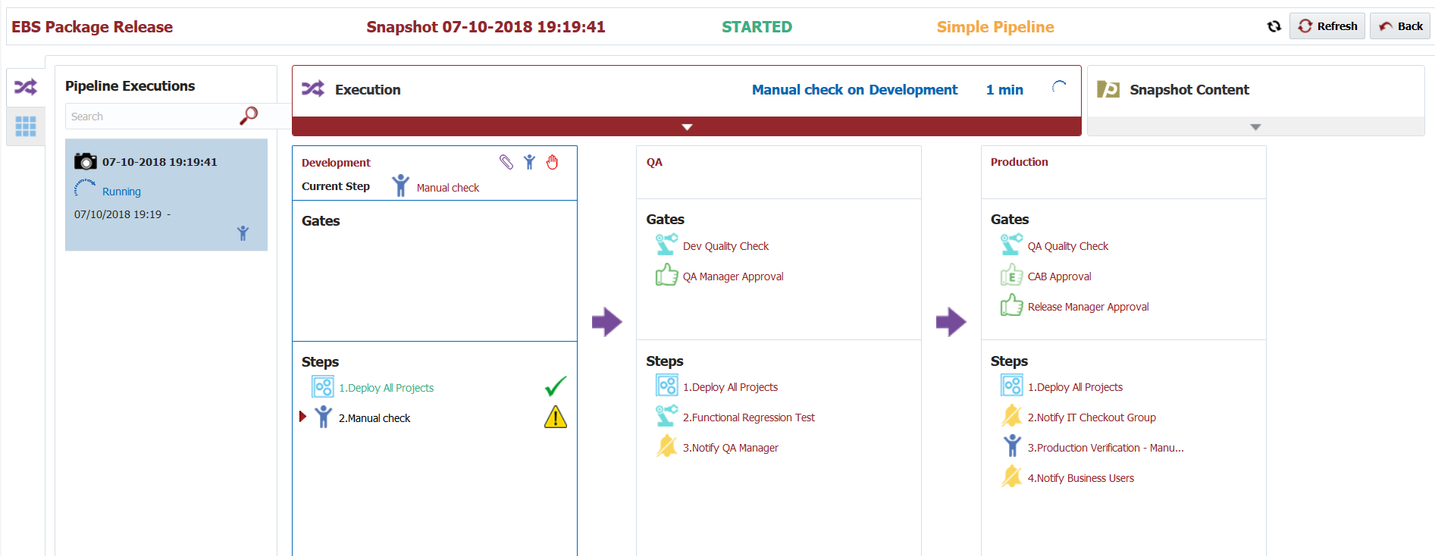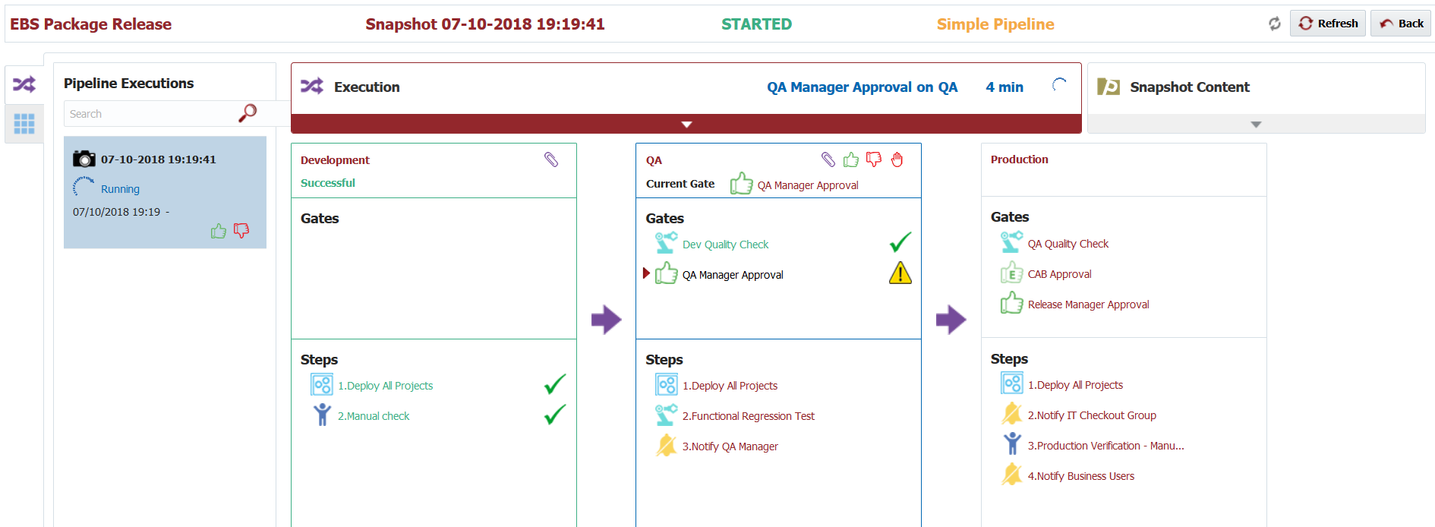...
Build new package for release
In this example, we will be using Release with packages. Let's look at an example of Release where we have few different packages for a project.
Each package has files defined which can be managed by Manage Files link.
Definition of files inside a package can be done when package is built as well.
We will start build process with Build - Select Files option.
As we are using Release, we will be selecting release for this package build. Note that in this case, package name is drop down of packages configured in Release. Click Submit Request to finish build of package.
When build completes, we will have new package built and ready for deployment.
As we are using release and pipelines, new snapshot is created and ready for execution on completion of build.
At this point, we only have one package built for this release, so we have only one item in snapshot for release. As other packages are built, snapshot will evolve to contain new versions of packages.
Deployment is also finished as per pipeline that is selected on this release.
In this example, we have manual check for deployment (definition of pipeline is entirely up to you and it is good idea to avoid manual steps). Once manual check is completed, deployment is ready for next environment.
This process will continue as packages are built for first time and built again. FlexDeploy will perform change detection at file level for packages, so if file version was already deployed it will be skipped.
Rebuild existing package for release
This process is same as Rebuild existing package. Only difference is that you will see Release selected as it was selected in previous build of the package.