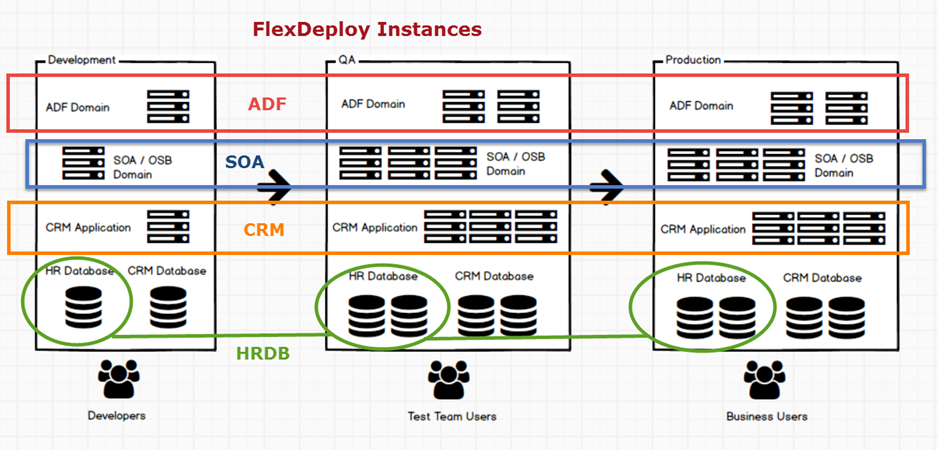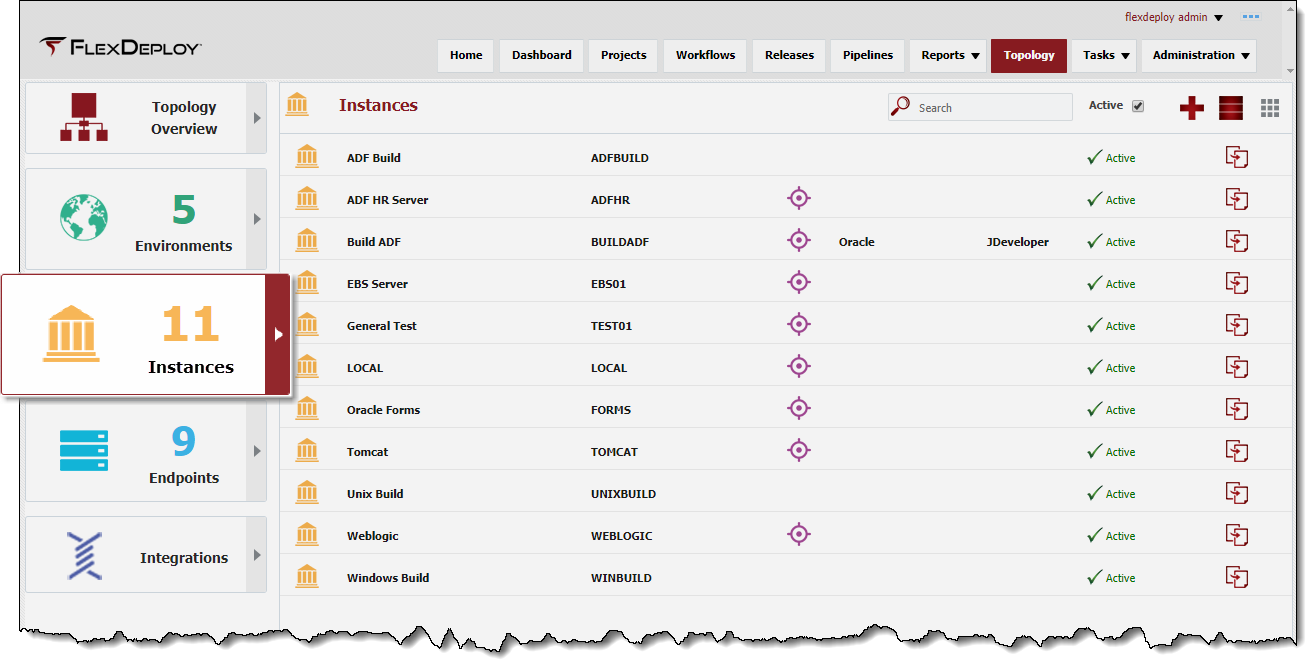An Instance represents a software technology running in one or more Environments, that supports builds and/or deployments.
For example,
- You may have an Oracle SOA Suite Instance (SOA1) for most composites, and a second Instance (SOA2) for hosting composites which contain sensitive information such as financial or HR related data.In this case, you would create two Instances in FlexDeploy named SOA1 and SOA2. You can define Name and Code for Instances as per what makes sense for your topology.
- You may have a requirement to perform builds using multiple versions of JDeveloper, such as JDeveloper 11.1.1.9 and JDeveloper 12.2.1. In which case you can create JDEV11119 and JDEV1221 Instances. Then you can associate each Instance with one or more Environments, and describe which endpoints fit in each Environment Instance combination.
Example #1 Instances for ADF Build/Deploy
| Instance Code | Instance Name | Notes |
|---|---|---|
| ADF11119 | ADF 11.1.1.9 | ADF runtime 11.1.1.9 installation with WebLogic 10.3.6 |
| ADF1221 | ADF 12.2.1 | ADF runtime 12.2.1 installation with WebLogic 12.2.1 |
| JDEV11119 | JDeveloper 11.1.1.9 | JDeveloper 11.1.1.9 installation |
| JDEV1221 | JDeveloper 12.2.1 | JDeveloper 12.2.1 installation |
Example #2 Instances for ADF Build/Deploy
This is simple variation from Example #1 above, where Build and Deploy Instances are named so that users can easily match Build with Deploy Instance.
| Instance Code | Instance Name | Notes |
|---|---|---|
| ADF11119 | ADF 11.1.1.9 | ADF runtime 11.1.1.9 installation with WebLogic 10.3.6 |
| ADF1221 | ADF 12.2.1 | ADF runtime 12.2.1 installation with WebLogic 12.2.1 |
| ADFBUILD11119 | ADF Build 11.1.1.9 | JDeveloper 11.1.1.9 installation |
| ADFBUILD1221 | ADF Build 12.2.1 | JDeveloper 12.2.1 installation |
In example below, we have an ADF Domain installed in Development, QA and Production environments, they are 3 physical installations of WebLogic domain, but we can logically call it an ADF Instance in FlexDeploy topology. This allows us to perform deployments against a specific instance in a specific environment. For example, you can deploy new version of EAR file to ADF in Development or ADF in QA etc. Similarly other technology installations like SOA, CRM application and Database are considered Instances in FlexDeploy topology.
Viewing Instances
To view the list of Instances defined within FlexDeploy, select Topology from the menu, and choose the Instances tab.
By default, all active Instances are displayed in the search results. To refine the search results, type all or part of the instance name into the Search box, and the list will automatically filter. Select the Active checkbox to show the inactive integration instances as well.
Creating or Editing Instances
Each Instance will have a different configuration, link will assist in setting up and maintaining Instances.
Inactivating/Activating Instances
To inactivate an Instance at any time, click the Active link on the desired instance, and it will toggle to Inactive. This will hide that Instance after leaving the screen, until the Active checkbox is unchecked. To reactivate an Instance, click the Inactive link and it will toggle back to Active.