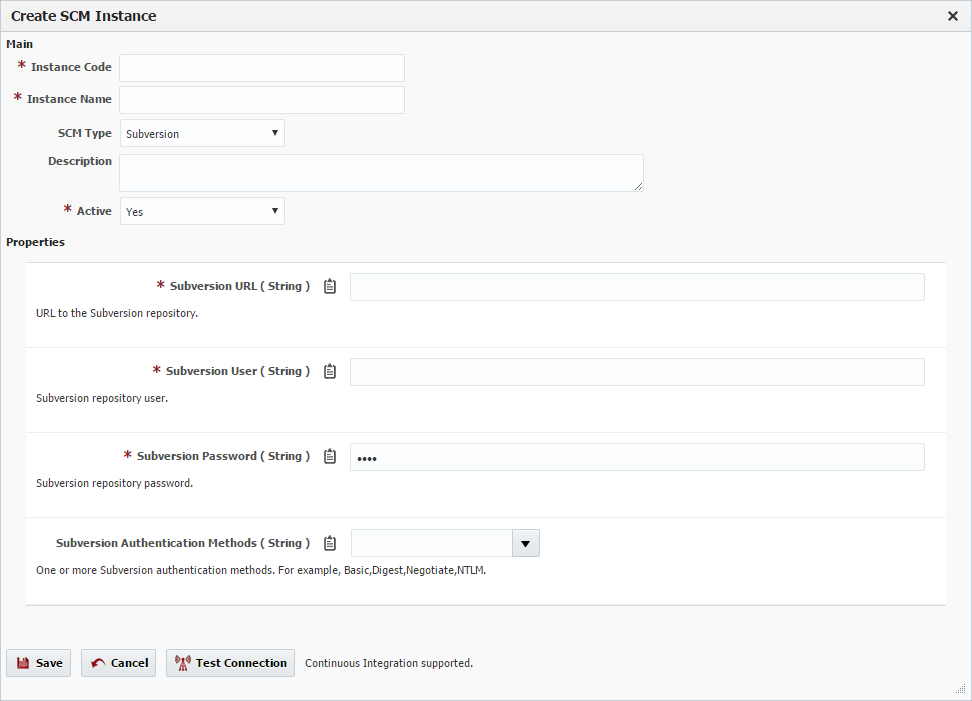- style
Creating/Editing an SCM Instance
To create an SCM Instance, click the Create button and select SCM Instance. To edit an existing Instance, select an Instance and click the Edit button.
Enter values for the fields as described in figure below. Selection of the SCM type dynamically prompts for properties required to for that SCM. Clicking the Test Connection button will use the values you entered to connect to the SCM Instance.
Click the Save button to save the changes.
Field Name | Required | Description |
|---|---|---|
Instance Code | Yes | Short name for the Instance. |
Instance Name | Yes | Long display name for the Instance. |
SCM Type | Yes | Subversion, GIT, Microsoft TFS, CVS are the supported SCM Instance Types. Once the SCM Instance is saved, this cannot be modified. |
Description | Yes | A description of the Instance. |
Active | Yes | Whether or not the Instance is active in the system. Defaults to "Yes". |
URL | Depends | URL to the repository (SubVersion,Git, TFS or CVS) If using SVN, Your repository should include only the base path to the repository. You should not include the /trunk/... part of the path. The /trunk/ and following will be filled in to the project settings instead. The two halves are combined by the checkout project sources operation. For example, if the path to your project is: https://subversion.flexagon.com/svn/trunk/BRANCH-4.0-fixpack1/FlexDeploy The the SVN instance should be set to https://subversion.flexagon.com/svn/ and the trunk path script should be set to "/trunk/BRANCH-4.0-fixpack1/FlexDeploy" (Note this is in quotes as it is a groovy script input.) |
User | Depends | User name to login to the repository. |
Password | Depends | Password to login to the repository. |
- style