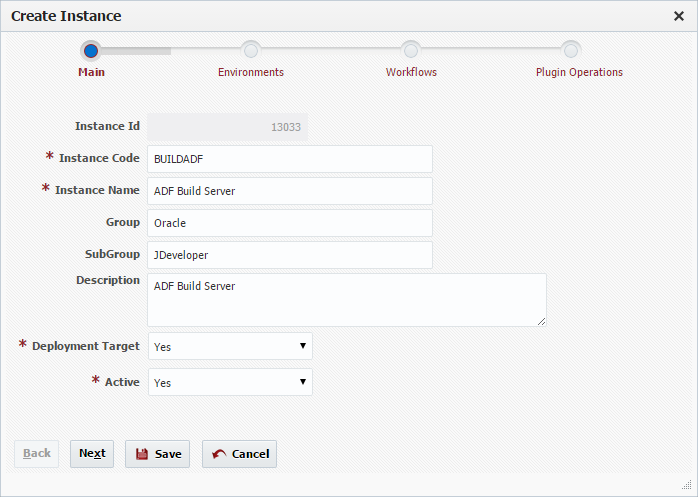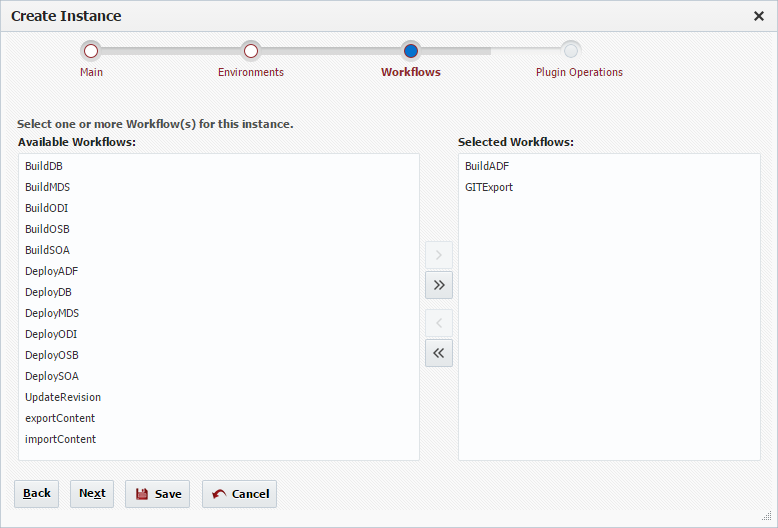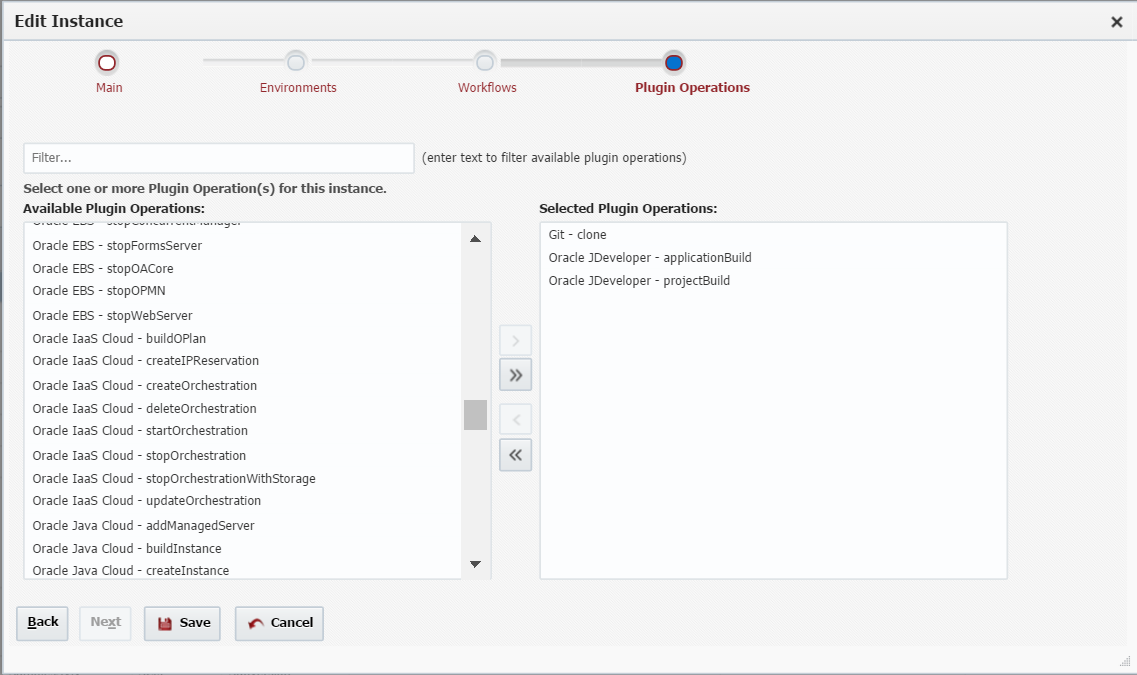- style
Creating/Editing an Instance
To create an Instance for either build or deploy click the Create button and select Instance. To edit an Instance, select an existing Instance and click the Edit button.
Enter values for the following fields.
Field Name | Required | Description |
|---|---|---|
Instance Id | N/A | System generated identifier (read-only). |
Instance Code | Yes | Short name for the Instance. |
Instance Name | Yes | Long display name for the Instance. |
Group | No | An optional group identifier which can be useful when searching for Instances. |
SubGroup | No | An optional subgroup identifier which can be useful when searching for Instances. |
Description | No | A description of the Instance. |
Deployment Target | Yes | Whether the Instance can be deployed to. Defaults to "Yes". |
Active | Yes | Whether or not the Instance is active in the system. Defaults to "Yes". |
Click the Next button to associate Environments to this Instance.
Shuttle environments from Available Environments to Selected Environments to associate them to this Instance. To disassociate environments from the Instance, shuttle the environments from Selected Environments back over to Available Environments. If you already associated the Instance to one or more environments using the Environment Wizard you will notice that the association is already created.
Click the Next button to associate workflows to this Instance. By associating workflows to the Instance, you are indicating that any user-defined workflow properties need to be configured for this Instance across all selected environments (for Environment-Instance-scoped properties) or all referencing projects (for project-scoped properties). See the Workflows chapter for details on creating workflow properties.
Shuttle workflows from Available Workflows to Selected Workflows to associate them to this Instance. To disassociate workflows from the Instance, shuttle the workflows from Selected Workflows back over to Available Workflows.
Click the Next button to associate plugin operations to this Instance. By associating plugin operations to the Instance, you are indicating that any environment Instance scoped properties defined for those plugin operations need to be configured for the Instance across all selected environments. Likewise, any projects which reference the Instance must define any associated project-scoped properties. In order to find specific plugin operations, type in Filter... text box and available Plugin Operations will be filtered accordingly.
Shuttle plugin operations from Available Plugin Operations to Selected Plugin Operations to associate them to this Instance. To disassociate plugin operations from the Instance, shuttle the Plugin Operations from Selected Plugin Operations back over to Available Plugin Operations.
Click the Save button to save the changes to the Instance and return to the list of Instances.
- style