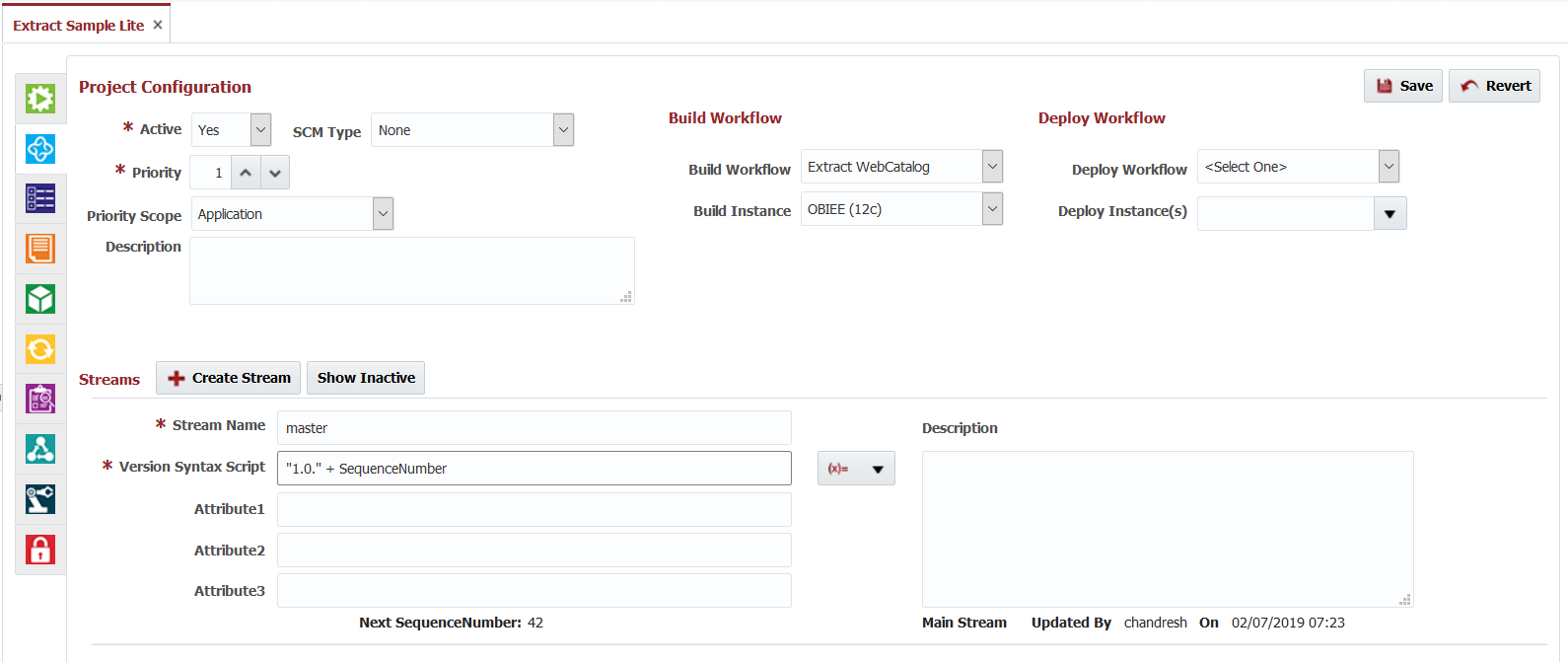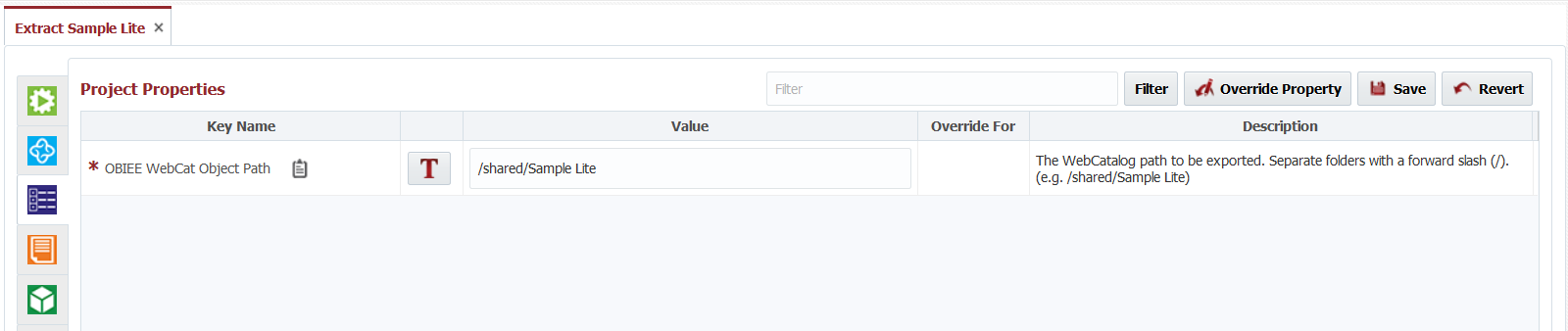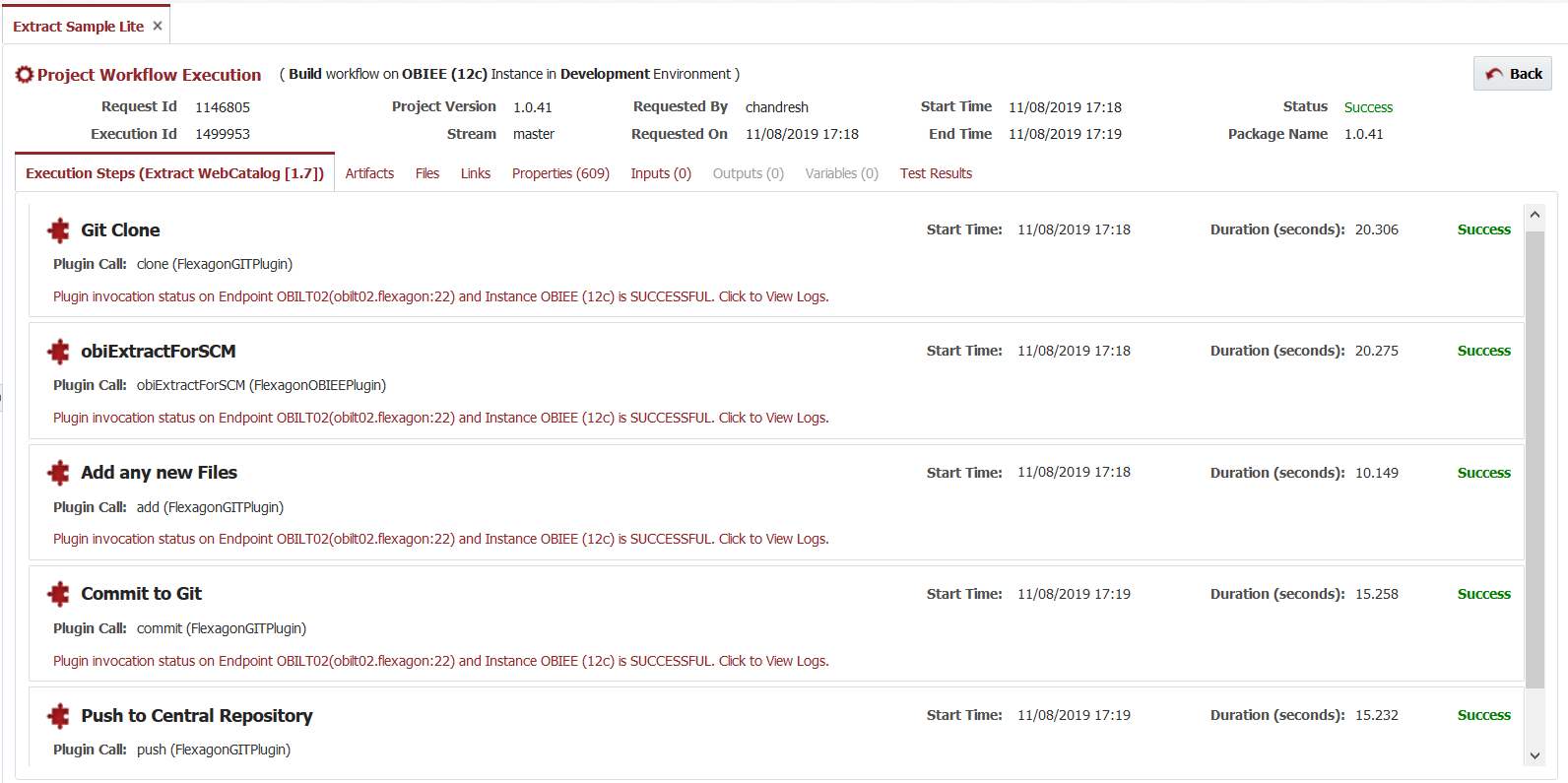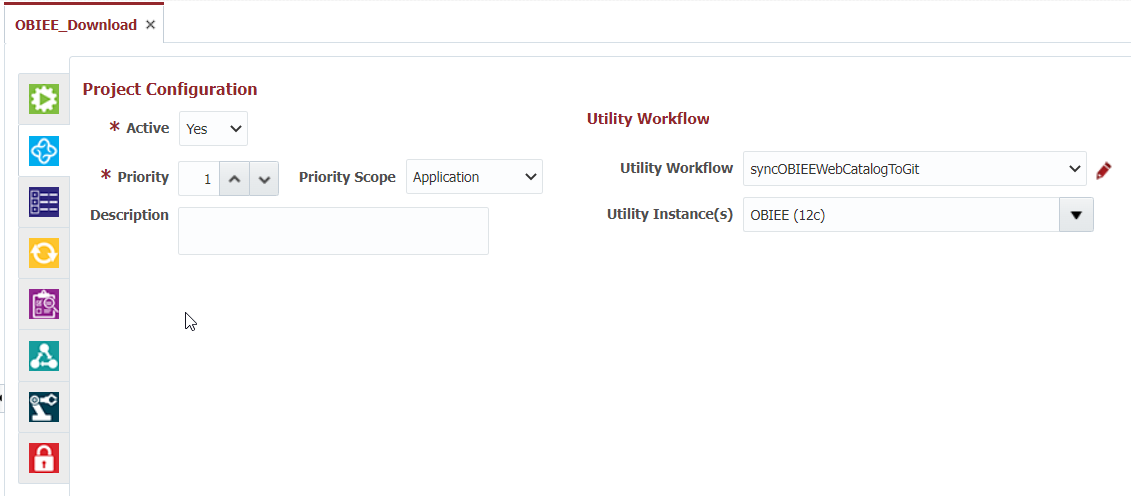Oracle OBIEE projects can either source catalog objects from a source code repository or Development OBIEE instances. In your OBIEE project used to build and deploy WebCatalog objects you will either have the option to Populate from Git (or other SCM type) or Populate from OBIEE Web Catalog on files tab of your project. Similar to other technologies, FlexDeploy can sync files from a development server to a source code repository. This helps implement DevOps best practices to source control developer code.
This operation is useful when you want export specific files from OBIEE. This is managed through a package within a partial deployment project (separate from the project that is used for build/deploy).
Ensure project classification is Partial Deployments and project type is Oracle Transactional BI. Your project for this purpose may look something like this.
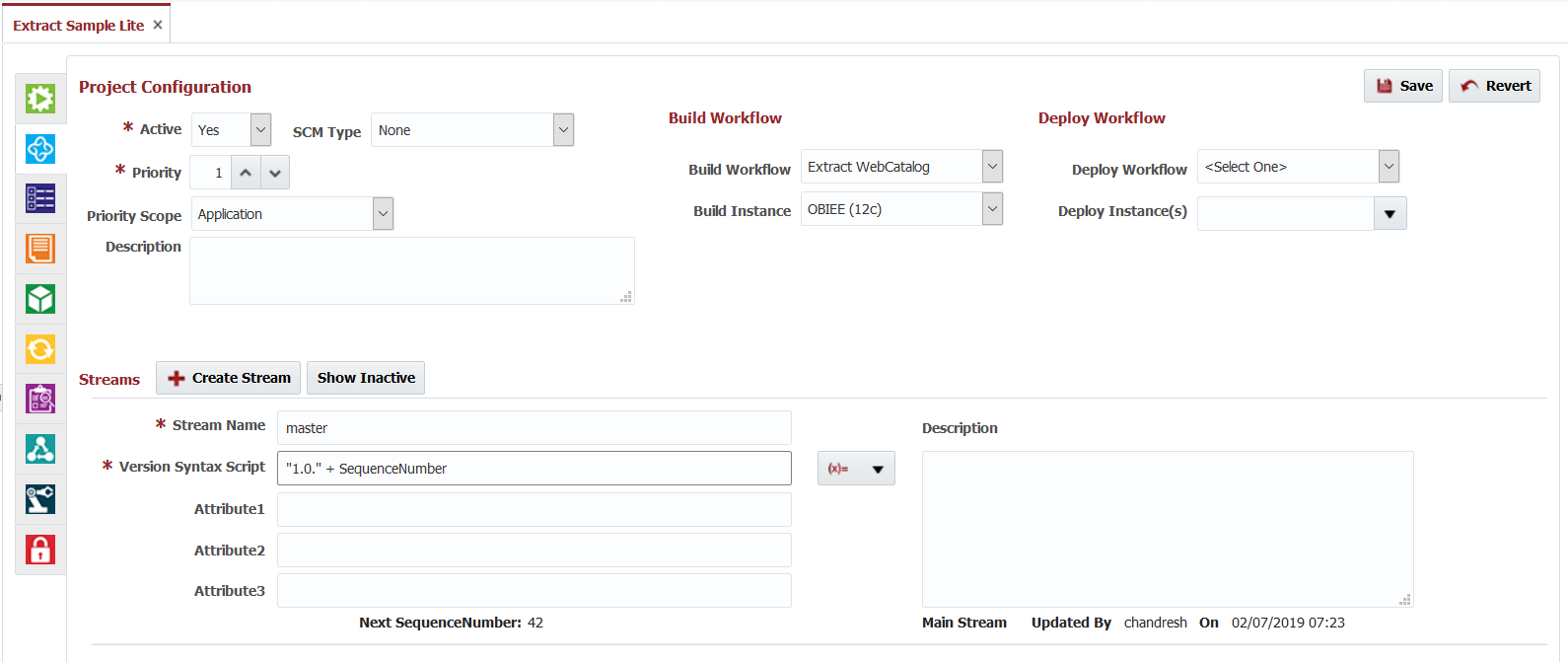
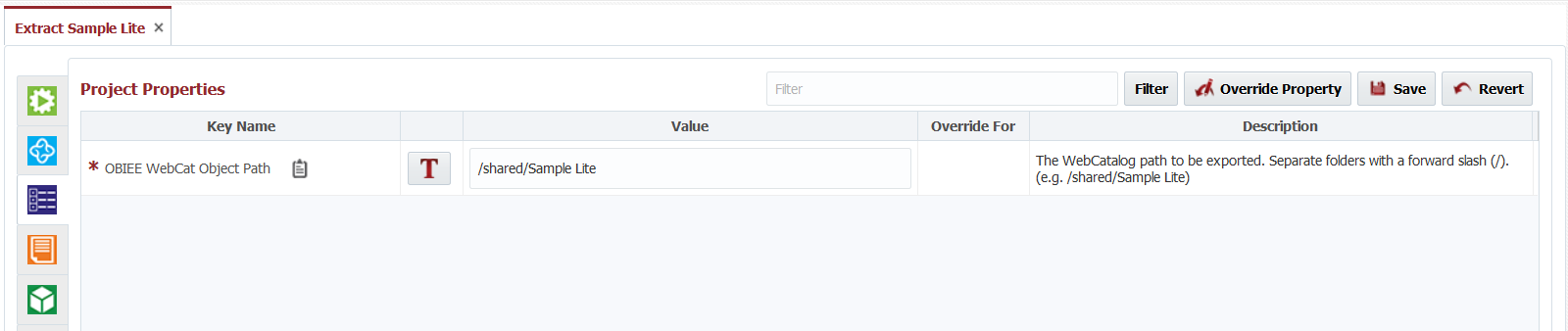
Similar to other projects, you will setup project properties to indicate folder that you will be working with from catalog. Our purpose is to extract files from development server and commit to Git with necessary changes in file and/or extension names. Note that you are using this as part of build workflow. You can implement one of two options - 1) standard build/deploy from development server with check-in to SCM for historical reference. or 2) standard build/deploy from SCM with this project executing extract from Development and check-in to SCM. With either option, you end up with code being managed in SCM of your choice.
Now let's talk about Extract WebCatalog workflow. This workflow will execute 6 steps as shown below.
- Clone git repository where objects are stored.
- Extract WebCatalog files in to local git repository folder. Extract will be generally done from development environment. Number of objects extracted will depend on whether All Files or Package build is executing.
- Add any new files in local git repository.
- Commit any changes to local git repository. It is possible that nothing is found to commit if there were no changes on development server.
- Push changes to remote repository.
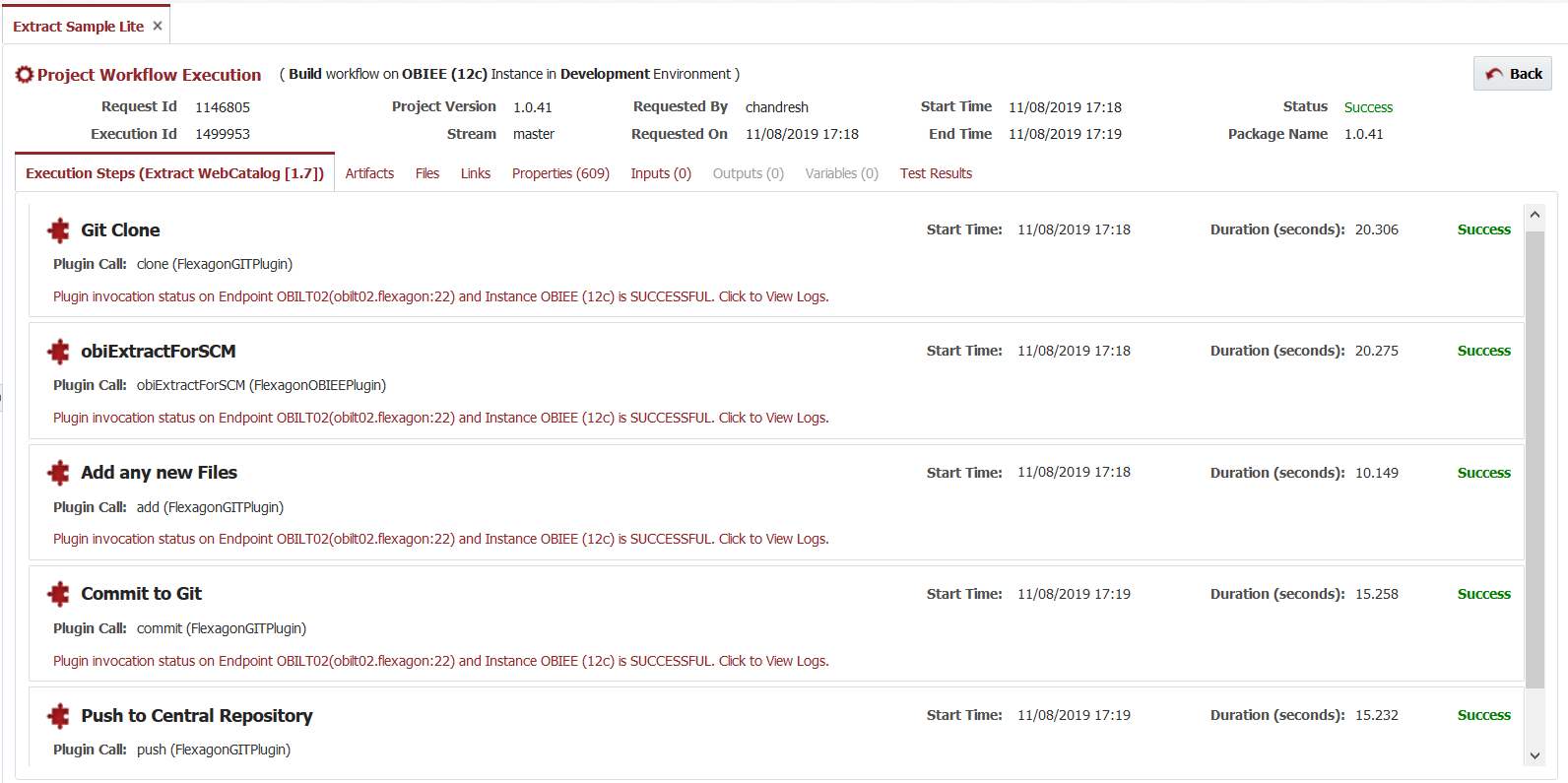
Here is source code for the workflow. You will need to update this workflow to indicate project Git instance code and sparse checkout folder for catalog objects. Also, keep in mind that we are running this build against master branch(stream), if you want to commit on different branch then create stream on project appropriately.
Sample Workflow
<?xml version="1.0" encoding="UTF-8"?>
<ns0:WorkFlow xmlns:ns1="http://flexagon.com/flexdeploy/workflow/common" xmlns:ns0="http://flexagon.com/flexdeploy/workflow">
<ns1:Name>Extract WebCatalog</ns1:Name>
<ns1:Description></ns1:Description>
<ns0:Steps>
<ns0:Step>
<ns1:Name>Git Clone</ns1:Name>
<ns1:StepId>1</ns1:StepId>
<ns0:InvokePlugin>
<ns0:PluginName>FlexagonGITPlugin</ns0:PluginName>
<ns0:PluginOperation>clone</ns0:PluginOperation>
<ns0:consumesArtifacts>false</ns0:consumesArtifacts>
<ns0:producesArtifacts>false</ns0:producesArtifacts>
<ns0:PluginInputs>
<ns0:PluginInput>
<ns0:Name>FDGIT_INP_INSTANCE_CODE</ns0:Name>
<ns0:ValueType>Text</ns0:ValueType>
<ns0:Encrypted>false</ns0:Encrypted>
<ns1:Type>String</ns1:Type>
<ns0:Text>GITDEMO</ns0:Text>
</ns0:PluginInput>
<ns0:PluginInput>
<ns0:Name>FDGIT_INP_DEST_SUBFOLDER</ns0:Name>
<ns0:ValueType>Text</ns0:ValueType>
<ns0:Encrypted>false</ns0:Encrypted>
<ns1:Type>String</ns1:Type>
<ns0:Text>../obieefiles</ns0:Text>
</ns0:PluginInput>
<ns0:PluginInput>
<ns0:Name>FDGIT_INP_BRANCH</ns0:Name>
<ns0:ValueType>Expression</ns0:ValueType>
<ns0:Encrypted>false</ns0:Encrypted>
<ns1:Type>String</ns1:Type>
<ns0:Value>
<ns0:Expression>FDBLD_STREAM_NAME</ns0:Expression>
</ns0:Value>
</ns0:PluginInput>
<ns0:PluginInput>
<ns0:Name>FDGIT_INP_DEPTH</ns0:Name>
<ns0:ValueType>Text</ns0:ValueType>
<ns0:Encrypted>false</ns0:Encrypted>
<ns1:Type>Integer</ns1:Type>
<ns0:Text>1</ns0:Text>
</ns0:PluginInput>
<ns0:PluginInput>
<ns0:Name>FDGIT_INP_SPARSE_CHECKOUT_FOLDERS</ns0:Name>
<ns0:ValueType>Text</ns0:ValueType>
<ns0:Encrypted>false</ns0:Encrypted>
<ns1:Type>String</ns1:Type>
<ns0:Text>OBIEECatalog</ns0:Text>
</ns0:PluginInput>
</ns0:PluginInputs>
<ns0:UserInputs/>
<ns0:PluginOutputs/>
<ns0:UserOutputs/>
</ns0:InvokePlugin>
</ns0:Step>
<ns0:Step>
<ns1:Name>obiExtractForSCM</ns1:Name>
<ns1:StepId>2</ns1:StepId>
<ns0:InvokePlugin>
<ns0:PluginName>FlexagonOBIEEPlugin</ns0:PluginName>
<ns0:PluginOperation>obiExtractForSCM</ns0:PluginOperation>
<ns0:consumesArtifacts>false</ns0:consumesArtifacts>
<ns0:producesArtifacts>false</ns0:producesArtifacts>
<ns0:PluginInputs>
<ns0:PluginInput>
<ns0:Name>FDOBIEE_INP_EXPORT_FOLDER</ns0:Name>
<ns0:ValueType>Text</ns0:ValueType>
<ns0:Encrypted>false</ns0:Encrypted>
<ns1:Type>String</ns1:Type>
<ns0:Text>../obieefiles/OBIEECatalog</ns0:Text>
</ns0:PluginInput>
<ns0:PluginInput>
<ns0:Name>FDOBIEE_INP_COPY_PERMISSIONS</ns0:Name>
<ns0:ValueType>Text</ns0:ValueType>
<ns0:Encrypted>false</ns0:Encrypted>
<ns1:Type>Boolean</ns1:Type>
<ns0:Text>true</ns0:Text>
</ns0:PluginInput>
</ns0:PluginInputs>
<ns0:UserInputs/>
<ns0:PluginOutputs/>
<ns0:UserOutputs/>
</ns0:InvokePlugin>
</ns0:Step>
<ns0:Step>
<ns1:Name>Add any new Files</ns1:Name>
<ns1:StepId>4</ns1:StepId>
<ns0:InvokePlugin>
<ns0:PluginName>FlexagonGITPlugin</ns0:PluginName>
<ns0:PluginOperation>add</ns0:PluginOperation>
<ns0:consumesArtifacts>false</ns0:consumesArtifacts>
<ns0:producesArtifacts>false</ns0:producesArtifacts>
<ns0:PluginInputs>
<ns0:PluginInput>
<ns0:Name>FDGIT_INP_INSTANCE_CODE</ns0:Name>
<ns0:ValueType>Text</ns0:ValueType>
<ns0:Encrypted>false</ns0:Encrypted>
<ns1:Type>String</ns1:Type>
<ns0:Text>GITDEMO</ns0:Text>
</ns0:PluginInput>
<ns0:PluginInput>
<ns0:Name>FDGIT_INP_DEST_SUBFOLDER</ns0:Name>
<ns0:ValueType>Text</ns0:ValueType>
<ns0:Encrypted>false</ns0:Encrypted>
<ns1:Type>String</ns1:Type>
<ns0:Text>../obieefiles</ns0:Text>
</ns0:PluginInput>
<ns0:PluginInput>
<ns0:Name>FDGIT_INP_FILELIST</ns0:Name>
<ns0:ValueType>Text</ns0:ValueType>
<ns0:Encrypted>false</ns0:Encrypted>
<ns1:Type>String</ns1:Type>
<ns0:Text>--all .</ns0:Text>
</ns0:PluginInput>
</ns0:PluginInputs>
<ns0:UserInputs/>
<ns0:PluginOutputs/>
<ns0:UserOutputs/>
</ns0:InvokePlugin>
</ns0:Step>
<ns0:Step>
<ns1:Name>Commit to Git</ns1:Name>
<ns1:StepId>5</ns1:StepId>
<ns0:InvokePlugin>
<ns0:PluginName>FlexagonGITPlugin</ns0:PluginName>
<ns0:PluginOperation>commit</ns0:PluginOperation>
<ns0:consumesArtifacts>false</ns0:consumesArtifacts>
<ns0:producesArtifacts>false</ns0:producesArtifacts>
<ns0:PluginInputs>
<ns0:PluginInput>
<ns0:Name>FDGIT_INP_INSTANCE_CODE</ns0:Name>
<ns0:ValueType>Text</ns0:ValueType>
<ns0:Encrypted>false</ns0:Encrypted>
<ns1:Type>String</ns1:Type>
<ns0:Text>GITDEMO</ns0:Text>
</ns0:PluginInput>
<ns0:PluginInput>
<ns0:Name>FDGIT_INP_DEST_SUBFOLDER</ns0:Name>
<ns0:ValueType>Text</ns0:ValueType>
<ns0:Encrypted>false</ns0:Encrypted>
<ns1:Type>String</ns1:Type>
<ns0:Text>../obieefiles</ns0:Text>
</ns0:PluginInput>
<ns0:PluginInput>
<ns0:Name>FDGIT_INP_NAME</ns0:Name>
<ns0:ValueType>Expression</ns0:ValueType>
<ns0:Encrypted>false</ns0:Encrypted>
<ns1:Type>String</ns1:Type>
<ns0:Value>
<ns0:Expression>FD_WF_USER</ns0:Expression>
</ns0:Value>
</ns0:PluginInput>
<ns0:PluginInput>
<ns0:Name>FDGIT_INP_EMAIL</ns0:Name>
<ns0:ValueType>Expression</ns0:ValueType>
<ns0:Encrypted>false</ns0:Encrypted>
<ns1:Type>String</ns1:Type>
<ns0:Value>
<ns0:Expression>FD_WF_USER_EMAIL</ns0:Expression>
</ns0:Value>
</ns0:PluginInput>
<ns0:PluginInput>
<ns0:Name>FDGIT_INP_REVISION_MESSAGE</ns0:Name>
<ns0:ValueType>Text</ns0:ValueType>
<ns0:Encrypted>false</ns0:Encrypted>
<ns1:Type>String</ns1:Type>
<ns0:Text>new obiee files</ns0:Text>
</ns0:PluginInput>
</ns0:PluginInputs>
<ns0:UserInputs/>
<ns0:PluginOutputs/>
<ns0:UserOutputs/>
</ns0:InvokePlugin>
</ns0:Step>
<ns0:Step>
<ns1:Name>Push to Central Repository</ns1:Name>
<ns1:StepId>6</ns1:StepId>
<ns0:InvokePlugin>
<ns0:PluginName>FlexagonGITPlugin</ns0:PluginName>
<ns0:PluginOperation>push</ns0:PluginOperation>
<ns0:consumesArtifacts>false</ns0:consumesArtifacts>
<ns0:producesArtifacts>false</ns0:producesArtifacts>
<ns0:PluginInputs>
<ns0:PluginInput>
<ns0:Name>FDGIT_INP_INSTANCE_CODE</ns0:Name>
<ns0:ValueType>Text</ns0:ValueType>
<ns0:Encrypted>false</ns0:Encrypted>
<ns1:Type>String</ns1:Type>
<ns0:Text>GITDEMO</ns0:Text>
</ns0:PluginInput>
<ns0:PluginInput>
<ns0:Name>FDGIT_INP_DEST_SUBFOLDER</ns0:Name>
<ns0:ValueType>Text</ns0:ValueType>
<ns0:Encrypted>false</ns0:Encrypted>
<ns1:Type>String</ns1:Type>
<ns0:Text>../obieefiles</ns0:Text>
</ns0:PluginInput>
<ns0:PluginInput>
<ns0:Name>FDGIT_INP_BRANCH</ns0:Name>
<ns0:ValueType>Expression</ns0:ValueType>
<ns0:Encrypted>false</ns0:Encrypted>
<ns1:Type>String</ns1:Type>
<ns0:Value>
<ns0:Expression>FDBLD_STREAM_NAME</ns0:Expression>
</ns0:Value>
</ns0:PluginInput>
<ns0:PluginInput>
<ns0:Name>FDGIT_INP_FOLLOW_TAGS</ns0:Name>
<ns0:ValueType>Text</ns0:ValueType>
<ns0:Encrypted>false</ns0:Encrypted>
<ns1:Type>Boolean</ns1:Type>
<ns0:Text>false</ns0:Text>
</ns0:PluginInput>
</ns0:PluginInputs>
<ns0:UserInputs/>
<ns0:PluginOutputs/>
<ns0:UserOutputs/>
</ns0:InvokePlugin>
</ns0:Step>
</ns0:Steps>
</ns0:WorkFlow>
downloadWebCatalog
@Since 5.6.0.6
This operation will also export/download objects from the OBIEE WebCatolog. The difference is that this operation does not require a partial deployment project, and can be called from within a utility workflow.
Ensure project classification is Utility. Your project for this purpose may look something like this:
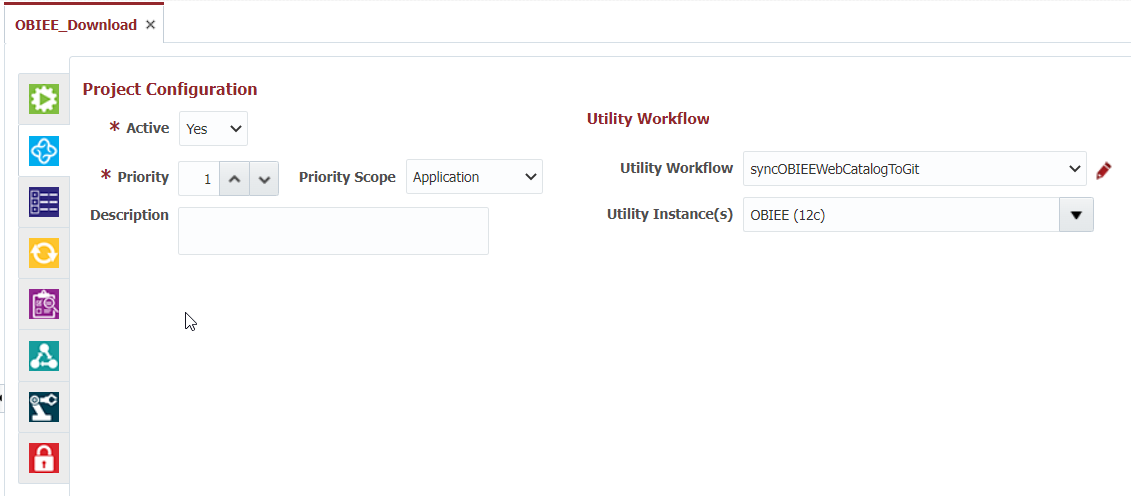
Now let's talk about Download WebCatalog workflow. This workflow will execute 6 steps as shown below.
- Clone the git repository where the objects are stored.
- Download WebCatalog files into local git repository folder. The download will be generally from a development environment. All files from the specified path will be downloaded.
- Add any new files in local the git repository.
- Commit any changes in the local git repository to the remote repository. It is possible that nothing is found to commit if there were no changes on development server.
- Push changes to remote repository.
Here is source code for the utility workflow. You will need to update the steps in the workflow according to your Git configuration (e.g. Git Instance, sparse checkout folder, etc.).
Sample Workflow
<?xml version="1.0" encoding="UTF-8"?>
<ns0:WorkFlow xmlns:ns1="http://flexagon.com/flexdeploy/workflow/common" xmlns:ns0="http://flexagon.com/flexdeploy/workflow">
<ns1:Name>syncOBIEEWebCatalogToGit</ns1:Name>
<ns1:Description></ns1:Description>
<ns0:Steps>
<ns0:Step>
<ns1:Name>Git Clone</ns1:Name>
<ns1:StepId>1</ns1:StepId>
<ns0:InvokePlugin>
<ns0:PluginName>FlexagonGITPlugin</ns0:PluginName>
<ns0:PluginOperation>clone</ns0:PluginOperation>
<ns0:InvokePluginTypeVersion>v2</ns0:InvokePluginTypeVersion>
<ns0:consumesArtifacts>false</ns0:consumesArtifacts>
<ns0:producesArtifacts>false</ns0:producesArtifacts>
<ns0:EndpointSelection>
<ns0:EndpointSelectionChoice>All</ns0:EndpointSelectionChoice>
</ns0:EndpointSelection>
<ns0:EndpointExecutionChoice>Any</ns0:EndpointExecutionChoice>
<ns0:PluginInputs>
<ns0:PluginInput>
<ns0:Name>FDGIT_INP_INSTANCE_CODE</ns0:Name>
<ns0:ValueType>Text</ns0:ValueType>
<ns0:Encrypted>false</ns0:Encrypted>
<ns1:Type>String</ns1:Type>
<ns0:Text>FLEXTEST</ns0:Text>
</ns0:PluginInput>
<ns0:PluginInput>
<ns0:Name>FDGIT_INP_DEST_SUBFOLDER</ns0:Name>
<ns0:ValueType>Text</ns0:ValueType>
<ns0:Encrypted>false</ns0:Encrypted>
<ns1:Type>String</ns1:Type>
<ns0:Text></ns0:Text>
</ns0:PluginInput>
<ns0:PluginInput>
<ns0:Name>FDGIT_INP_BRANCH</ns0:Name>
<ns0:ValueType>Text</ns0:ValueType>
<ns0:Encrypted>false</ns0:Encrypted>
<ns1:Type>String</ns1:Type>
<ns0:Text>master</ns0:Text>
</ns0:PluginInput>
<ns0:PluginInput>
<ns0:Name>FDGIT_INP_DEPTH</ns0:Name>
<ns0:ValueType>Text</ns0:ValueType>
<ns0:Encrypted>false</ns0:Encrypted>
<ns1:Type>Integer</ns1:Type>
<ns0:Text>1</ns0:Text>
</ns0:PluginInput>
<ns0:PluginInput>
<ns0:Name>FDGIT_INP_SPARSE_CHECKOUT_FOLDERS</ns0:Name>
<ns0:ValueType>Text</ns0:ValueType>
<ns0:Encrypted>false</ns0:Encrypted>
<ns1:Type>String</ns1:Type>
<ns0:Text>OBIEE_12c</ns0:Text>
</ns0:PluginInput>
</ns0:PluginInputs>
<ns0:UserInputs/>
<ns0:PluginOutputs/>
<ns0:UserOutputs/>
</ns0:InvokePlugin>
</ns0:Step>
<ns0:Step>
<ns1:Name>downloadWebCatalog</ns1:Name>
<ns1:StepId>2</ns1:StepId>
<ns0:InvokePlugin>
<ns0:PluginName>FlexagonOBIEEPlugin</ns0:PluginName>
<ns0:PluginOperation>downloadWebCatalog</ns0:PluginOperation>
<ns0:InvokePluginTypeVersion>v2</ns0:InvokePluginTypeVersion>
<ns0:consumesArtifacts>false</ns0:consumesArtifacts>
<ns0:producesArtifacts>false</ns0:producesArtifacts>
<ns0:EndpointSelection>
<ns0:EndpointSelectionChoice>All</ns0:EndpointSelectionChoice>
</ns0:EndpointSelection>
<ns0:EndpointExecutionChoice>Any</ns0:EndpointExecutionChoice>
<ns0:PluginInputs>
<ns0:PluginInput>
<ns0:Name>FDOBIEE_INP_OBJECT_PATH</ns0:Name>
<ns0:ValueType>Text</ns0:ValueType>
<ns0:Encrypted>false</ns0:Encrypted>
<ns1:Type>String</ns1:Type>
<ns0:Text>/shared/Sample Lite</ns0:Text>
</ns0:PluginInput>
<ns0:PluginInput>
<ns0:Name>FDOBIEE_INP_DOWNLOAD_PRJ_TYPE</ns0:Name>
<ns0:ValueType>Text</ns0:ValueType>
<ns0:Encrypted>false</ns0:Encrypted>
<ns1:Type>String</ns1:Type>
<ns0:Text>Oracle BI 2.0</ns0:Text>
</ns0:PluginInput>
<ns0:PluginInput>
<ns0:Name>FDOBIEE_INP_DOWNLOAD_FOLDER</ns0:Name>
<ns0:ValueType>Text</ns0:ValueType>
<ns0:Encrypted>false</ns0:Encrypted>
<ns1:Type>String</ns1:Type>
<ns0:Text>OBIEE_12c</ns0:Text>
</ns0:PluginInput>
<ns0:PluginInput>
<ns0:Name>FDOBIEE_INP_COPY_PERMISSIONS</ns0:Name>
<ns0:ValueType>Text</ns0:ValueType>
<ns0:Encrypted>false</ns0:Encrypted>
<ns1:Type>Boolean</ns1:Type>
<ns0:Text>true</ns0:Text>
</ns0:PluginInput>
<ns0:PluginInput>
<ns0:Name>FDOBIEE_INP_PRESERVE_TIMESTAMPS</ns0:Name>
<ns0:ValueType>Text</ns0:ValueType>
<ns0:Encrypted>false</ns0:Encrypted>
<ns1:Type>Boolean</ns1:Type>
<ns0:Text>false</ns0:Text>
</ns0:PluginInput>
</ns0:PluginInputs>
<ns0:UserInputs/>
<ns0:PluginOutputs/>
<ns0:UserOutputs/>
</ns0:InvokePlugin>
</ns0:Step>
<ns0:Step>
<ns1:Name>Add any new Files</ns1:Name>
<ns1:StepId>3</ns1:StepId>
<ns0:InvokePlugin>
<ns0:PluginName>FlexagonGITPlugin</ns0:PluginName>
<ns0:PluginOperation>add</ns0:PluginOperation>
<ns0:InvokePluginTypeVersion>v2</ns0:InvokePluginTypeVersion>
<ns0:consumesArtifacts>false</ns0:consumesArtifacts>
<ns0:producesArtifacts>false</ns0:producesArtifacts>
<ns0:EndpointSelection>
<ns0:EndpointSelectionChoice>All</ns0:EndpointSelectionChoice>
</ns0:EndpointSelection>
<ns0:EndpointExecutionChoice>Any</ns0:EndpointExecutionChoice>
<ns0:PluginInputs>
<ns0:PluginInput>
<ns0:Name>FDGIT_INP_INSTANCE_CODE</ns0:Name>
<ns0:ValueType>Text</ns0:ValueType>
<ns0:Encrypted>false</ns0:Encrypted>
<ns1:Type>String</ns1:Type>
<ns0:Text>FLEXTEST</ns0:Text>
</ns0:PluginInput>
<ns0:PluginInput>
<ns0:Name>FDGIT_INP_DEST_SUBFOLDER</ns0:Name>
<ns0:ValueType>Text</ns0:ValueType>
<ns0:Encrypted>false</ns0:Encrypted>
<ns1:Type>String</ns1:Type>
<ns0:Text></ns0:Text>
</ns0:PluginInput>
<ns0:PluginInput>
<ns0:Name>FDGIT_INP_FILELIST</ns0:Name>
<ns0:ValueType>Text</ns0:ValueType>
<ns0:Encrypted>false</ns0:Encrypted>
<ns1:Type>String</ns1:Type>
<ns0:Text>--all .</ns0:Text>
</ns0:PluginInput>
</ns0:PluginInputs>
<ns0:UserInputs/>
<ns0:PluginOutputs/>
<ns0:UserOutputs/>
</ns0:InvokePlugin>
</ns0:Step>
<ns0:Step>
<ns1:Name>Commit to Git</ns1:Name>
<ns1:StepId>4</ns1:StepId>
<ns0:InvokePlugin>
<ns0:PluginName>FlexagonGITPlugin</ns0:PluginName>
<ns0:PluginOperation>commit</ns0:PluginOperation>
<ns0:InvokePluginTypeVersion>v2</ns0:InvokePluginTypeVersion>
<ns0:consumesArtifacts>false</ns0:consumesArtifacts>
<ns0:producesArtifacts>false</ns0:producesArtifacts>
<ns0:EndpointSelection>
<ns0:EndpointSelectionChoice>All</ns0:EndpointSelectionChoice>
</ns0:EndpointSelection>
<ns0:EndpointExecutionChoice>Any</ns0:EndpointExecutionChoice>
<ns0:PluginInputs>
<ns0:PluginInput>
<ns0:Name>FDGIT_INP_INSTANCE_CODE</ns0:Name>
<ns0:ValueType>Text</ns0:ValueType>
<ns0:Encrypted>false</ns0:Encrypted>
<ns1:Type>String</ns1:Type>
<ns0:Text>FLEXTEST</ns0:Text>
</ns0:PluginInput>
<ns0:PluginInput>
<ns0:Name>FDGIT_INP_DEST_SUBFOLDER</ns0:Name>
<ns0:ValueType>Text</ns0:ValueType>
<ns0:Encrypted>false</ns0:Encrypted>
<ns1:Type>String</ns1:Type>
<ns0:Text></ns0:Text>
</ns0:PluginInput>
<ns0:PluginInput>
<ns0:Name>FDGIT_INP_NAME</ns0:Name>
<ns0:ValueType>Expression</ns0:ValueType>
<ns0:Encrypted>false</ns0:Encrypted>
<ns1:Type>String</ns1:Type>
<ns0:Value>
<ns0:Expression>FD_WF_USER</ns0:Expression>
</ns0:Value>
</ns0:PluginInput>
<ns0:PluginInput>
<ns0:Name>FDGIT_INP_EMAIL</ns0:Name>
<ns0:ValueType>Expression</ns0:ValueType>
<ns0:Encrypted>false</ns0:Encrypted>
<ns1:Type>String</ns1:Type>
<ns0:Value>
<ns0:Expression>FD_WF_USER_EMAIL</ns0:Expression>
</ns0:Value>
</ns0:PluginInput>
<ns0:PluginInput>
<ns0:Name>FDGIT_INP_REVISION_MESSAGE</ns0:Name>
<ns0:ValueType>Text</ns0:ValueType>
<ns0:Encrypted>false</ns0:Encrypted>
<ns1:Type>String</ns1:Type>
<ns0:Text>Files committed by FlexDeploy workflow</ns0:Text>
</ns0:PluginInput>
</ns0:PluginInputs>
<ns0:UserInputs/>
<ns0:PluginOutputs/>
<ns0:UserOutputs/>
</ns0:InvokePlugin>
</ns0:Step>
<ns0:Step>
<ns1:Name>Push to Central Repository</ns1:Name>
<ns1:StepId>5</ns1:StepId>
<ns0:InvokePlugin>
<ns0:PluginName>FlexagonGITPlugin</ns0:PluginName>
<ns0:PluginOperation>push</ns0:PluginOperation>
<ns0:InvokePluginTypeVersion>v2</ns0:InvokePluginTypeVersion>
<ns0:consumesArtifacts>false</ns0:consumesArtifacts>
<ns0:producesArtifacts>false</ns0:producesArtifacts>
<ns0:EndpointSelection>
<ns0:EndpointSelectionChoice>All</ns0:EndpointSelectionChoice>
</ns0:EndpointSelection>
<ns0:EndpointExecutionChoice>Any</ns0:EndpointExecutionChoice>
<ns0:PluginInputs>
<ns0:PluginInput>
<ns0:Name>FDGIT_INP_INSTANCE_CODE</ns0:Name>
<ns0:ValueType>Text</ns0:ValueType>
<ns0:Encrypted>false</ns0:Encrypted>
<ns1:Type>String</ns1:Type>
<ns0:Text>FLEXTEST</ns0:Text>
</ns0:PluginInput>
<ns0:PluginInput>
<ns0:Name>FDGIT_INP_DEST_SUBFOLDER</ns0:Name>
<ns0:ValueType>Text</ns0:ValueType>
<ns0:Encrypted>false</ns0:Encrypted>
<ns1:Type>String</ns1:Type>
<ns0:Text></ns0:Text>
</ns0:PluginInput>
<ns0:PluginInput>
<ns0:Name>FDGIT_INP_BRANCH</ns0:Name>
<ns0:ValueType>Text</ns0:ValueType>
<ns0:Encrypted>false</ns0:Encrypted>
<ns1:Type>String</ns1:Type>
<ns0:Text>master</ns0:Text>
</ns0:PluginInput>
<ns0:PluginInput>
<ns0:Name>FDGIT_INP_FOLLOW_TAGS</ns0:Name>
<ns0:ValueType>Text</ns0:ValueType>
<ns0:Encrypted>false</ns0:Encrypted>
<ns1:Type>Boolean</ns1:Type>
<ns0:Text>false</ns0:Text>
</ns0:PluginInput>
</ns0:PluginInputs>
<ns0:UserInputs/>
<ns0:PluginOutputs/>
<ns0:UserOutputs/>
</ns0:InvokePlugin>
</ns0:Step>
</ns0:Steps>
</ns0:WorkFlow>
Summary
Using the exportWebCatalog and downloadWebCatalog plugin operations enable syncing the OBIEE WebCatalog objects from a Development instance to a source code repository. You can then create your build/deploy project to source from the source code repository instead of an OBIEE instance. This allows control over when objects are available/eligible for build and deployment.