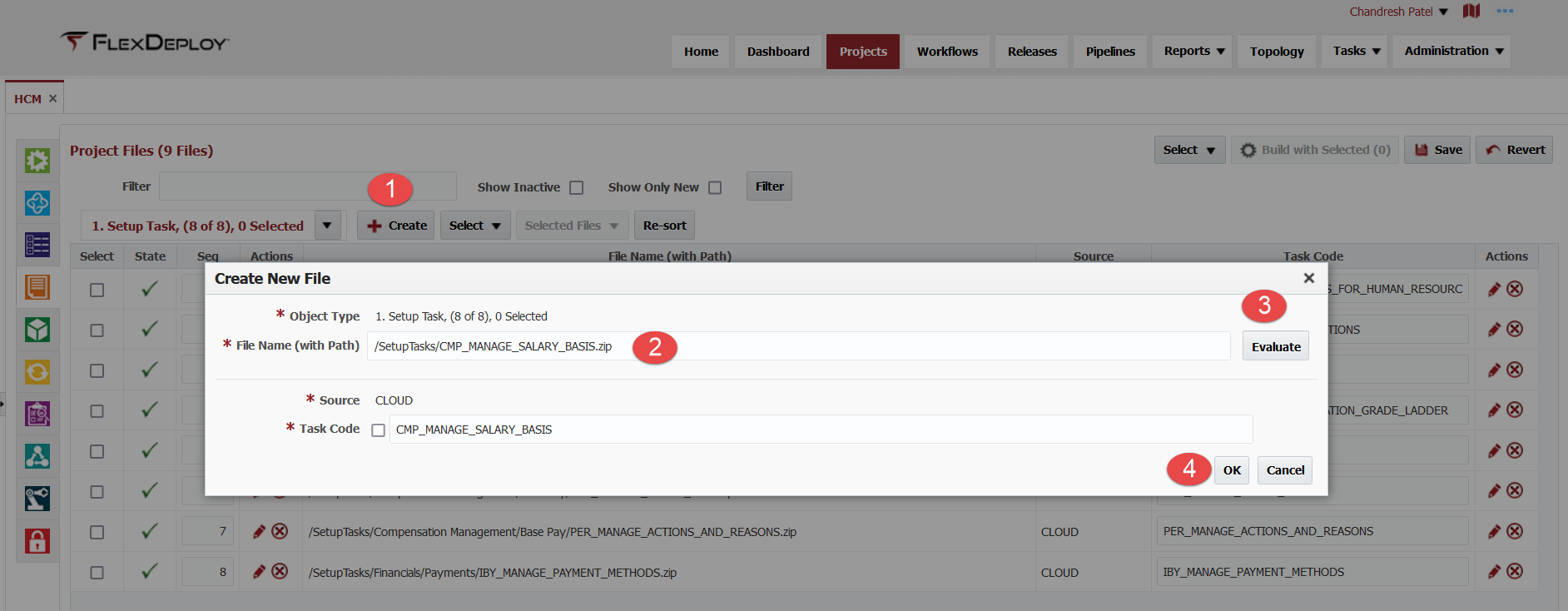Oracle SaaS FSM Object Type - Setup Task
Setup Tasks allow for export and import of the entire setup task as a CSV File package (zip file).
Object Type Identification
- When populating files from source control management (SCM), FlexDeploy will classify all zip files containing "SetupTasks/FastFormulas" (case-insensitive) in their path as Fast Formula, otherwise zip files containing "SetupTasks" (case-insensitive in their path) will instead get classified as Setup Task.
File Extensions
- .zip
Object Type Code
SETUP_TASK
Attributes
| Name | Code | Description | Default Value | Supported Values |
|---|---|---|---|---|
| Source | SOURCE | Object Source Location Type | SCM | SCM, CLOUD |
| Task Code | TASK_CODE | Unique id for Setup Task | FILE_NAME* |
Offering code and Functional Area attributes were available prior to 5.6.0.5, They are not needed and hence removed.
Related Project Properties
| Name | Code | Description | Default Value | Supported Values |
|---|---|---|---|---|
Considerations
Source from Development Environment
In order to download file from an environment, you must configure file for Task Code as shown below. Note that File Name (with Path) should be entered first in format - /SetupTasks/<TASK CODE>.zip. File name is used as Task Code. Task Code can be entered manually as well if necessary. Steps - Enter File Name in proper format, Click Evaluate, then click OK and eventually click Save to save configurations. Now you can add this file to Package and perform, export and import.
Source from SCM
The following convention is generally used for the File Name (with Path) in Source Code Repository. "/SetupTasks/<Task Code>.zip" for entire setup task or "/SetupTasks/<Task Name>/<Attribute Value>.zip" for a scoped setup task. If you follow these conventions, then you do not have to configure Files manually. You are ready to perform export and import using FlexDeploy package once files are discovered in FlexDeploy.
Task Code is derived from zip file sourced from SCM.
How to find Task Code for a Setup Task?
To initiate the export or import process, Oracle endpoints requires providing a code for the task. Following these instructions to find the Task Code. We are assuming you have access to FSM resource.
- Click Navigator > My Enterprise > Setup and Maintenance.
In the Setup and Maintenance work area, click Manage Setup Content from the Tasks panel tab.
To search for the code of a task
- On the Manage Setup Content page, click Manage Task Lists and Tasks.
In the Search field, select Tasks and click Search.
In the search results, click the name of the task.
On the Task page, look for value that appears against Code.
Copy the code and use it where necessary.
- style